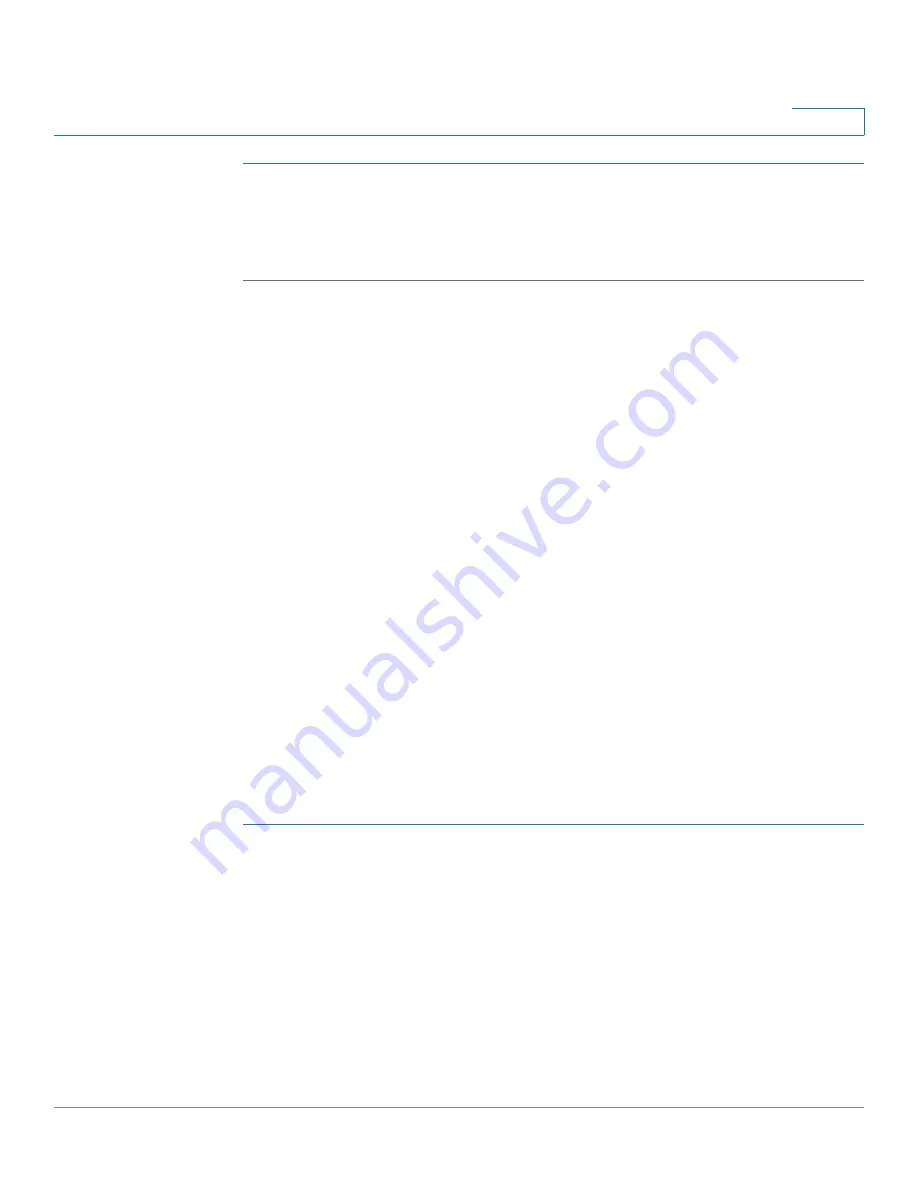
Managing System Files
Downloading or Backing-up a Configuration or Log
Cisco Small Business 200 1.1 Series Smart Switch Administration Guide
27
4
STEP 1
Click Delete Language.
STEP 2
A confirmation window appears asking you to click
OK
to remove the file.
STEP 3
Click OK to remove the file.
If you already have a second language file and want to load another, you will
receive a confirmation window asking you to click OK if you want to replace the
existing language file with a new one.
Downloading or Backing-up a Configuration or Log
The
Download/Backup Configuration/Log
page enables the backup from
configuration file types or the flash log on the switch to a file on another device or
the restoration of configuration file types from another device to the switch.
When restoring a configuration file to the Running Configuration, the imported file
adds
any configuration commands that did not exist in the old file and
overrides
any parameter values in the existing configuration commands.
When restoring a configuration file to the Startup Configuration or a backup
configuration file, the new file
replaces
the previous file.
When restoring to Startup Configuration, the switch must be rebooted for the
restored Startup Configuration to be used as the Running Configuration. You can
reboot the switch by using the process described in the
Rebooting the Switch
section.
To backup or restore the system configuration file:
STEP 1
Click
Administration
>
File Management
>
Download/Backup Configuration/
Log
. The
Download/Backup Configuration/Log
page opens.
STEP 2
Click the Transfer Method.
STEP 3
If you selected TFTP, enter the parameters. Otherwise, skip to
STEP 4
.






























