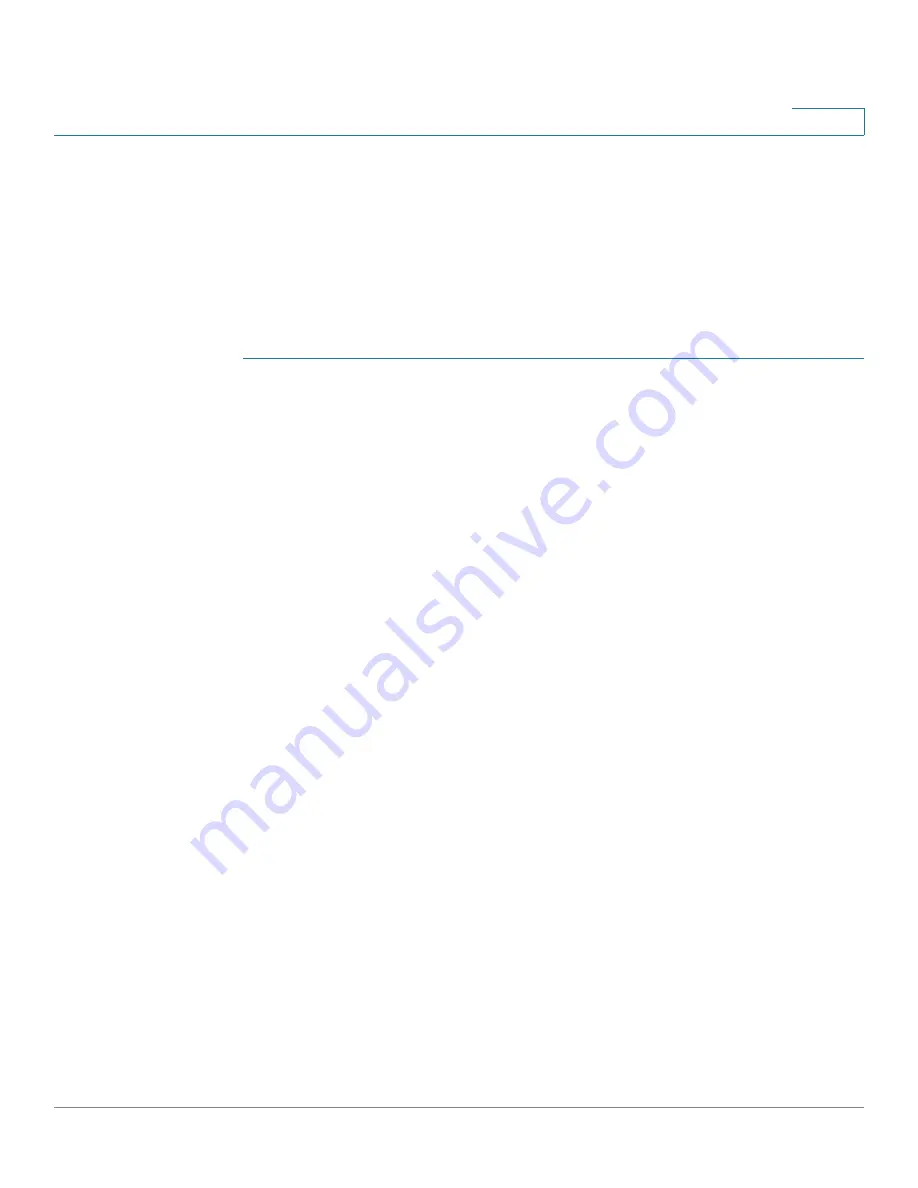
Smartports
Web GUI
Cisco Small Business 200 1.1 Series Smart Switch Administration Guide
119
9
•
Reapply a Smartport to an interface. In some circumstances, you may want
to reapply a Smartport macro so that the configuration at an interface is up
to date. For instance, reapplying a switch Smartport macro at a switch
interface will make the interface a member of the VLANs created since the
last macro application. You have to be familiar with the current
configurations on the switch and the definition of the macro to determine if a
reapplication has any impact on the interface.
To apply a Smartport macro:
STEP 1
Click
Smartport > Interface Settings
. The
Interface Settings page
opens.
STEP 2
Reapply Smartport Macro by Smartport Types
At the top of the page there is a quick apply for these four interfaces:
•
All Switches, Routers, and Wireless Access Points
•
All Switches
•
All Routers
•
All Wireless Access Points
If desired, you can reapply the associated Smartport to all the interfaces that are
already assigned with Smartport type switch, router, or wireless Access Points.
This step reapplies the macro to all interfaces which have been assigned to the
selection in the area at the top of the page called Reapply Smartport Macro:
•
Apply
—Reapply the last macro that was applied to the interface (for certain
types listed in screen). This adds the interface to all newly-created VLANs.
STEP 3
Reapply Smartport Macro on selected interfaces. This step allows the user to
choose the interface on which to perform the reapplication of the the smartport
macro. You do not need to perform both step 2 and step 3.
Select the interface from the Interface Settings Table and click the Reapply button.
This method is applicable only for interfaces of type Switch, Router, and Wireless
Access Points.
STEP 4
Smartport Diagnostic






























