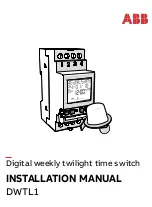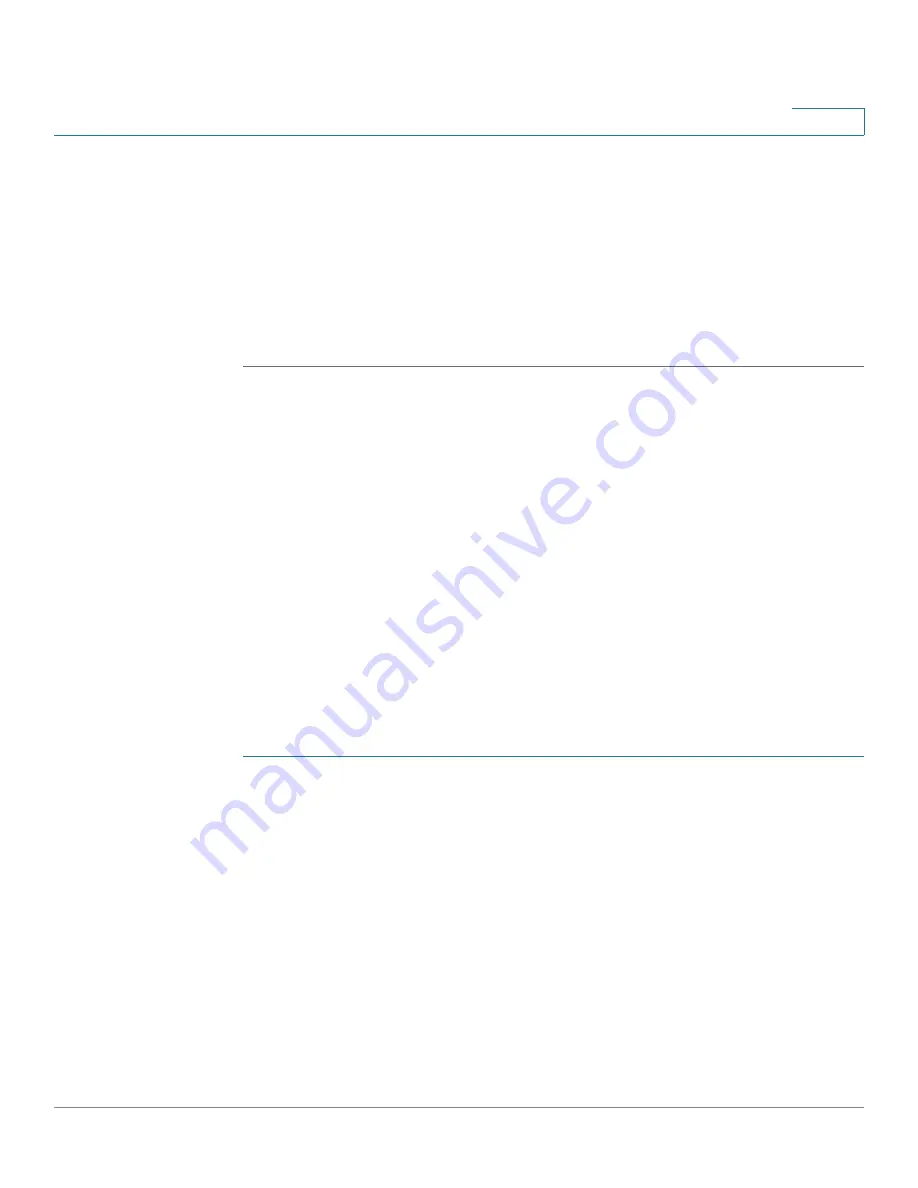
Configuring Security
Defining Storm Control
Cisco Small Business 200 1.1 Series Smart Switch Administration Guide
242
17
•
Local IP Address
—Local IP address through which the switch is offering the
service.
•
Local Port
—Local UDP port through which the switch is offering the service.
•
Application Instance
—The service instance of the UDP service. (For
example, when two senders send data to the same destination.)
STEP 3
Click
Apply
. The services are added, and the Running Configuration file is
updated.
Defining Storm Control
When Broadcast, Multicast, or Unknown Unicast frames are received, they are
duplicated, and a copy is sent to all possible egress ports. This means that in
practice they are sent to all ports belonging to the relevant VLAN. In this way, one
ingress frame is turned into many, creating the potential for a traffic storm.
Storm protection enables you to limit the number of frames entering the switch
and to define the types of frames that are counted towards this limit.
When a threshold is entered in the system, the port discards traffic after that
threshold is reached. The port remains blocked until the traffic rate drops below
this threshold. It then resumes normal forwarding.
To define Storm Control:
STEP 1
Click
Security
>
Storm Control
. The
Storm Control
page displays.
All the fields on this page are described in the
Edit Storm Control
page except for
the
Storm Control Rate Threshold (%)
. It displays the percent of the total
available bandwidth for unknown Unicast, Multicast, and Broadcast packets
before storm control is applied at the port. The default value is 10% of the
maximum rate of the port and is set in the
Edit Storm Control
page.
STEP 2
Select a port and click
Edit.
The
Edit Storm Control
page displays.
STEP 3
Enter the parameters.
•
Port
—Select the port for which storm control is enabled.
•
Storm Control
—Select to enable Storm Control.