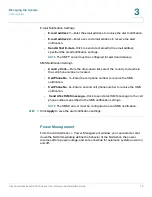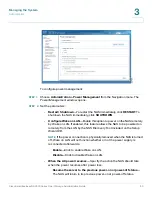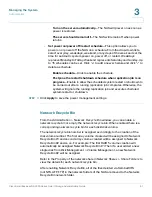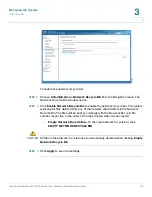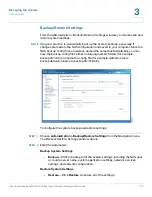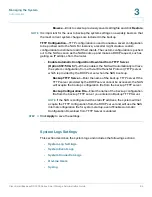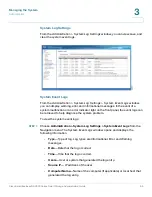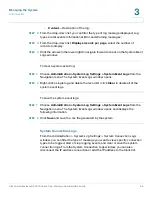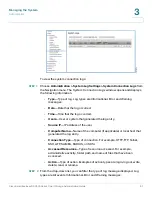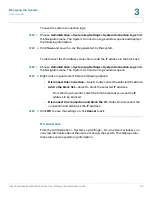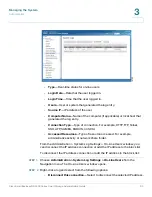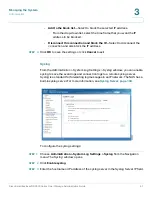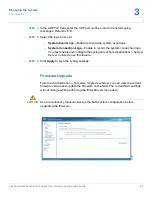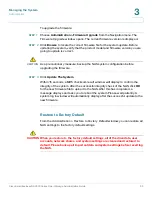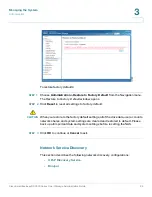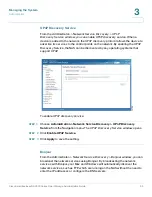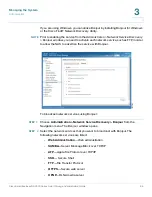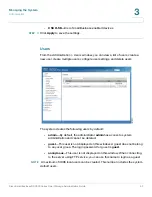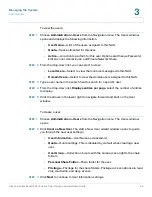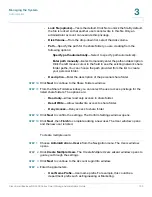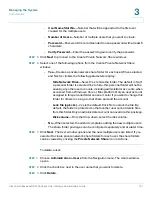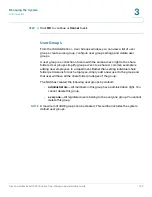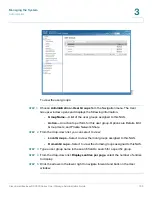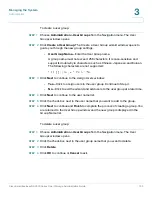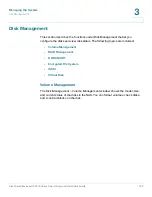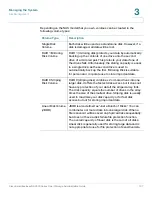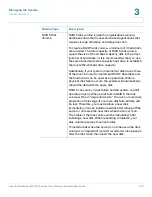Managing the System
Administration
Cisco Small Business NSS300 Series Smart Storage Administration Guide
93
3
To upgrade the firmware:
STEP 1
Choose
Administration > Firmware Upgrade
from the Navigation menu. The
Firmware Upgrade
window opens. The current firmware version is displayed.
STEP 2
Click
Browse
to locate the correct firmware file for the system update. Before
updating the system, verify that the product model and firmware version you are
going to update is correct.
!
CAUTION
As a precautionary measure, backup the NAS system configuration before
upgrading the firmware.
STEP 3
Click
Update The System
.
Within 15 seconds, a MD5 checksum result window will display to confirm the
integrity of the system. After the successful integrity check of the NAS, click
OK
for the new firmware file to upload to the NAS. After this has completed, a
message displays and asks you to reboot the system. Please wait patiently. A
system log in window will automatically display after the successful update to the
new firmware.
Restore to Factory Default
From the
Administration > Restore to Factory Default
window, you can restore all
NAS settings to the factory default settings.
!
CAUTION When you restore to the factory default settings, all of the drive data, user
accounts, network shares, and system settings are cleared and restored to
default. Please back up all important data and system settings before resetting
the NAS.