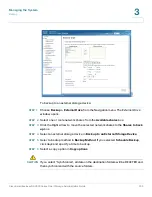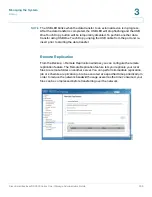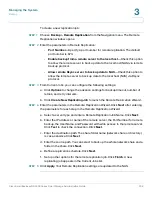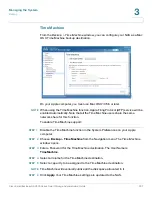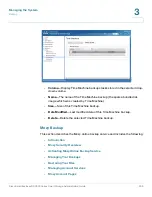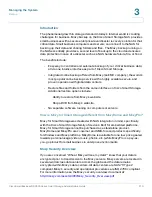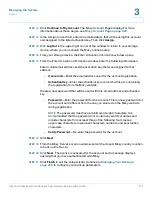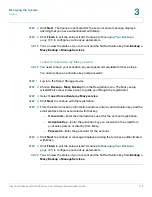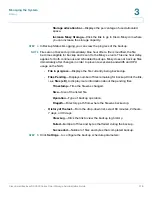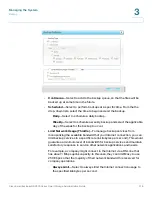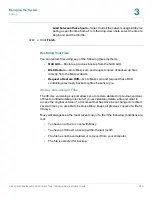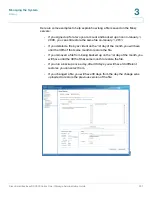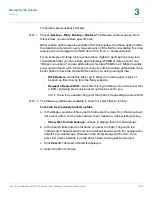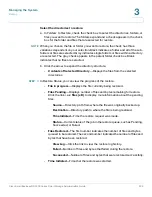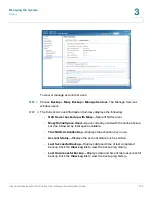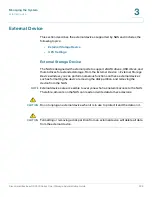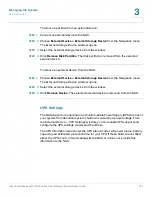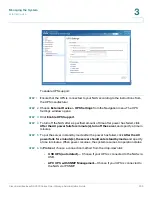Managing the System
Backup
Cisco Small Business NSS300 Series Smart Storage Administration Guide
217
3
To select which directory, folders, or files to backup:
STEP 1
Choose
Backup > Mozy Backup > Backup
. The
Mozy Backup
window opens.
STEP 2
Configure the following settings:
•
Folders to Backup
—Check the check box to select the directories, folders,
or files that you want to backup. Click the arrow to expand the directory
structure and choose specific files to backup.
NOTE
When you choose the file or folder you want to backup, the check has
three variations dependent on your selection. Black indicates a folder and all
of the sub-folders or files are selected. Gray indicates single folders or files
within a directory are selected. The gray check appears in the parent folder.
Blank indicates that no files are selected.
•
Contents of Selected Directory
—Dispays the files from the selected
directories.
STEP 3
Click
Apply
to begin the backup.
•
Mozy Storage Used
—The first number indicates the amount of storage
space used and the second number indicates the total storage space
purchased. For example, 15GB/20GB signifies that there is 15 GB of storage
space used out of 20 GB of storage space purchased.