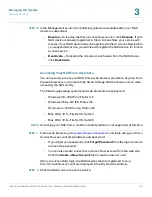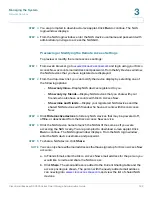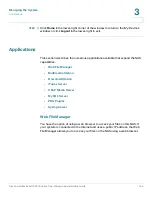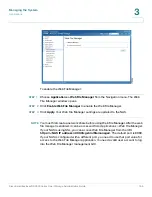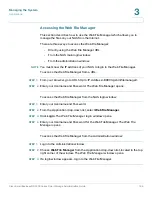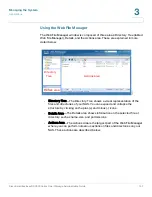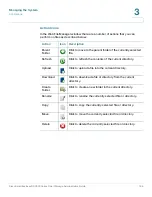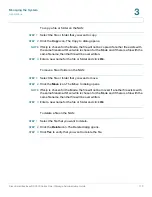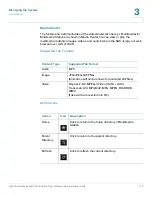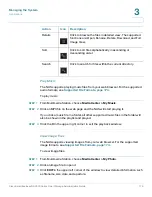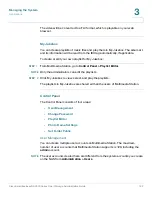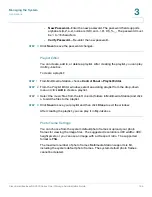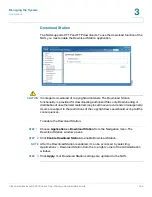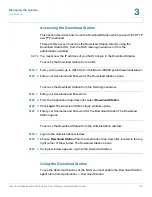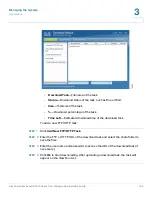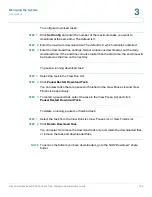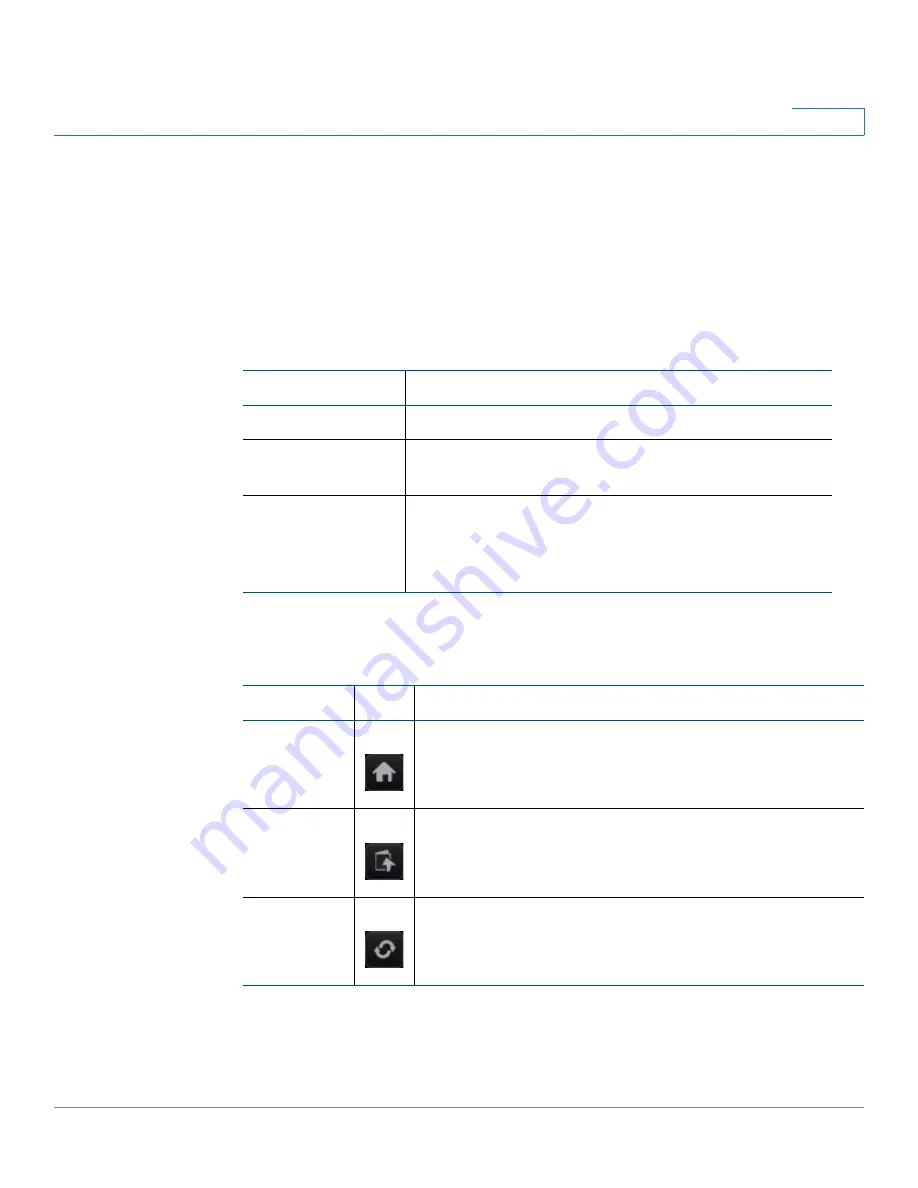
Managing the System
Applications
Cisco Small Business NSS300 Series Smart Storage Administration Guide
174
3
Media Center
The folders and multimedia files of the default network share (.../ Multimedia) for
Multimedia Station are shown in Media Center. You can view or play the
multimedia contents (images, videos, and audio files) on the NAS using your web
browser over LAN or WAN.
Supported File Formats
Action Icons
Content Type
Supported File Format
Audio
MP3
Image
JPG/JPEG, GIF, PNG
(Animation will not be shown for animated GIF files)
Video
Playback: FLV, MPEG-4 Video (H.264 + AAC)
Transcode: AVI, MP4, M4V, MPG, MPEG, RM, RMVB,
WMV
(Files will be converted into FLV)
Action
Icon
Description
Home
Click to return to the home directory of Multimedia
Station.
Parent
Directory
Click to return to the parent directory.
Refresh
Click to refresh the current directory.