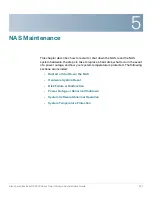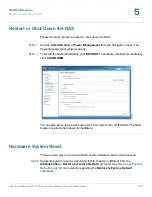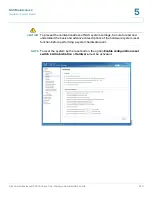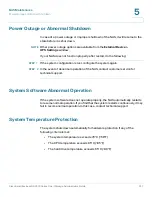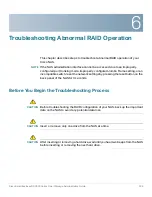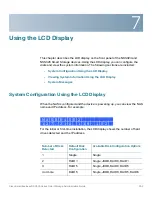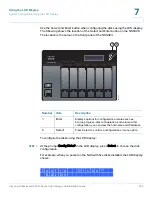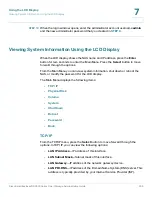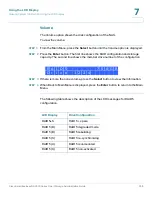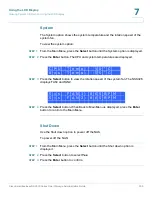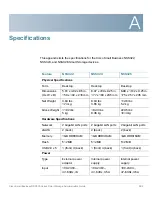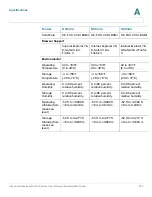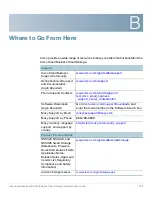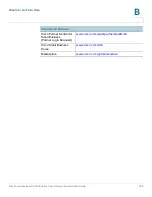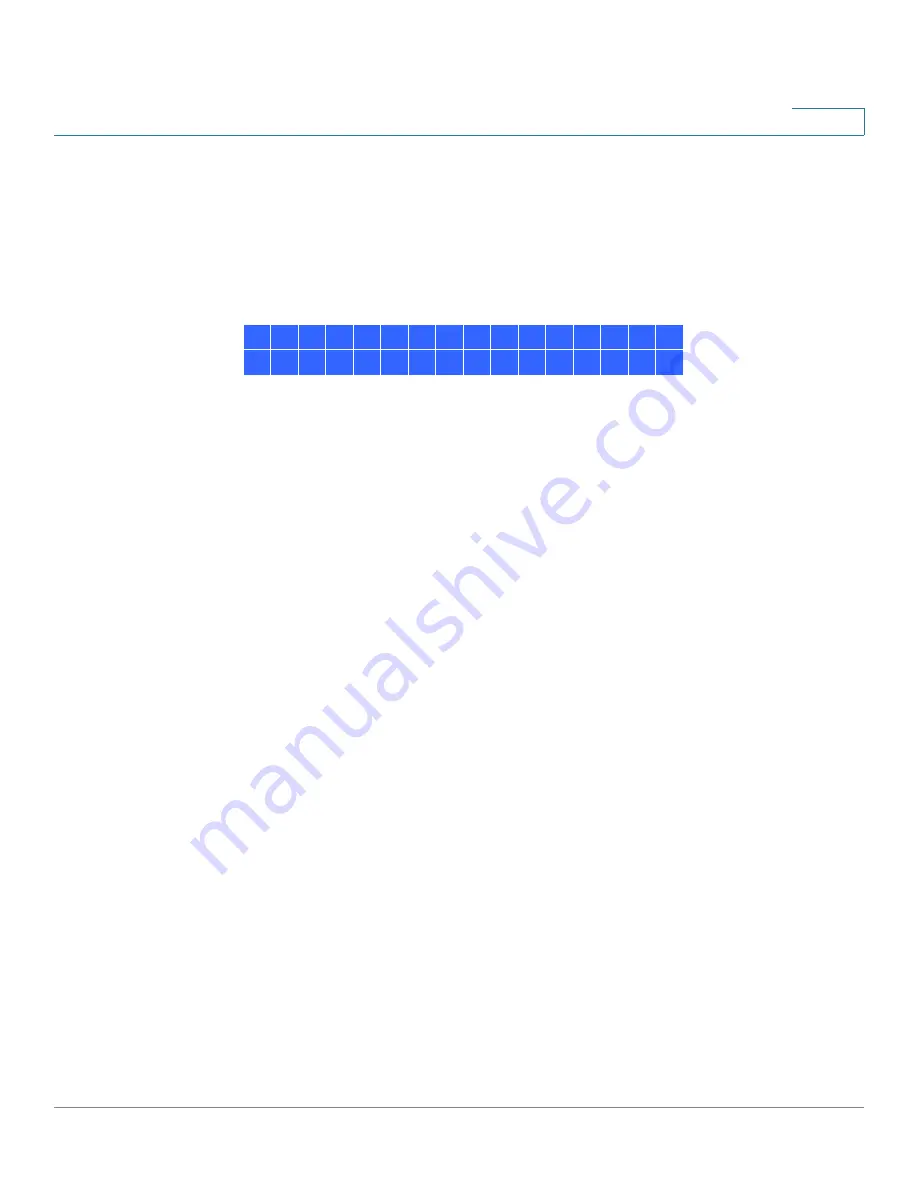
Using the LCD Display
System Configuration Using the LCD Display
Cisco Small Business NSS300 Series Smart Storage Administration Guide
255
7
NOTE
If any disk of the RAID array fails during the synchronization, the RAID device will
enter degraded mode. The volume data is still accessible. If you replace a failed
disk with a new disk to the RAID device, it will start to rebuild. You can check the
status from the
Disk Management > Volume Management
window.
STEP 3
Press
Enter
to continue. The LCD display shows:
No is the default. If you choose yes, the disk volume is encrypted with a password
and provides an extra layer of security against the theft of data. The default
encryption password is a password of the “admin” account.
NOTE
To change the encryption password, choose
Disk Management > Encrypted File
System from the Navigation menu. See
Encrypted File System, page 117
.
STEP 4
Press Enter to continue. The system configuration progress is displayed. When the
configuration is complete, you will receive an IP address and default NAS device
name that is shown in the LCD display.
STEP 5
Start a web browser. You can access the management GUI from a web browser
using either the NAS IP address or NAS device name.
•
In the Address bar, enter the IP address of the device that is shown in the LCD
display:
http://<NAS IP address>:8080
Or
•
In the Address bar, enter the NAS device name that is shown in the LCD
display:
http://<NAS device name>:8080
STEP 6
When the login window opens, enter the administrator account username and
password.
The default username is
admin
. The default password is
admin
.
Username and password are case sensitive.
STEP 7
Click
Login
.
STEP 8
Follow the prompts to change the admin password.
STEP 9
Click
Submit
.
E n c r y p t
V o l u m e ?
Y e s
N o