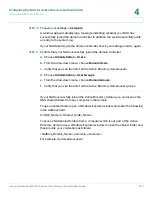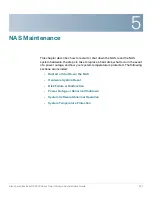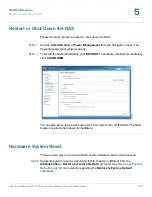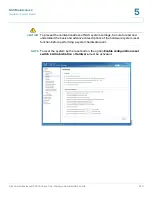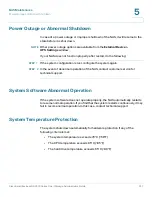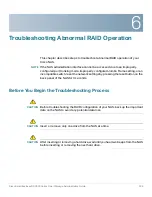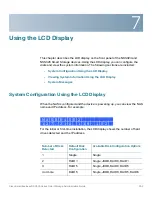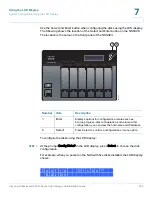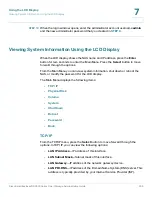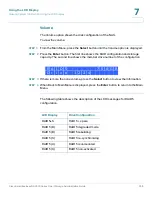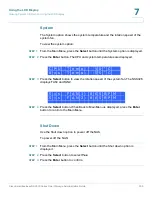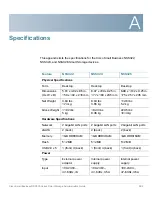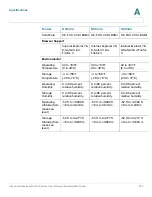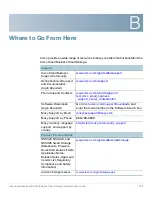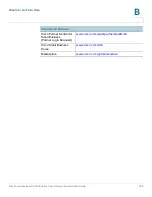Using the LCD Display
System Configuration Using the LCD Display
Cisco Small Business NSS300 Series Smart Storage Administration Guide
254
7
The following options are available:
•
Single Disk
—Uses the disk drives as single disk volumes. When a drive
failure occurs, all data is lost.
•
JBOD (Linear)
—JBOD lets you combine multiple disks of mixed capacities
into a single logical storage device. The capacity of the JBOD array is the
sum of the total capacities of the individual component disks (that is, it does
not have the limitation of RAID 1 where you lose some capacity when using
mixed sized disks). JBOD offers no performance increase compared to the
component disks. It has lower reliability than the component disks, as the
failure of a single disk results in the failure of the whole array.
•
RAID 0
—Distributes data across several disks in a way which that improves
speed and full capacity. All data on all disks will be lost if any single disk fails.
•
RAID 1
—Uses two disks (mirrored disks) which each store the same data, so
that data is not lost as long as one disk survives. Total capacity of the array
equals the capacity of the smaller disk.
•
RAID 5
—Combines three or more disks in a way that protects data against
loss of any single disk.
•
RAID 6
—Combines four or more disks in a way that protects data against
loss of any two disks.
STEP 2
After choosing the disk configuration, press
Enter
. The LCD display shows the
configuration that you selected. For example:
Yes is the default disk configuration.
When you select RAID 1, RAID 5, or RAID 6 configuration, the system initializes the
disks, creates the RAID device, formats the RAID device, and mounts it as a volume
on the NAS. The progress is shown on the LCD display. When the progress
reaches 100 percent, you can access the RAID volume, create share folders, and
upload files to the folders on the NAS. In the interim, to ensure that the stripes and
blocks in all the RAID component devices are ready, the NAS will execute RAID
synchronization. The synchronization progress can be monitored from the
Disk
Management > Volume Management
window. The synchronization rate is
approximately 30-60 MB/s. This number can vary by disk models, system
resource usage, and other factors.
C h o o s e
R A I D 5 ?
Y e s
N o