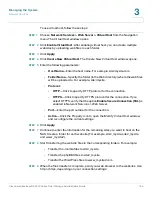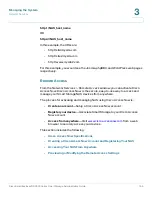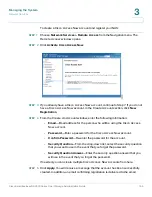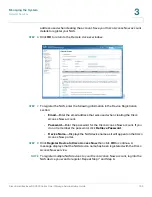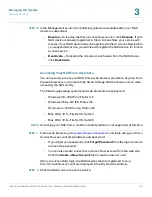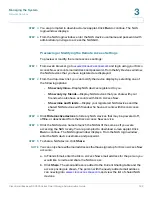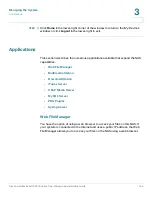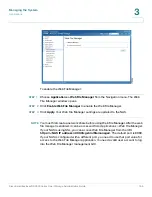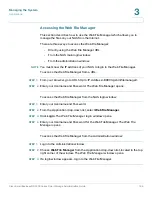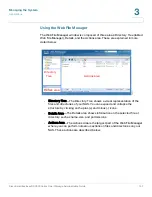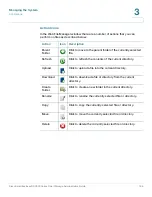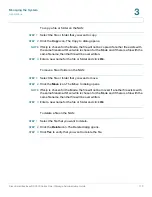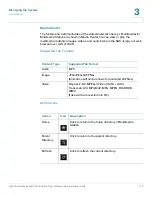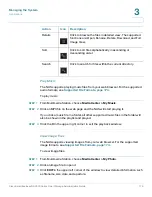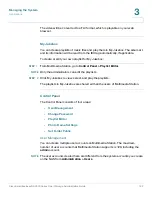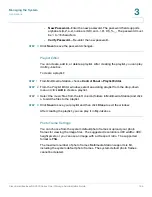Managing the System
Applications
Cisco Small Business NSS300 Series Smart Storage Administration Guide
169
3
To upload a file to the current directory:
STEP 1
Click the
Upload
icon. The
Upload to
window opens.
STEP 2
Click
Browse
and select a file. Click
Open
.
NOTE
If Skip is chosen for the Mode, the file will not be copied if another file exists with
the same filename. If Overwrite is chosen for the Mode and if there is a file with the
same filename, then that file will be overwritten.
STEP 3
Click
Start
. Your files are copied to your NAS.
STEP 4
Click the
Refresh
icon if you want to see the file in the Actions area.
To download a file from the NAS:
STEP 1
Click the
Download
icon. The
File Download
dialog opens.
STEP 2
Click
Save
and specify a location for the file. Click
Save
.
To create a new folder on the NAS:
STEP 1
Using the Directory Tree, go to the location where you want the new folder.
STEP 2
Click the
Create Folder
icon. The
Create folder
dialog opens.
STEP 3
Enter a name for the new folder and click
Ok
.
To rename a file or folder on the NAS:
STEP 1
Select the file or folder that you want to rename.
STEP 2
Click the
Rename
icon. The
Rename
dialog opens.
STEP 3
Enter a new name for the file or folder and click
Ok
.