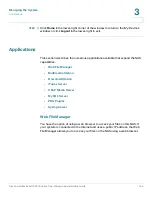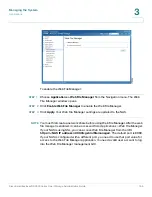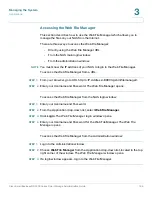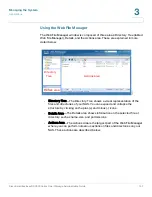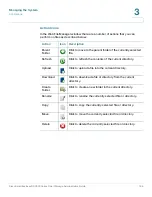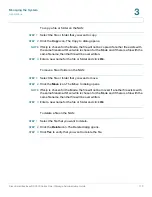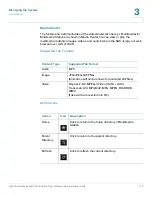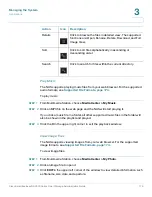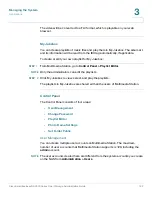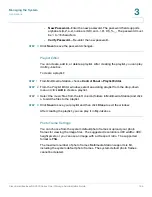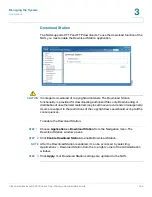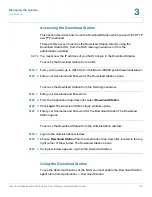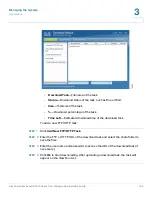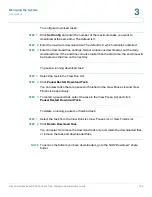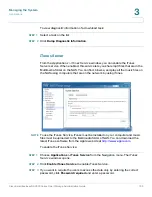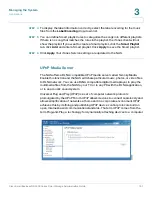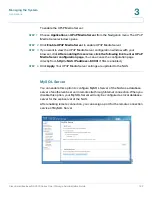Managing the System
Applications
Cisco Small Business NSS300 Series Smart Storage Administration Guide
177
3
STEP 4
To add a caption for the image, click
Edit caption
and enter the description. The
description cannot exceed 512 characters.
STEP 5
To submit comments about the image file, enter text in the Comment field and click
Submit
. Each comment cannot exceed 128 characters.
STEP 6
To view comments, click
All comments
.
Set Background Music
Prior to setting the background music of an image file or a folder of image files,
make sure you have created a playlist in Control Panel > Playlist Editor in
Multimedia Station. See
.
To set the background music of an image file or a folder of image files:
STEP 1
From Multimedia Station, choose
Media Center > My Photo
.
STEP 2
Open an image file and click the Music Note icon.
STEP 3
Select the playlist and click
Save
. To remove the background music, select
No
Music
.
Create Album
You can create an album folder in Multimedia Station and upload files to the album.
To create an album:
STEP 1
From Multimedia Station, choose
Media Center > My Photo
.
STEP 2
Click the
Manage Album
icon.
STEP 3
Select
Create New Album
and enter the album name. The album name can be a
maximum of 64 characters. The following characters are not supported:
| \ : ? " < > *
STEP 4
Click
Next
.
STEP 5
To copy the files from another location in Media Center to the album, click the
File
Copy
tab and select the files to copy.
STEP 6
Click
File Copy
to start copying the files.