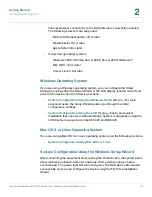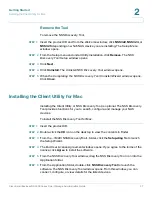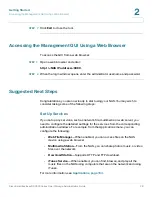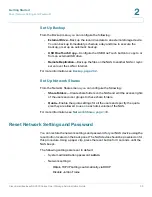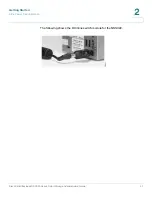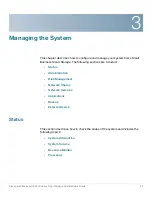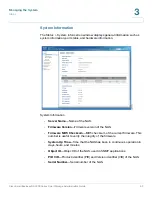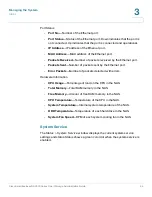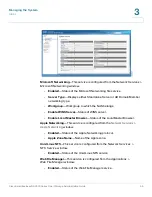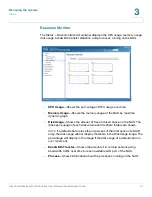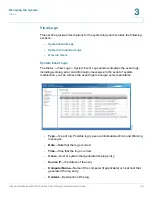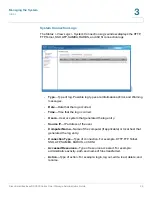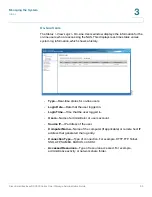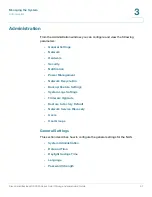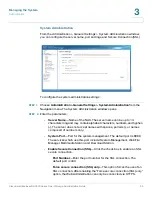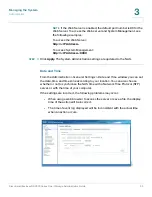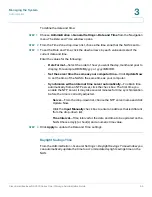Getting Started
Reset Network Settings and Password
Cisco Small Business NSS300 Series Smart Storage Administration Guide
39
2
Set Up Backup
From the Backup menu, you can configure the following:
•
External Drive
—Back up the local drive data to an external storage device.
You can back up immediately, schedule a day and time to execute the
backup, or set up an automatic backup.
•
USB One Touch Copy
—Configure the USB One Touch button to copy to or
from an external USB drive.
•
Remote Replication
—Back up the files on the NAS to another NAS or rsync
server over the LAN or Internet.
For more information, see
.
Set Up Network Shares
From the Network Shares menu, you can configure the following:
•
Share Folders
—Create share folders on the NAS and edit the access rights
of the users and user groups to these share folders.
•
Quota
—Enable the quota settings for all the users and specify the quota
size they are allowed to use on each disk volume of the NAS.
For more information, see
Reset Network Settings and Password
You can restore the network settings and password for your NAS device using the
reset button located on the back panel. The NAS device should be powered on for
this procedure. Using a paper clip, press the reset button for 3 seconds, until the
NAS beeps.
The following settings are reset to default:
•
System administration password:
admin
•
Network settings:
-
Obtain TCP/IP settings automatically via DHCP
-
Disable Jumbo Frame