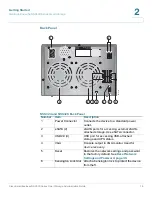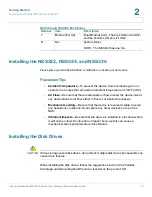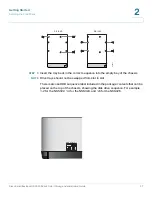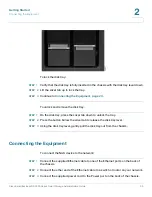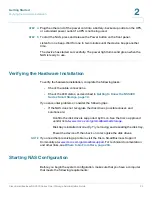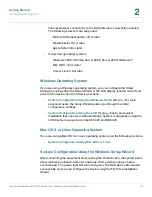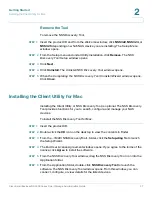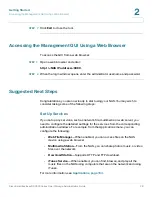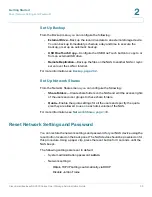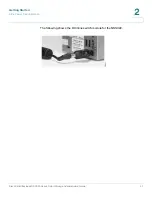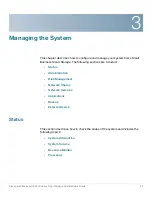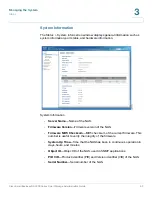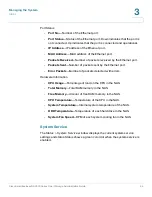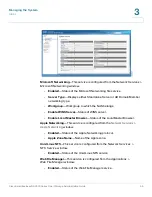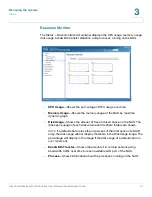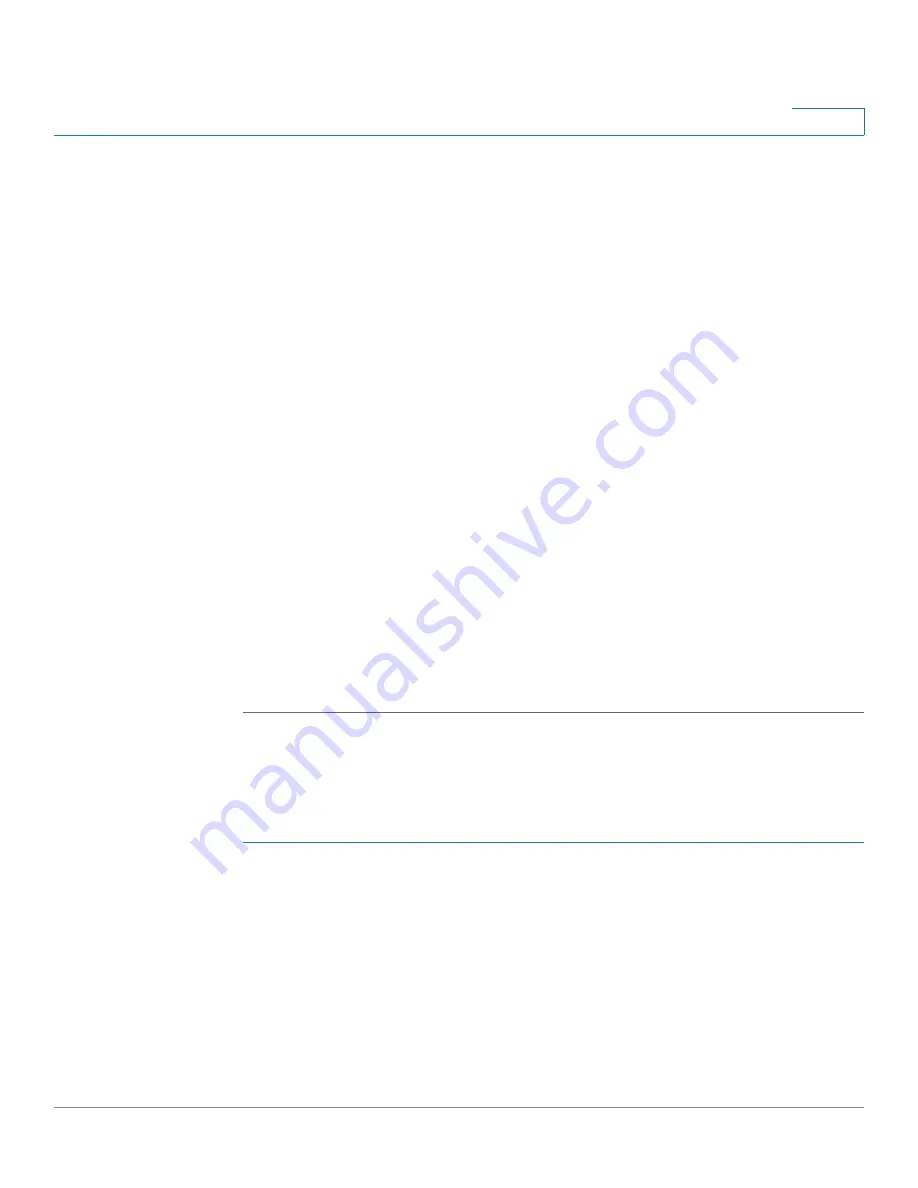
Getting Started
Starting NAS Configuration
Cisco Small Business NSS300 Series Smart Storage Administration Guide
32
2
No is the default. If you choose yes, the disk volume is encrypted with a
password and provides an extra layer of security against the theft of data.
The default encryption password is a password of the “admin” account.
STEP 4
Press
Enter
to continue. The system configuration progress is displayed. When
the configuration is complete, you will receive an IP address and default NAS
device name that is shown in the LCD display
STEP 5
Start a web browser. In the Address bar, enter the IP address of the device that is
shown in the LCD display:
http://x.x.x.x:8080
STEP 6
When the login window opens, enter the administrator account username and
password.
The default username is
admin
. The default password is
admin
. Username and
password are case sensitive.
STEP 7
Click
Login
.
STEP 8
Follow the prompts to change the admin password.
STEP 9
Click
Submit
.
STEP 10
When the login window opens, enter the administrator account username
admin
and the new administrator password.
Mapping a Network Drive From Windows, page 34
System Configuration Using Mac OS X or Linux
To configure your system using Mac OS X or Linux:
STEP 1
Connect the NAS to the computer directly and power on the device.
The NAS Ethernet ports support MDI/MDI-X auto-switching.
STEP 2
Verify the IP address of your computer is configured to the same subnet as the
NAS device. For example: 192.168.1.1.
STEP 3
Open a web browser and enter the IP address of the NAS device. For example:
http://192.168.1.50:8080