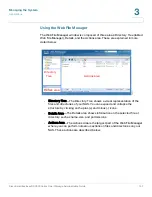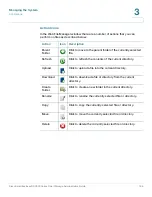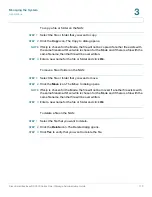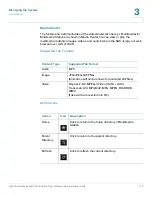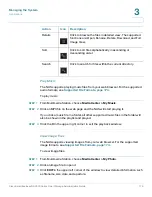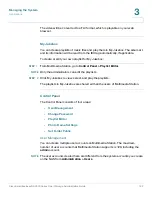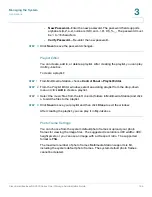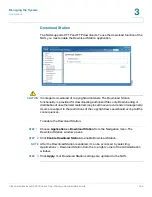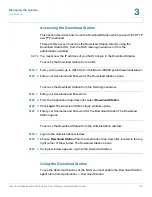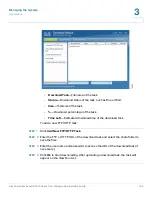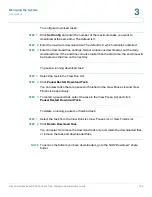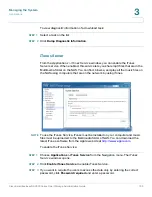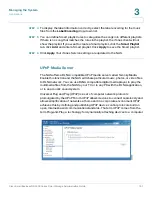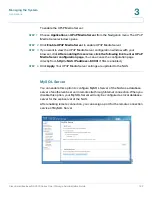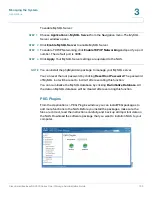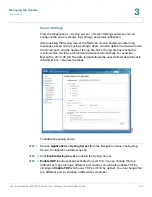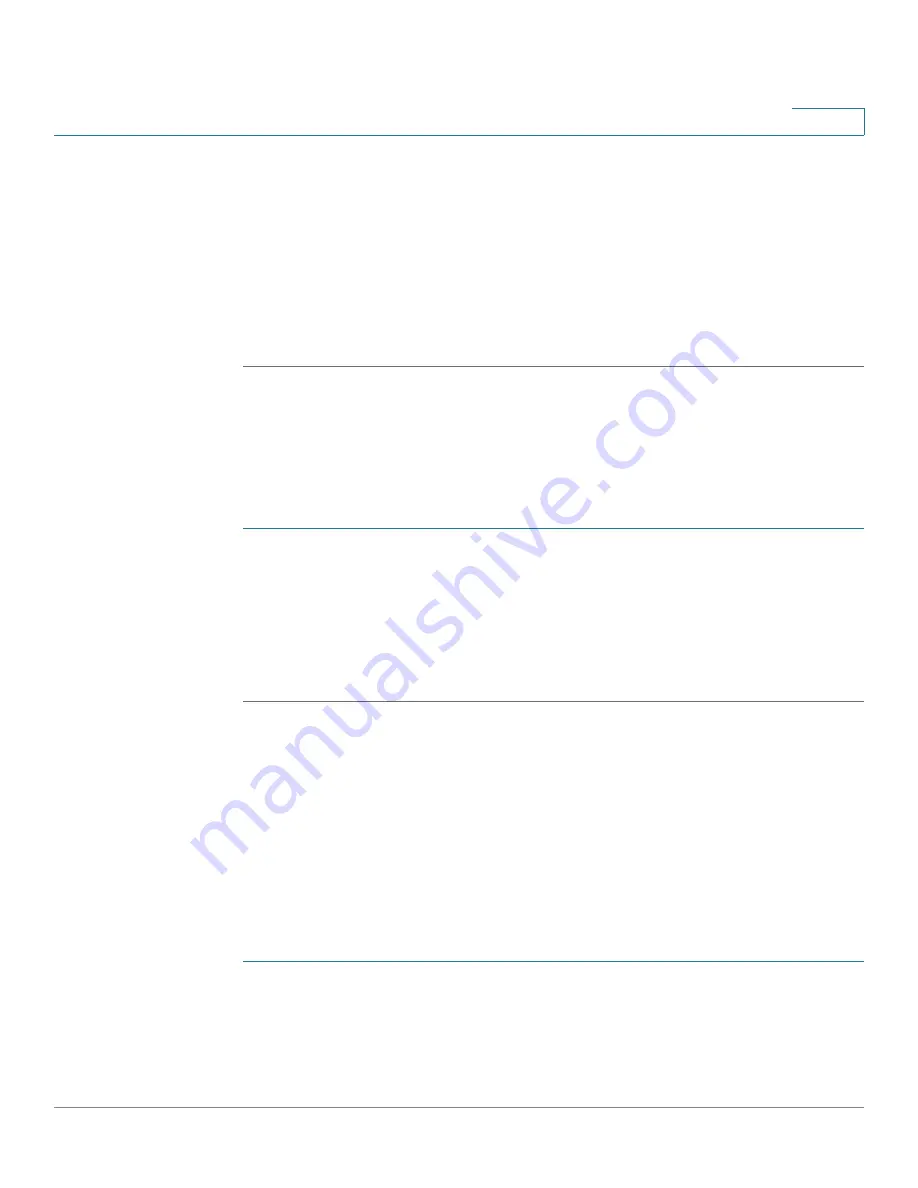
Managing the System
Applications
Cisco Small Business NSS300 Series Smart Storage Administration Guide
181
3
•
Friend’s Name
—Enter the name of the person receiving the images.
Maximum number of characters is 128.
•
Friend’s Email
—Enter the email address for the person receiving the
images. Maximum number of characters is 128.
•
Message
—Enter your personal message. Maximum number of characters is
1024.
STEP 5
Click
Send
.
Play Video
The NAS supports playing video files from your web browser. For the supported
video formats, see
Supported File Formats, page 174
.
To play a video file from Media Center:
STEP 1
From Multimedia Station, choose
Media Center > My Video
.
STEP 2
Click the video file and the NAS will begin playing the video.
If you click a video file in a folder, all other supported video files in the folder will
also be shown in the playlist and played.
STEP 3
Click the
X
in the upper right corner to exit the playback window.
Transcode Video
If the video files are in AVI, M4V, MPG/MPEG, RM/RMVB, WMV formats, you need
to transcode, or convert, the file in order to play it on Multimedia Station. It is also
recommended to convert the video files into the formats that Multimedia Station
supports before uploading the files to the NAS. For the supported video formats,
see
Supported File Formats, page 174
NOTE
Action can be performed by administrators only.
To transcode a video file:
STEP 1
From Multimedia Station, choose
Media Center > My Video
.
STEP 2
Browse and locate the video file you want to transcode.
STEP 3
Click the
Transcode Video
icon and wait while the transcoding is in process.