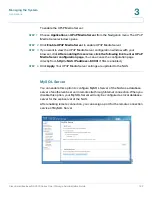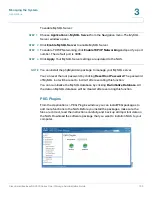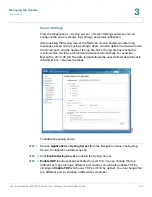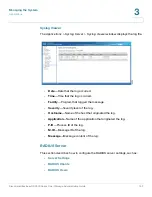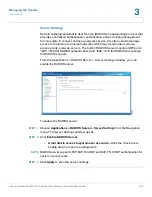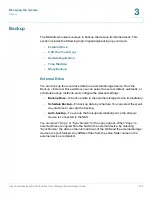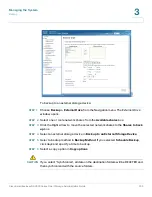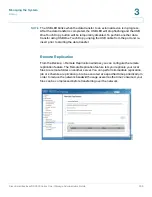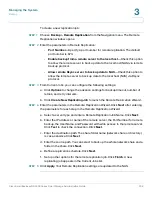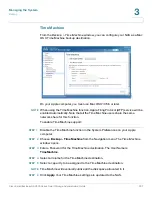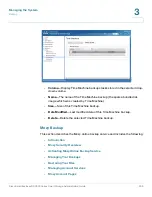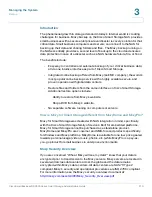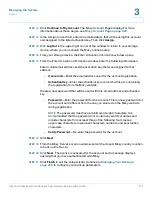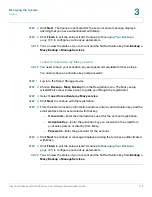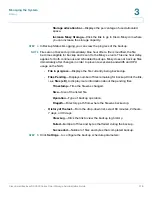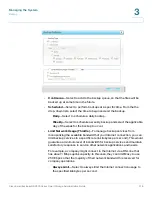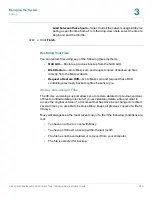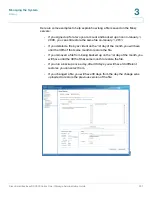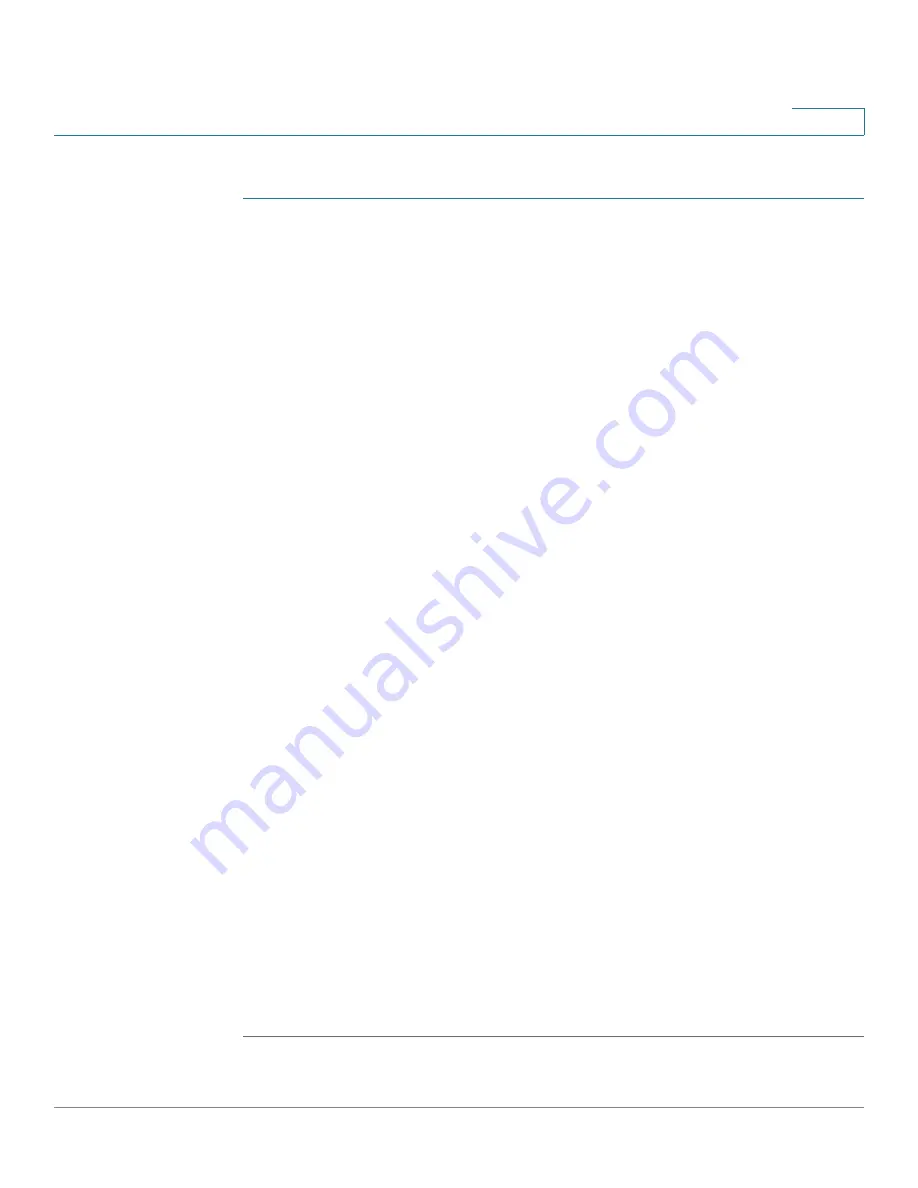
Managing the System
Backup
Cisco Small Business NSS300 Series Smart Storage Administration Guide
206
3
To create a new replication job:
STEP 1
Choose
Backup > Remote Replication
from the Navigation menu. The
Remote
Replication
window opens.
STEP 2
Enter the parameters in Remote Replication:
•
Port Number
—Specify a port number for remote replication. The default
port number is 873.
•
Enable backup from a remote server to the local host
—Check this option
to allow the remote server to back up data to the local host (NAS) via remote
backup protocol.
•
Allow remote Rsync server to back up data to NAS
—Check this option to
allow the remote server to back up data to the local host (NAS) via Rsync
protocol.
STEP 3
From Current Jobs, you can configure the following settings:
a. Click
Options
to change the advance settings for backup timeout, number of
retries, and retry intervals.
b. Click
Create New Replicating Job
to launch the
Remote Replication Wizard
.
STEP 4
Enter the parameters in the
Remote Replication Wizard
. Click
Next
after entering
the parameters for each step in the
Remote Replication Wizard
.
a. Select a server type and enter a Remote Replication Job Name. Click
Next
.
b. Enter the IP address or name of the remote server, the Port Number for remote
backup, the User Name, and Password with write access to the remote server.
Click
Test
to check the connection. Click
Next
.
c. Enter the destination path. The share folder name (network share or directory)
is case-sensitive. Click
Next
.
d. Enter the source path. You can select to back up the whole network share and a
folder in the share. Click
Next
.
e. Define a replication schedule. Click
Next
.
f.
Set up other options for the remote replication job. Click
Finish
. A new
replicating job appears in the Current Jobs list.
STEP 5
Click
Apply
. Your Remote Replication settings are updated to the NAS.