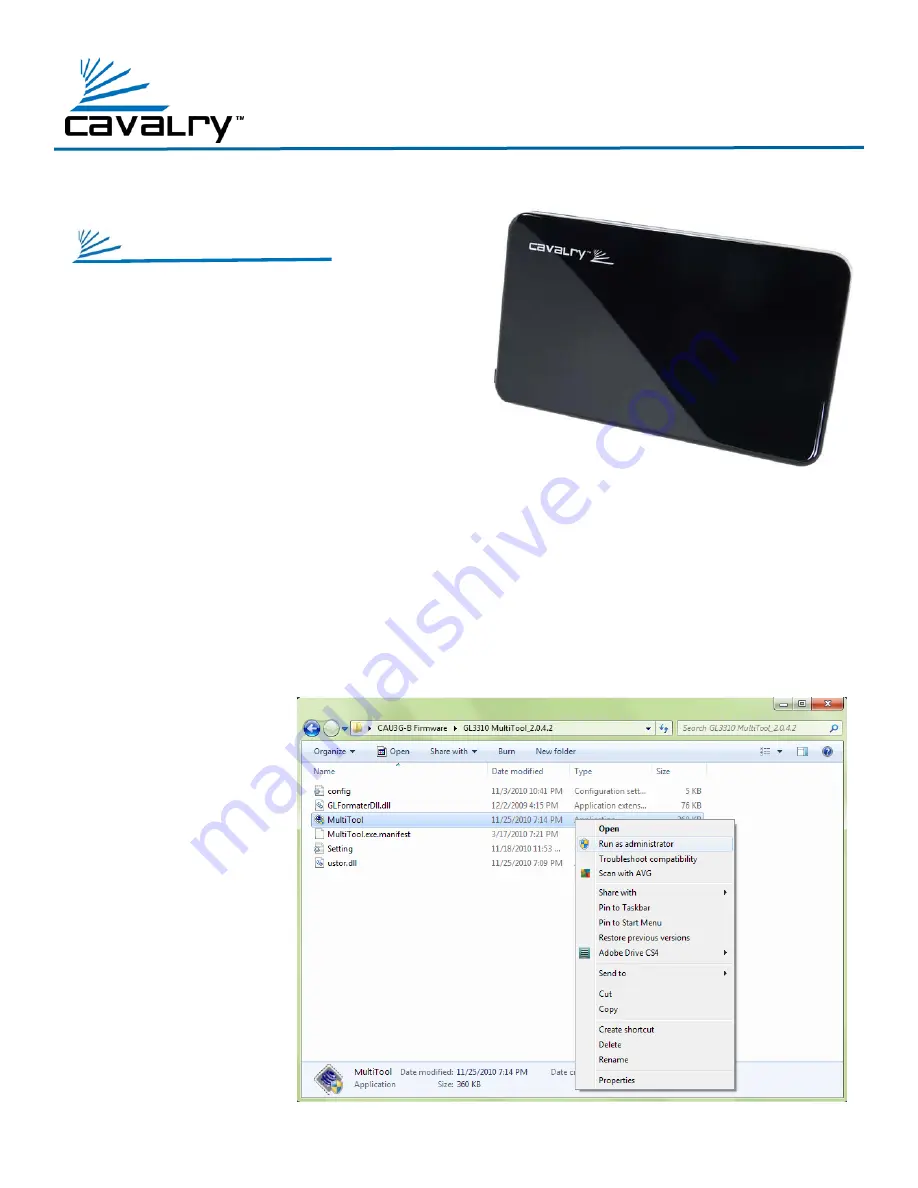
1
INSTALLATION STEPS
STEP 1:
Download the firmware .zip - file
associated with the Cavalry CAU3G.
2
STEP 2:
Once the firmware is downloaded,
un-zip the file contents onto your desktop.
Make sure you see 2 folders:
“GL3310 FW 0006”
and
“GL3310 MultiTool_2.0.4.2”.
3
STEP 3:
Plug in your Cavalry CAU3G to a power source with the packaged power supply.
Connect the Bulldog into your computer via USB 2.0 or 3.0 cable and allow your computer to
detect the device.
Unplug any other external devices from your computer, aside from the product you are
updating.
STEP 4:
Open the
“
GL3310 Multi-
Tool_2.0.4.2
”
folder and locate
the “MultiTool” file.
Right-click and
select “Run as
Administrator.”
Allow this program
to make changes to
your computer.
4
PORTABLE CAU3G-BLACK
Firmware Instructions





