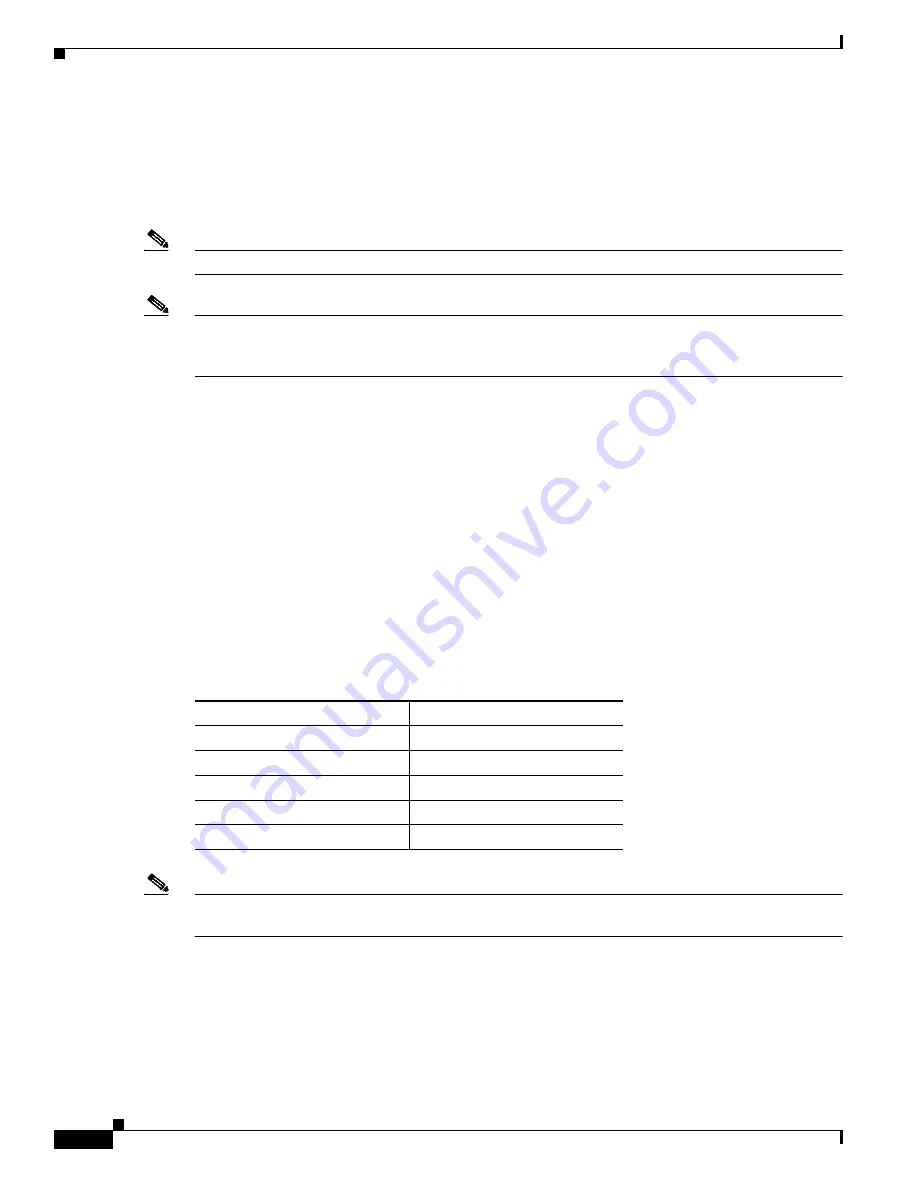
5-2
Cisco Aironet Wireless LAN Client Adapters Installation and Configuration Guide for Windows
OL-1394-04
Chapter 5 Configuring the Client Adapter
Overview
Overview
When you choose to create a new profile or edit an existing profile on the Profile Manager screen, the
Properties screens appear with the name of your profile in parentheses. These screens enable you to set
the configuration parameters for that profile.
Note
If you do not change any of the configuration parameters, the default values are used.
Note
If you are planning to set parameters on more than one of the Properties screens, wait until you are
finished with all of the screens before clicking OK. When you click OK, you are returned to the Profile
Manager screen.
Each of the Properties screens (listed below) contains parameters that affect a specific aspect of the client
adapter:
•
System Parameters—Prepares the client adapter for use in a wireless network
•
RF Network—Controls how the client adapter transmits and receives data
•
Advanced (Infrastructure)—Controls how the client adapter operates within an infrastructure
network
•
Advanced (Ad Hoc)—Controls how the client adapter operates within an ad hoc (peer-to-peer)
network
•
Network Security—Controls how a client adapter associates to an access point, authenticates to the
wireless network, and encrypts and decrypts data
Table 5-1
enables you to quickly locate the instructions for setting each Properties screen’s parameters.
Note
If your system administrator used an auto-installer to deactivate certain parameters in ACU, these
parameters are grayed out on the ACU Properties screens and cannot be selected.
Table 5-1
Locating Configuration Instructions
Parameter Category
Page Number
System
5-3
RF network
5-6
Advanced infrastructure
5-13
Advanced ad hoc
5-17
Network security
5-20






























