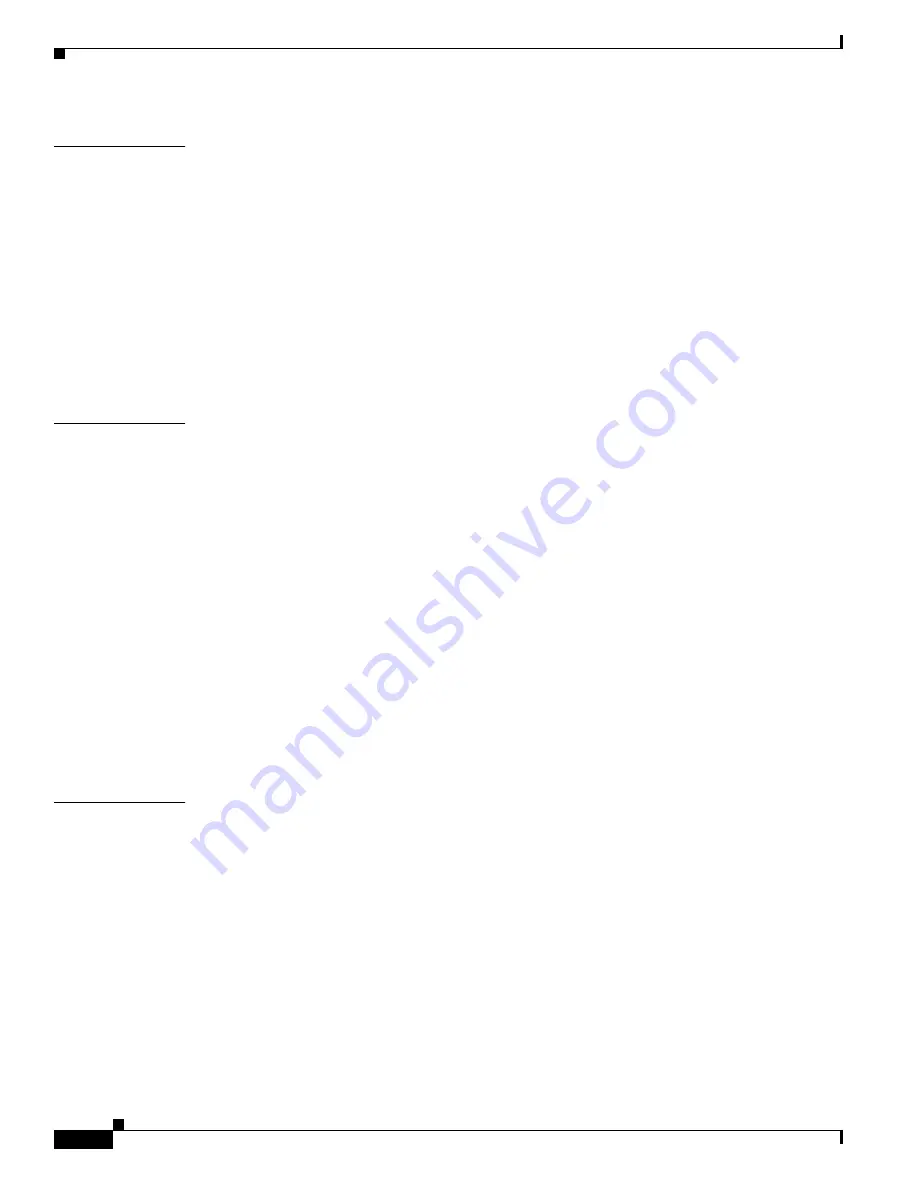
Glossary
GL-2
Cisco Aironet Wireless LAN Client Adapters Installation and Configuration Guide for Windows
OL-1394-04
C
CCK
Complementary code keying. A modulation technique used by IEEE 802.11b-compliant wireless LANs
for transmission at 5.5 and 11 Mbps.
Client
A radio device that uses the services of an access point to communicate wirelessly with other devices
on a local area network.
CSMA
Carrier sense multiple access. A wireless LAN media access method specified by the IEEE 802.11
specification.
Cyclic Redundancy
Check (CRC)
A method of checking for errors in a received packet.
D
Data Rates
The range of data transmission rates supported by a device. Data rates are measured in megabits per
second (Mbps).
dBi
A ratio of decibels to an isotropic antenna that is commonly used to measure antenna gain. The greater
the dBi value, the higher the gain and the more acute the angle of coverage.
DHCP
Dynamic Host Configuration Protocol. A protocol available with many operating systems that
automatically issues IP addresses within a specified range to devices on the network. The device retains
the assigned address for a specific administrator-defined period.
Dipole
A type of low-gain (2.2-dBi) antenna consisting of two (often internal) elements.
DSSS
Direct-sequence spread spectrum. A type of spread spectrum radio transmission that spreads its signal
continuously over a wide frequency band.
Duplicate Packets
Packets that were received twice because an acknowledgement got lost and the sender retransmitted the
packet.
E
EAP
Extensible Authentication Protocol. EAP is the protocol for the optional IEEE 802.1X wireless LAN
security feature. An access point that supports 802.1X and EAP acts as the interface between a wireless
client and an authentication server, such as a Remote Authentication Dial-In User Service (RADIUS) server,
to which the access point communicates over the wired network.
Ethernet
The most widely used wired local area network. Ethernet uses carrier sense multiple access (CSMA)
to allow computers to share a network and operates at 10, 100, or 1000 megabits per second (Mbps),
depending on the physical layer used.






























