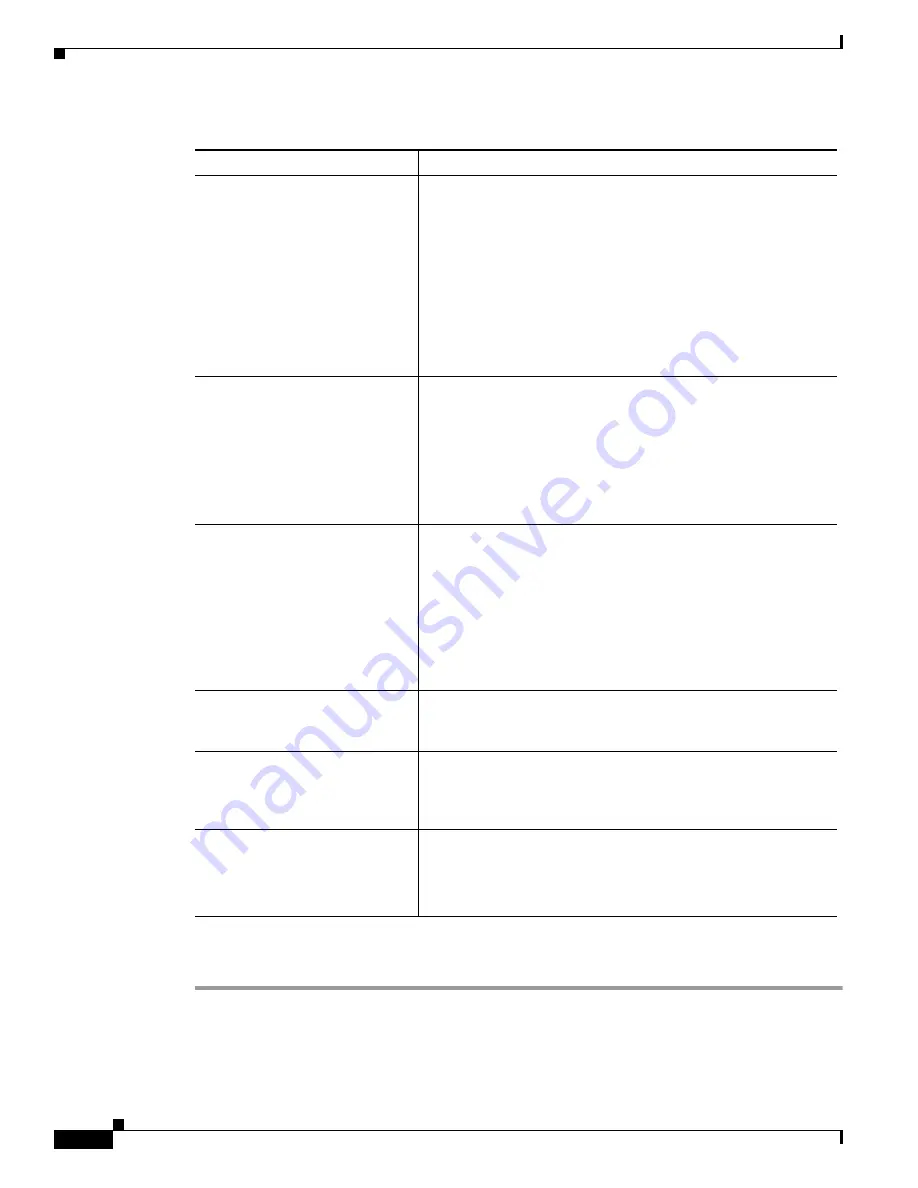
F-6
Cisco Aironet Wireless LAN Client Adapters Installation and Configuration Guide for Windows
OL-1394-04
Appendix F Performing a Site Survey
Using Passive Mode
Step 2
If you want to activate the site survey active mode, go to the
“Using Active Mode” section on page F-7
.
Otherwise, click OK or Cancel to exit the site survey application.
Link Speed
In passive mode, the site survey tool monitors transmitted
network traffic, and the data rate reflects the rate at which the
packets are being transmitted.
The Link Speed histogram provides a visual interpretation of the
current rate at which your client adapter is transmitting packets.
Differences in link speed are indicated by the following colors:
green (fastest), yellow (middle of the range), and red (slowest).
Value:
1, 2, 5.5, or 11 Mbps (2.4-GHz client adapters);
6, 9, 12, 18, 24, 36, 48, or 54 Mbps (5-GHz client
adapters)
Overall Link Quality
The client adapter’s ability to communicate with the access point.
Value:
Not Associated, Poor, Fair, Good, Excellent
Note
This setting appears for 2.4-GHz client adapters (but only
if you selected signal strength to be displayed as a
percentage) and for 5-GHz client adapters. See the
“Specifying Signal Strength Units” section on page F-3
for information.
Signal To Noise Ratio
(2.4-GHz client adapters)
The difference between the signal strength and the noise level.
The higher the value, the better the client adapter’s ability to
communicate with the access point.
Range:
0 to 90 dB
Note
This setting appears only for 2.4-GHz client adapters and
only if you selected signal strength to be displayed in
dBm. See the
“Specifying Signal Strength Units” section
on page F-3
for information.
Associated Access Point
The access point to which your client adapter is associated. It is
shown only if the access point was configured with a name and
your client adapter is in infrastructure mode.
Access Point IP Address
The IP address of the access point to which your client adapter is
associated. It is shown only if the access point was configured
with an IP address and your client adapter is in infrastructure
mode.
Channel (Frequency)
The frequency that your client adapter is currently using as the
channel for communications.
Value:
Dependent on client adapter radio and regulatory
domain
Table F-1
Site Survey Passive Mode Statistics (continued)
Statistic
Description






























