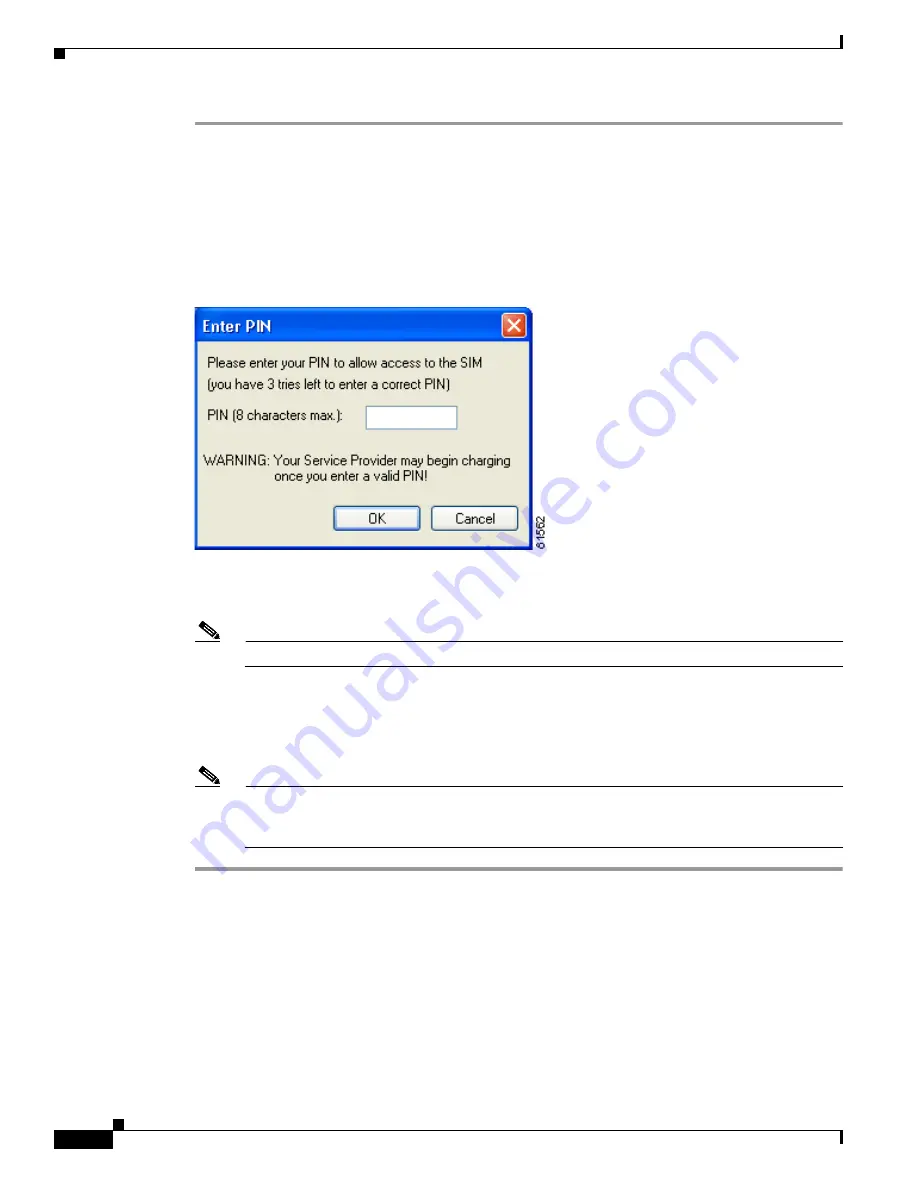
6-18
Cisco Aironet Wireless LAN Client Adapters Installation and Configuration Guide for Windows
OL-1394-04
Chapter 6 Using EAP Authentication
Using EAP-SIM
Step 1
Perform one of the following:
•
If your computer is running Windows 2000 (with Service Pack 3 and the Windows 2000 Wireless
802.1X hot fix), the Enter PIN screen appears (see
Figure 6-14
).
•
If your computer is running Windows XP, a pop-up message appears above the Windows system tray
informing you that you need to enter your credentials to access the network. Click this message. The
Enter PIN screen appears (see
Figure 6-14
).
Figure 6-14 Enter PIN Screen
Step 2
Enter your PIN and click OK. The computer now retrieves information from the SIM card. If you enter
the PIN incorrectly, you will receive an error message.
Note
If you exceed the maximum number of retries for entering the PIN, the card locks up.
Step 3
The client adapter should now EAP authenticate. To verify authentication, double-click My Computer,
Control Panel, and Network Connections. Click View and Refresh to obtain the current status. The
status appears to the right of your Wireless Network Connection. If the client adapter is authenticated,
the status reads, “Authentication succeeded.”
Note
ACU and the Windows Network Connection icon on the Windows XP taskbar may indicate
a connection status when authentication is still in the pending state or the authentication
server fails to respond.






























