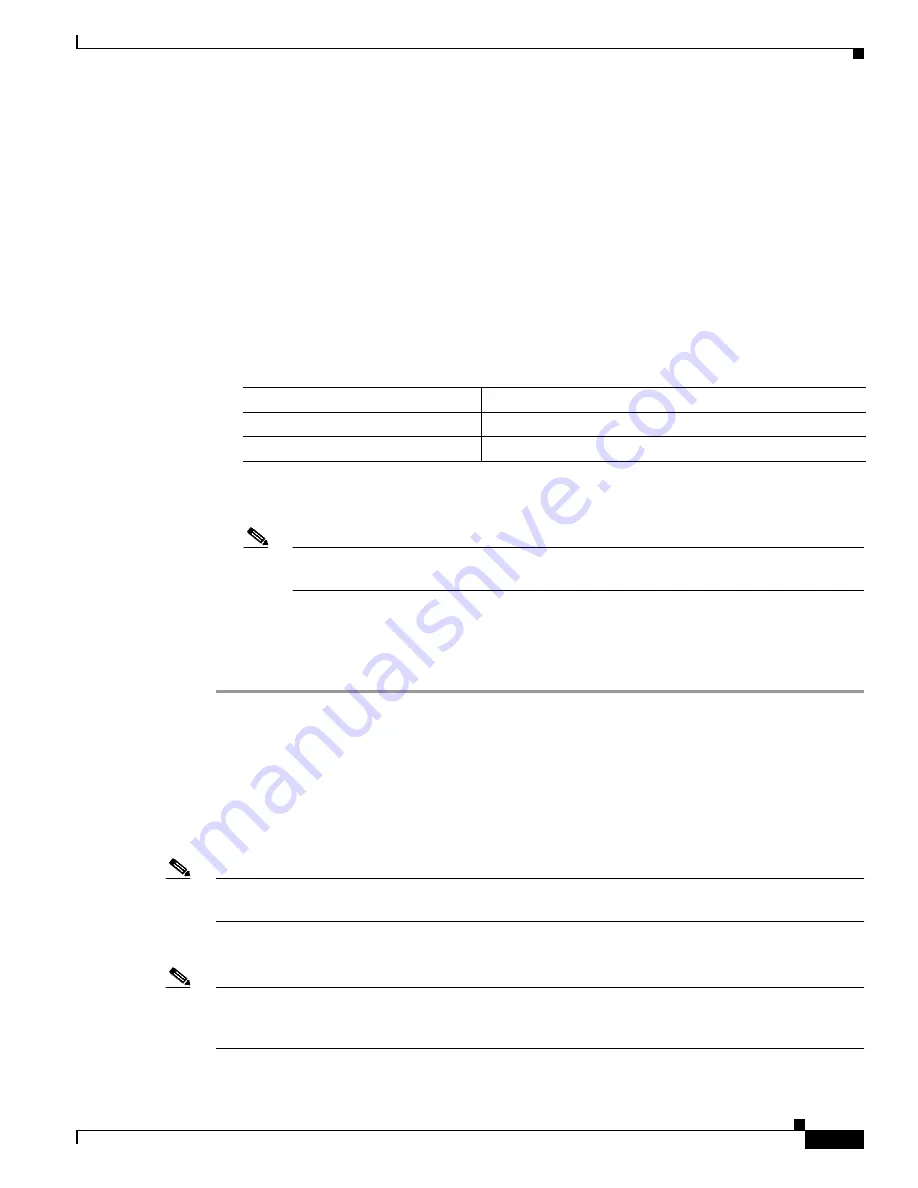
3-23
Cisco Aironet Wireless LAN Client Adapters Installation and Configuration Guide for Windows
OL-1394-04
Chapter 3 Installing the Client Adapter
Verifying Installation
Step 5
In the Choose Destination Location screen, perform one of the following:
•
If you want the ACU program files to be installed in the default location (C:\Program Files, provided
C:\Program Files is the default Windows program file folder), click Next.
•
If you want to specify a different destination location for the ACU program files, click Browse,
select a location, and click Next.
Step 6
In the Select Program Folder screen, specify a program folder name for ACU by selecting from the list
of existing folders (the default name is Cisco Aironet) or entering a new folder name; then click Next.
A status screen displays the progress of the installation. Then one of two Setup Complete screens
appears, depending on whether Windows needs to be restarted to complete the installation.
Step 7
Perform one of the following:
•
If your computer does not need to be rebooted, select either of the following options and click
Finish:
•
If your computer needs to be rebooted, select Yes, I want to restart my computer now or No, I will
restart my computer later, remove the CD (if installed), and click Finish.
Note
If you are prompted to reboot your computer, Cisco recommends that you select the Yes, I
want to restart my computer now option.
Step 8
The driver and client utility installation is complete. The client adapter has been installed and configured
for basic operation. Go to the
“Verifying Installation”
section below to determine if the installation was
successful. After you verify installation, go to
Chapter 4
if you want to create profiles for your client
adapter.
Verifying Installation
To verify that you have properly installed the driver and ACU and minimally configured your client
adapter, check the client adapter’s LEDs. If the installation was successful, the client adapter’s green
LED blinks.
Note
If your installation was unsuccessful or you experienced problems during or after driver
installation, refer to
Chapter 9
for troubleshooting information.
Go to
Chapter 4
if you want to create profiles for your client adapter.
Note
If two client adapters (such as a mini PCI card and a PC-Cardbus card) are installed in your computer,
you must specify the one for which you currently wish to set up profiles in ACU. Go to the
“Selecting
from Two Installed Client Adapters” section on page 3-24
for instructions.
Option
Description
View the README.TXT file
Opens a read-me file containing information about ACU.
Launch the Aironet Client Utility
Opens ACU so you can configure your client adapter.






























