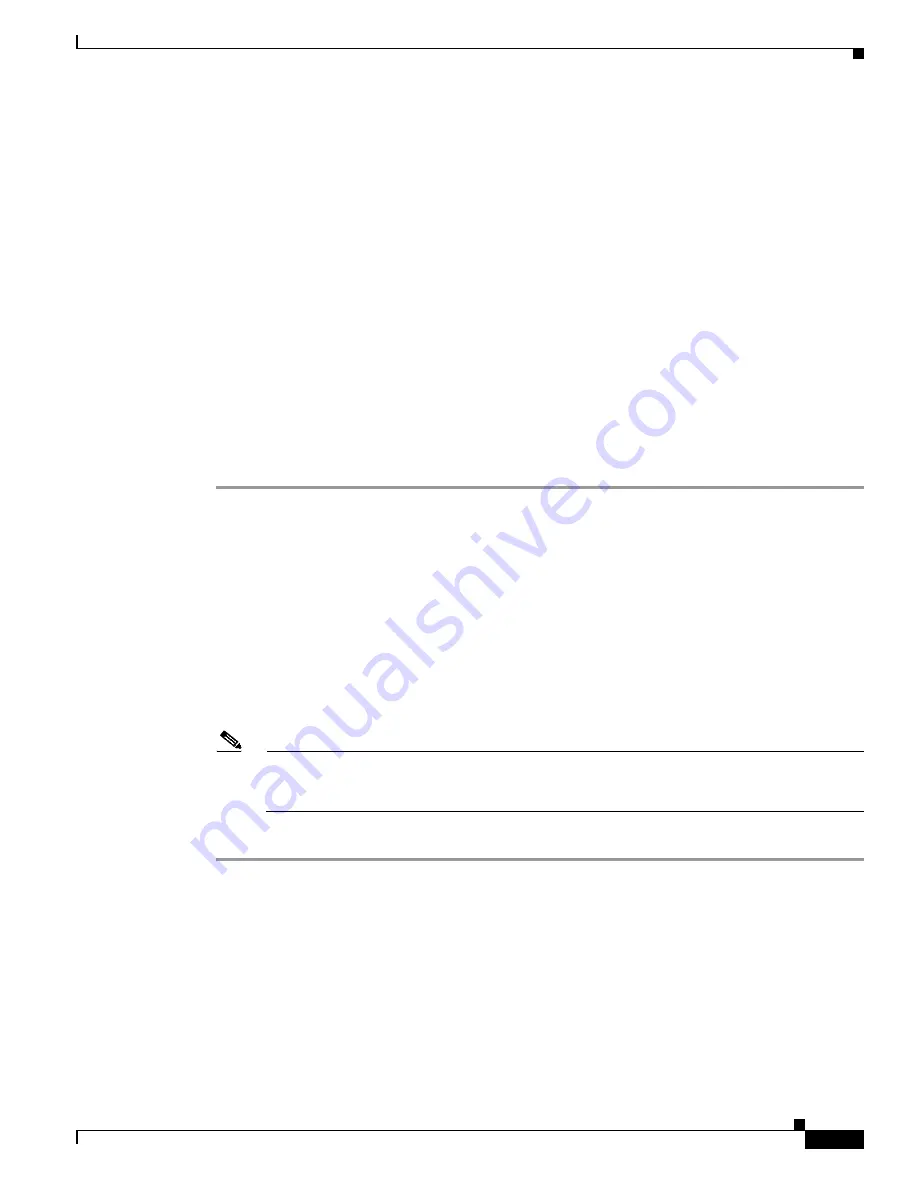
4-3
Cisco Aironet Wireless LAN Client Adapters Installation and Configuration Guide for Windows
OL-1394-04
Chapter 4 Using the Profile Manager
Creating a New Profile
Profile manager allows you to perform the following tasks related to the management of profiles:
•
Create a new profile, see below
•
Select the active profile, see
page 4-4
•
Edit a profile, see
page 4-6
•
Set a profile to default values, see
page 4-6
•
Rename a profile, see
page 4-7
•
Delete a profile, see
page 4-7
•
Import a profile, see
page 4-7
•
Export a profile, see
page 4-8
Follow the instructions on the page indicated for the task you want to perform.
Creating a New Profile
Follow the steps below to create a new profile.
Step 1
Click Add. A cursor appears in the Profile Management edit box.
Step 2
Enter the name for your new profile (for example, Office, Home, etc.).
Step 3
Press Enter. The Properties screens appear with the name of your new profile in parentheses.
Step 4
Perform one of the following:
•
If you want this profile to use the default values, click OK. The profile is added to the list of profiles
on the Profile Manager screen.
•
If you want to change any of the configuration parameter settings, follow the instructions in
Chapter 5
. The profile is added to the list of profiles on the Profile Manager screen.
Step 5
If you want this profile to be included in auto profile selection, select the Include Profile in Auto Profile
Selection check box on the Profile Manager screen.
Note
If your profile is configured to use LEAP, it can be included in auto profile selection only if
it has a saved LEAP username and password. For more information on auto profile selection,
see the
“Selecting the Active Profile” section on page 4-4
.
Step 6
Click OK or Apply to save your profile.






























