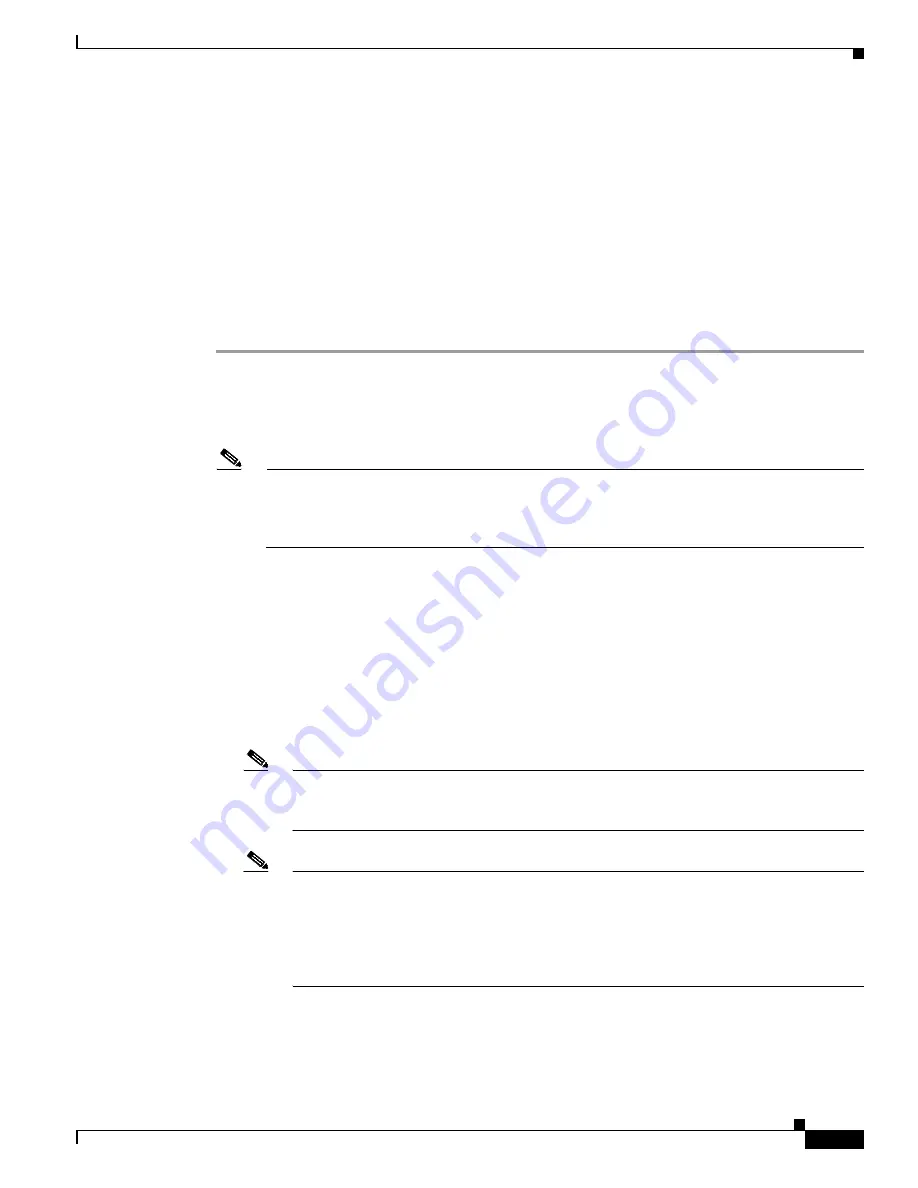
8-5
Cisco Aironet Wireless LAN Client Adapters Installation and Configuration Guide for Windows
OL-1394-04
Chapter 8 Routine Procedures
Upgrading the Firmware
Upgrading the Firmware
The client adapter is shipped with the firmware installed in its Flash memory; however, a more recent
version of the firmware may be available from Cisco.com. Cisco recommends using the most current
version of radio firmware. Follow the instructions in this section to determine the version of your client
adapter’s firmware and to upgrade it if a more recent version is available from Cisco.com.
Determining the Firmware Version
Follow the instructions in this section to determine if you need to upgrade the client adapter’s firmware.
Step 1
To determine the version of firmware that your client adapter is currently using, open ACU; then click
the Status icon or select Status from the Commands drop-down menu. The Status screen displays the
current version of your adapter’s firmware in the Firmware Version field.
Step 2
To determine the latest firmware version available on Cisco.com, follow the steps below:
Note
This step enables you to determine the version numbers of individual firmware files on
Cisco.com. If you downloaded a bundled file from Cisco.com, find the folders that were
extracted from the bundle. Look at the firmware folder (the one that doesn’t specify ACU or the
Windows operating system). The version number is included in the folder name.
a.
Use your computer’s web browser to access the following URL:
http://www.cisco.com/public/sw-center/sw-wireless.shtml
b.
Click the link for Cisco Aironet Wireless LAN Client Adapters.
c.
Find the section for client adapter firmware.
d.
Click the link that corresponds to your client adapter’s model number (such as CB20A or 350
series).
e.
Find the firmware file with the greatest version number for your specific client adapter type (such
as CB or MPI). This is the latest available version on Cisco.com.
Note
The firmware for PC, LM, and PCI cards is labeled PCMCIA-LMC-PCI, the firmware for
mini PCI cards is labeled mini PCI or MPI, and the firmware for PC-Cardbus cards is
labeled CB.
Note
In order to use LEAP authentication, your client adapter and access point firmware must
have matching 802.1X draft standards. That is, if the access point uses draft 8 firmware
(prior to 11.06) or has draft 8 selected, the client adapter must use draft 8 firmware (prior
to 4.25.x). Similarly, if the access point uses draft 10 firmware (11.06 or later) and has
draft 10 selected, the client adapter must use draft 10 firmware (4.25.x or later). Mini PCI
card firmware and PC-Cardbus card firmware were first released at draft 10.






























