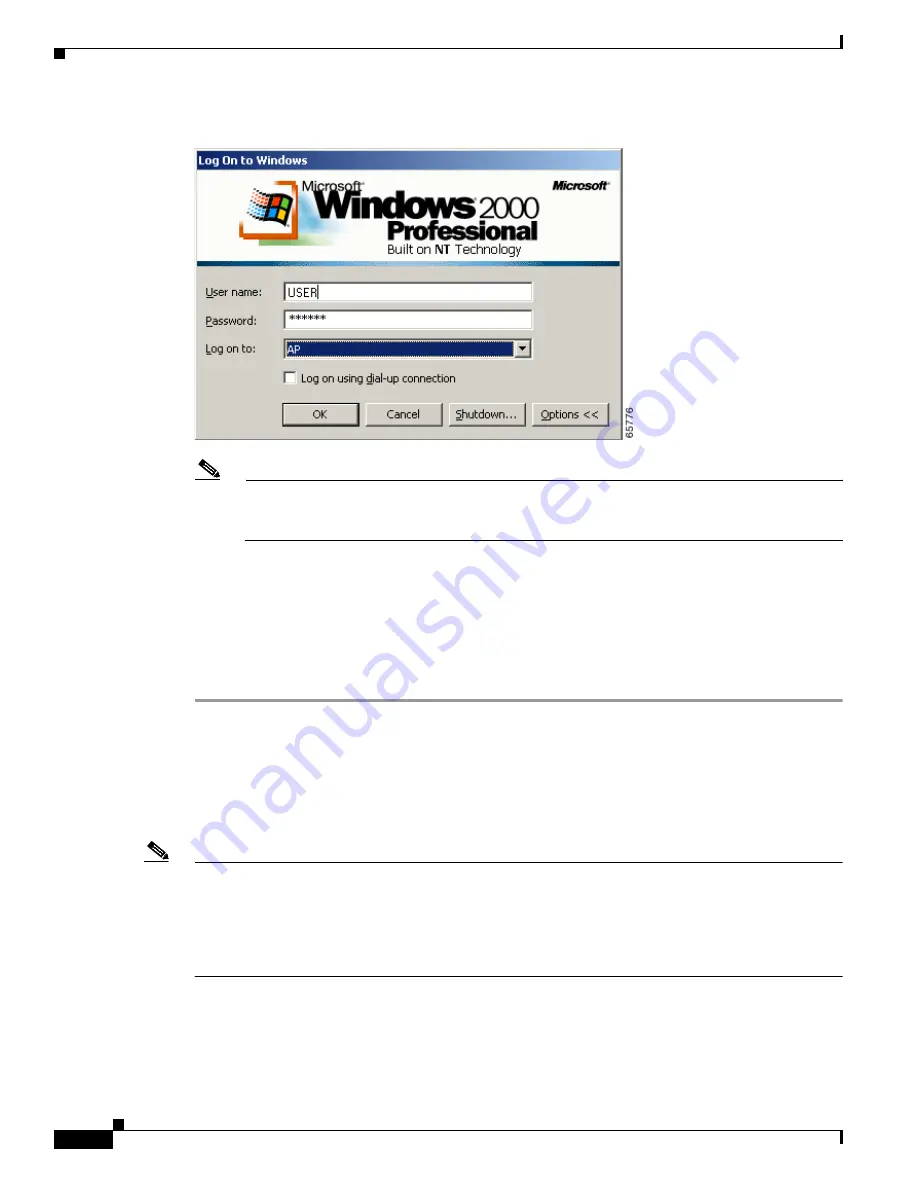
6-4
Cisco Aironet Wireless LAN Client Adapters Installation and Configuration Guide for Windows
OL-1394-04
Chapter 6 Using EAP Authentication
Using LEAP with the Windows Username and Password
Figure 6-2
Windows Login Screen (Windows 2000)
Note
The Windows login screens shown above appear on computers running Windows 95, 98, and
Me (
Figure 6-1
) and Windows 2000 (
Figure 6-2
), respectively. The login screen looks
slightly different on computers running Windows NT and XP.
The “LEAP Authentication in progress” message appears.
Step 2
If your client adapter authenticates, the message disappears, and the Server Based Authentication field
on the ACU Status screen shows “LEAP Authenticated.”
If the authentication attempt fails, an error message appears after the LEAP timeout period has expired.
Refer to the
“Error Messages”
section in
Chapter 9
for the necessary action to take.
Step 3
Windows continues to log you onto the system.
After Your LEAP Credentials Expire
If the LEAP credentials (username and password) for your current profile expire or become invalid,
follow the steps below to reauthenticate.
Note
If your computer is running Windows NT, 2000, or XP and you change your Windows password
using the standard Windows Change Password function, the client updates the LEAP password
automatically and maintains its connection to the access point if the current profile uses the Windows
username and password. If your computer is running Windows 95, 98, or Me and you change your
Windows password, the client loses association from the access point, and you are prompted to enter
your new credentials.






























