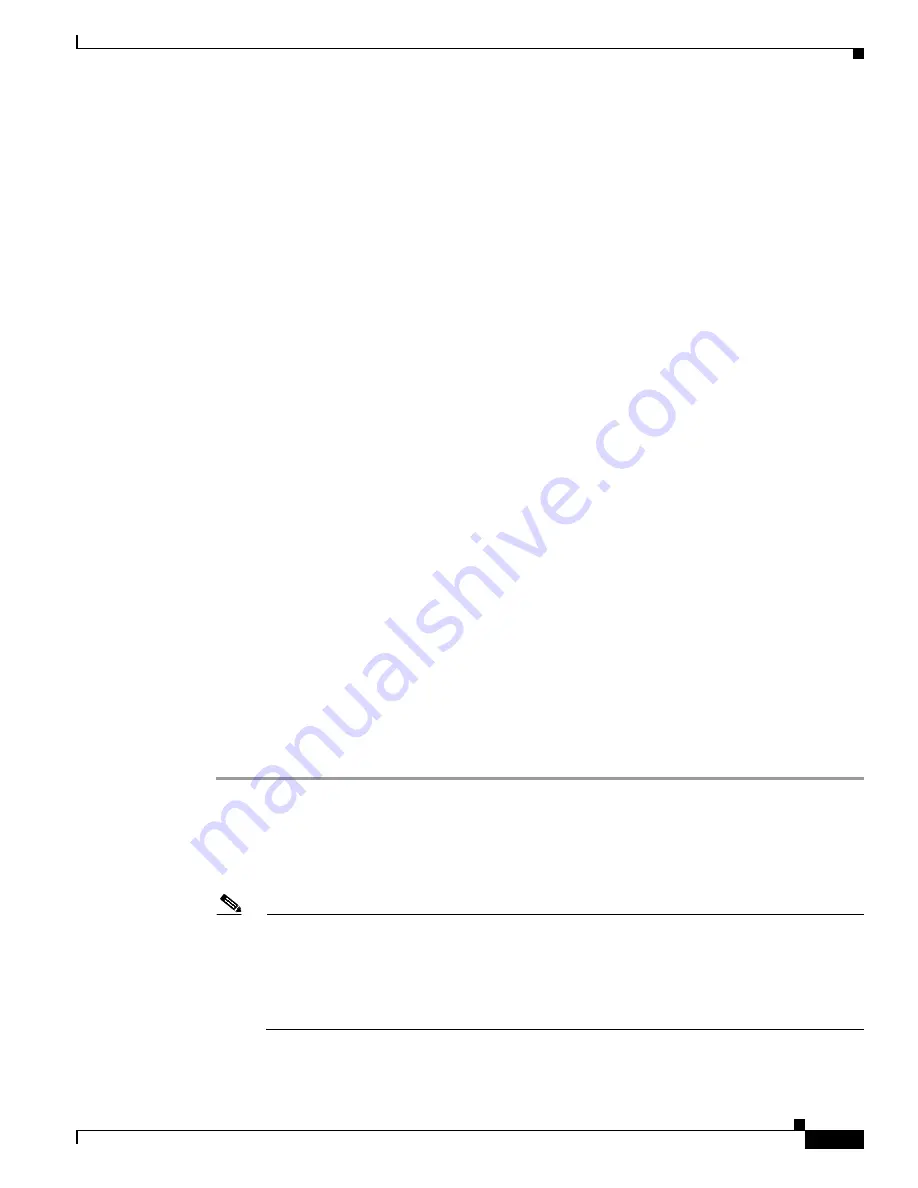
6-11
Cisco Aironet Wireless LAN Client Adapters Installation and Configuration Guide for Windows
OL-1394-04
Chapter 6 Using EAP Authentication
Using LEAP with a Saved Username and Password
Using LEAP with a Saved Username and Password
After Profile Selection or Card Insertion
After you (or auto profile selection) select a profile that uses LEAP authentication with a saved LEAP
username and password or you eject and reinsert the client adapter while this profile is selected, the
following events occur:
1.
The “LEAP Authentication in progress” message appears.
2.
If your client adapter authenticates, the message disappears, and the Server Based Authentication
field on the ACU Status screen shows “LEAP Authenticated.”
If the authentication attempt fails, an error message appears after the LEAP timeout period has
expired. Refer to the
“Error Messages”
section in
Chapter 9
for the necessary action to take.
After a Reboot or Logon
After your computer reboots or you log on, the following events occur:
1.
After you enter your Windows username and password, the LEAP authentication process begins
automatically using your saved LEAP username and password.
2.
If your client adapter authenticates, the “LEAP Authentication in progress” message disappears, and
the Server Based Authentication field on the ACU Status screen shows “LEAP Authenticated.”
If the authentication attempt fails, an error message appears after the LEAP timeout period has
expired. Refer to the
“Error Messages”
section in
Chapter 9
for the necessary action to take.
3.
Windows continues to log you onto the system.
After Your LEAP Credentials Expire
If the LEAP credentials (username and password) for your current profile expire or become invalid,
follow the steps below to reauthenticate.
Step 1
Click OK when the following message appears: “The user name and password entered for saved profile
'xxx' are
no longer valid and have
failed the LEAP authentication. Please enter a new
user name and password.
Please also remember to change them permanently in the saved profile using the ACU Profile Manager.”
Step 2
When the LEAP login screen appears, enter your new username and password and click OK. The client
adapter should authenticate using your new credentials.
Note
If you click Cancel rather than OK on the LEAP login screen, the following message appears:
“The current profile will be disabled until the system restarts or you eject and reinsert the
card. Are you sure?” If you click No, the LEAP login reappears and allows you to enter your
new credentials. If you click Yes, the current profile is disabled until you reboot your
computer or eject and reinsert the card. The Current Profile field on the Status screen lists
the profile as being “Disabled.”






























