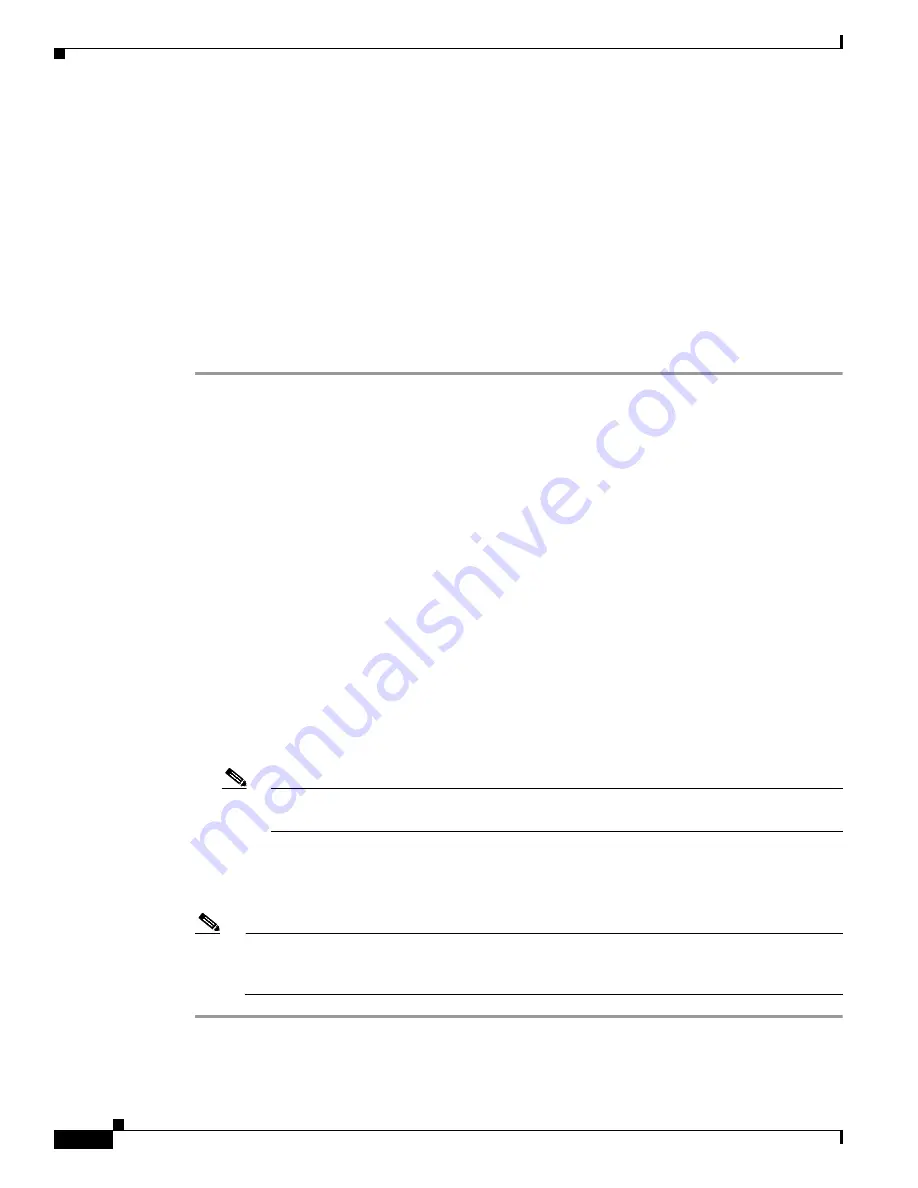
8-8
Cisco Aironet Wireless LAN Client Adapters Installation and Configuration Guide for Windows
OL-1394-04
Chapter 8 Routine Procedures
Driver Procedures
Driver Procedures
This section includes the following procedures:
•
Determining the driver version, see below
•
Upgrading the driver, see
8-9
•
Uninstalling the driver, see
8-14
Determining the Driver Version
Follow the instructions in this section to determine if you need to upgrade the client adapter’s driver.
Step 1
To determine the version of the driver that your client adapter is currently using, open ACU; then click
the Status icon or select Status from the Commands drop-down menu. The Status screen displays the
current version of your adapter’s driver in the NDIS Driver Version field.
Step 2
To determine the latest driver version available on Cisco.com, follow the steps below:
a.
Use your computer’s web browser to access the following URL:
http://www.cisco.com/public/sw-center/sw-wireless.shtml
b.
Click the link for Cisco Aironet Wireless LAN Client Adapters.
c.
Perform one of the following:
–
If you want to ensure compatibility among all three pieces of client adapter software and
download the software files from a single location, click the bundle that corresponds to your
client adapter’s model number (such as CB20A or 350 series). Find the bundled file with the
greatest version number for your specific client adapter type (such as CB or MPI). The driver
version number is provided in the description below the filename. This is the latest available
version on Cisco.com. Go to
Step 3
.
–
If you want to select the client adapter’s software files individually, go to
Step
d.
d.
Find the section for Windows drivers and click the link for your computer’s operating system. Find
the driver with the greatest version number for your specific client adapter type (such as CB or MPI).
This is the latest available version on Cisco.com.
Note
The drivers for PC, LM, and PCI cards are labeled PCMCIA-LMC-PCI, the drivers for mini
PCI cards are labeled MPI, and the drivers for PC-Cardbus cards are labeled CB.
Step 3
If the driver available from Cisco.com has a higher number than the driver currently being used by your
client adapter, follow the instructions in the
“Upgrading the Driver” section on page 8-9
to upgrade the
driver.
Note
If the 6.10 driver is installed on your Windows 95, 98, NT, or 2000 computer, you must
remove this driver before you can install a more recent driver. Refer to the
“Uninstalling the
6.10 Driver” section on page 8-14
for instructions.






























