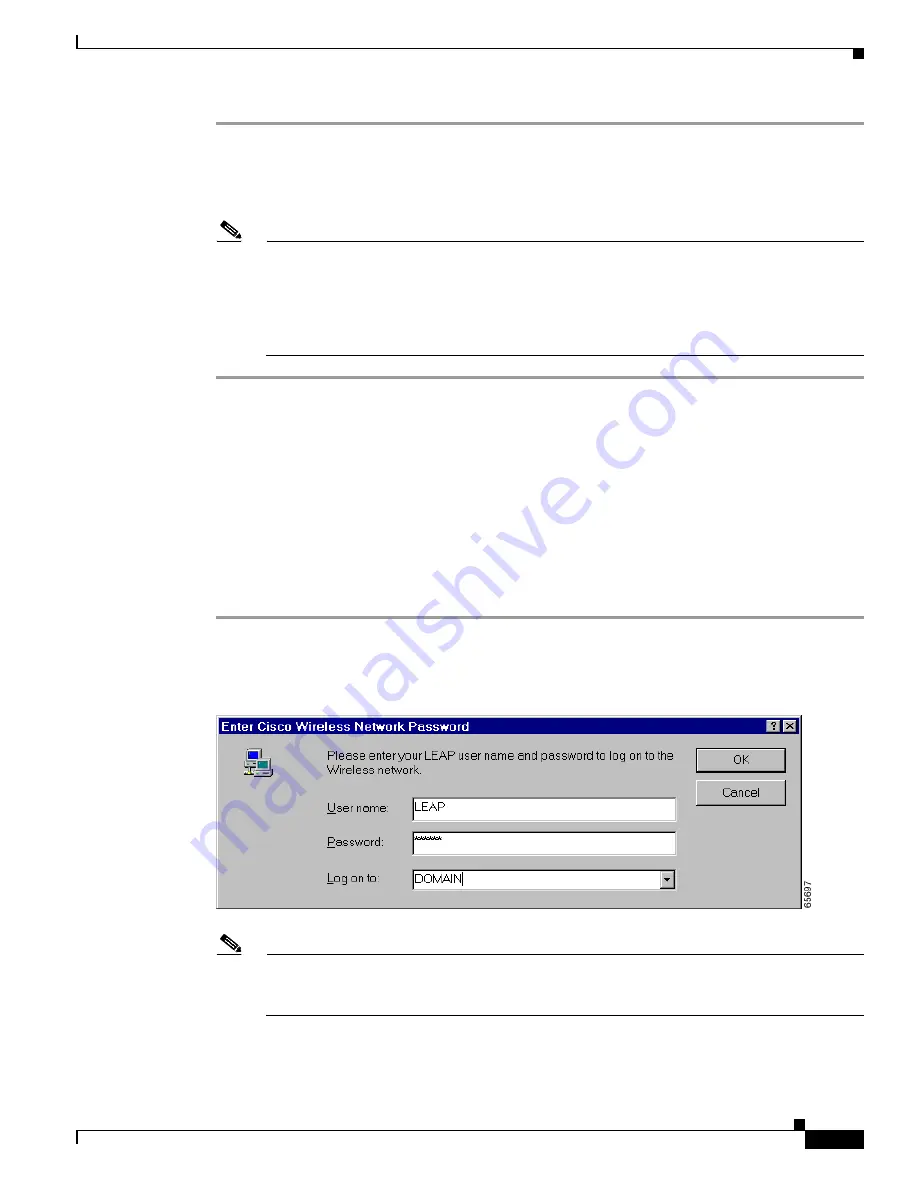
6-5
Cisco Aironet Wireless LAN Client Adapters Installation and Configuration Guide for Windows
OL-1394-04
Chapter 6 Using EAP Authentication
Using LEAP with an Automatically Prompted Login
Step 1
Click OK when the following message appears: “The user name and password entered for profile 'xxx' are
no longer valid and have
failed the LEAP authentication. Please enter a new
user name and password.”
Step 2
When the Windows login screen appears, enter your new username and password and click OK. The
client adapter should authenticate using your new credentials.
Note
If you click Cancel rather than OK on the Windows login screen, the following message
appears: “The current profile will be disabled until the system restarts or you eject and
reinsert the card. Are you sure?” If you click No, the Windows login reappears and allows
you to enter your new credentials. If you click Yes, the current profile is disabled until you
reboot your computer or eject and reinsert the card. The Current Profile field on the Status
screen lists the profile as being “Disabled.”
Using LEAP with an Automatically Prompted Login
After Profile Selection or Card Insertion
After you (or auto profile selection) select a profile that uses LEAP authentication but specifies that you
be automatically prompted to enter a separate LEAP username and password or you eject and reinsert
the client adapter while this profile is selected, follow the steps below to LEAP authenticate.
Step 1
When the LEAP login screen appears (see
Figure 6-3
), enter your LEAP username and password and
click OK. The domain name is optional.
Figure 6-3
LEAP Login Screen
Note
The LEAP login screen shown above appears on computers running Windows NT, 2000, or
XP. The LEAP login screen looks slightly different on computers running other Windows
operating systems.
The “LEAP Authentication in progress” message appears.






























