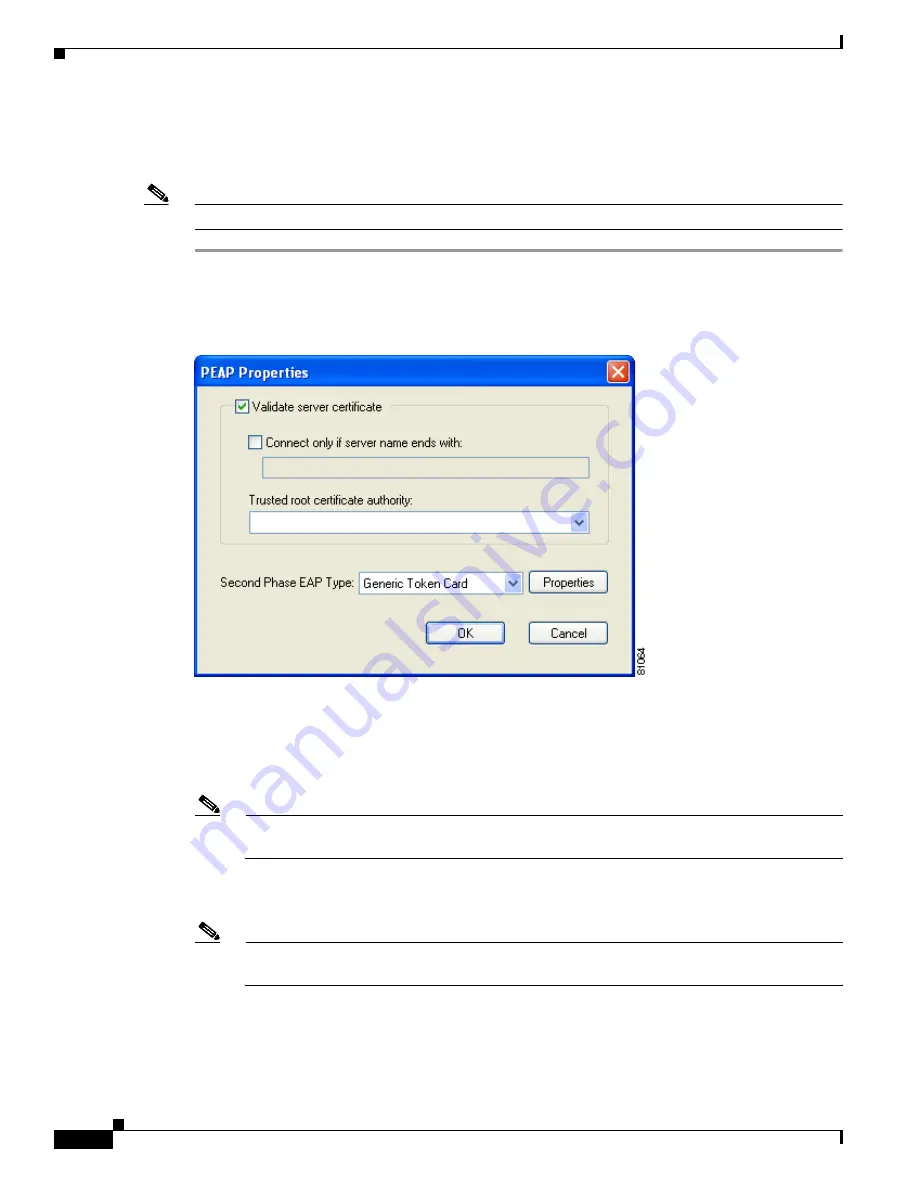
5-38
Cisco Aironet Wireless LAN Client Adapters Installation and Configuration Guide for Windows
OL-1394-04
Chapter 5 Configuring the Client Adapter
Setting Network Security Parameters
Enabling PEAP
Follow the steps below to enable PEAP.
Note
PC-Cardbus cards do not support PEAP authentication.
Step 1
For EAP type, select PEAP.
Step 2
Click Properties. The PEAP Properties screen appears (see
Figure 5-9
).
Figure 5-9
PEAP Properties Screen
Step 3
Select the Validate server certificate check box if server certificate validation is required
(recommended).
Step 4
Select the Connect only if server name ends with check box and enter the appropriate server name
suffix in the text box below.
Note
If you leave this field blank, you are prompted to accept a connection to the server to which your
client adapter is connected during the authentication process.
Step 5
Make sure that the name of the certificate authority from which the server certificate was downloaded
appears in the Trusted root certificate authority field.
Note
If you leave this field blank, you are prompted to accept a connection to the root certification
authority during the authentication process.
Step 6
Currently Generic Token Card is the only second phase EAP type available. Click Properties. The
Generic Token Card Properties screen appears (see
Figure 5-10
).






























