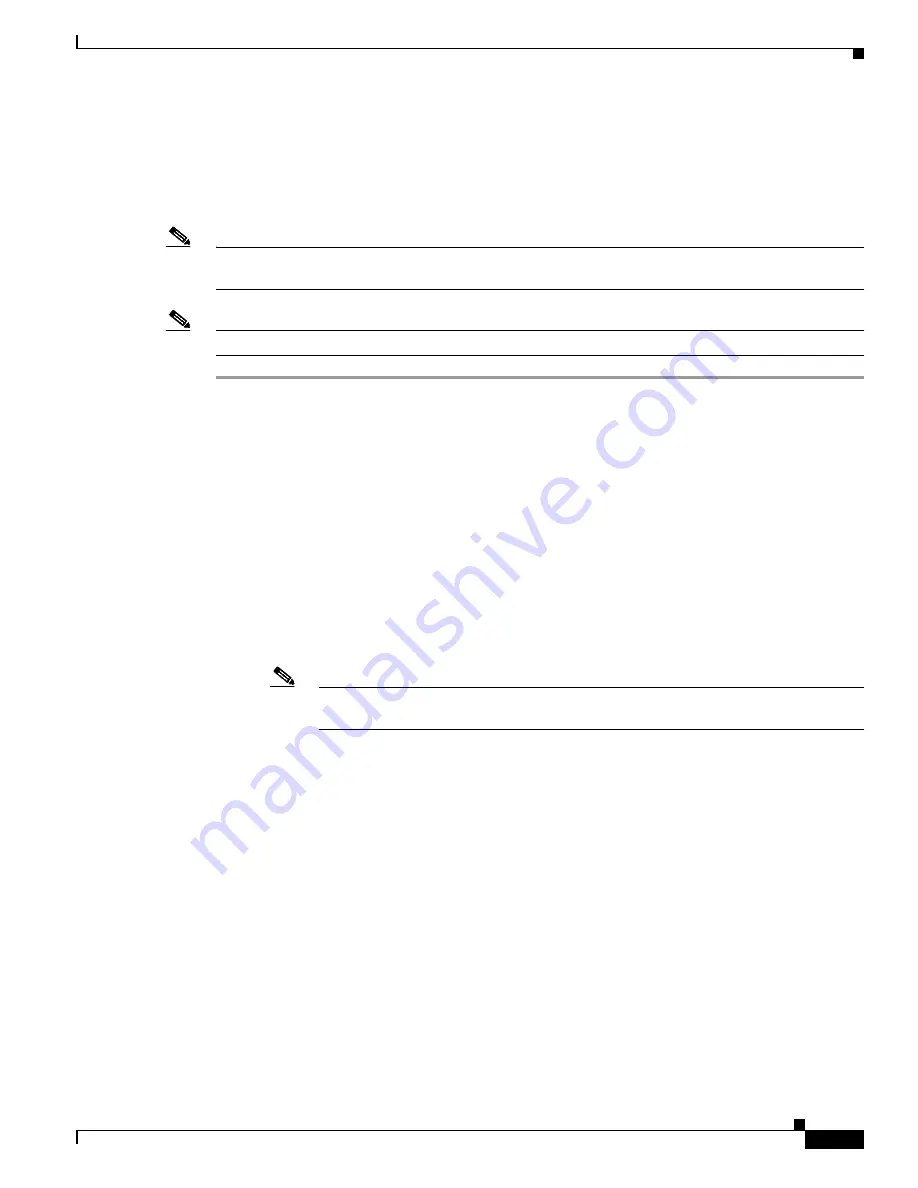
3-17
Cisco Aironet Wireless LAN Client Adapters Installation and Configuration Guide for Windows
OL-1394-04
Chapter 3 Installing the Client Adapter
Installing the Driver
Installing the Driver for Windows XP
The first release of Windows XP comes with driver version 7.29, which is installed automatically the
first time you insert a client adapter. To upgrade to the driver on the CD that shipped with your client
adapter or on Cisco.com, follow these steps.
Note
If you do not upgrade from the 7.29 driver, you cannot specify an SSID through Windows XP’s driver
Advanced tab.
Note
These instructions assume you are using Windows XP’s classic view rather than its category view.
Step 1
If you are installing the driver from Cisco.com, follow the steps below. If you are installing the driver
from the CD that shipped with your client adapter, go to
Step 2
.
a.
Use the computer’s web browser to access the following URL:
http://www.cisco.com/public/sw-center/sw-wireless.shtml
b.
Click the link for Cisco Aironet Wireless LAN Client Adapters.
c.
Perform one of the following:
–
If you want to ensure compatibility among all three pieces of client adapter software and
download the software files from a single location, click the bundle that corresponds to your
client adapter’s model number (such as CB20A or 350 series). Select the latest bundled file for
Windows XP and your specific client adapter type (such as CB or MPI).
–
If you want to select the client adapter’s software files individually, find the section for
Windows drivers and click the link for Windows XP. Select the driver file with the greatest
version number for your specific client adapter type (such as MPI).
Note
The drivers for PC, LM, and PCI cards are labeled PCMCIA-LMC-PCI, the drivers for
mini PCI cards are labeled MPI, and the drivers for PC-Cardbus cards are labeled CB.
d.
Read and accept the terms and conditions of the Software License Agreement.
e.
Select the file again to download it.
f.
Save the file to a floppy disk or to your computer’s hard drive.
g.
Find the file using Windows Explorer, double-click it, and extract its files to a folder.
h.
Go to
Step 2
.
Step 2
Follow the instructions in
Chapter 8
to insert the client adapter into your computer. The instructions vary
by operating system and are different for PC cards, PC-Cardbus cards, and PCI cards.
Step 3
Double-click My Computer, Control Panel, and System.
Step 4
Click the Hardware tab and Device Manager.
Step 5
Double-click Network Adapters and the Cisco Systems Wireless LAN Adapter.
Step 6
Click the Driver tab.






























