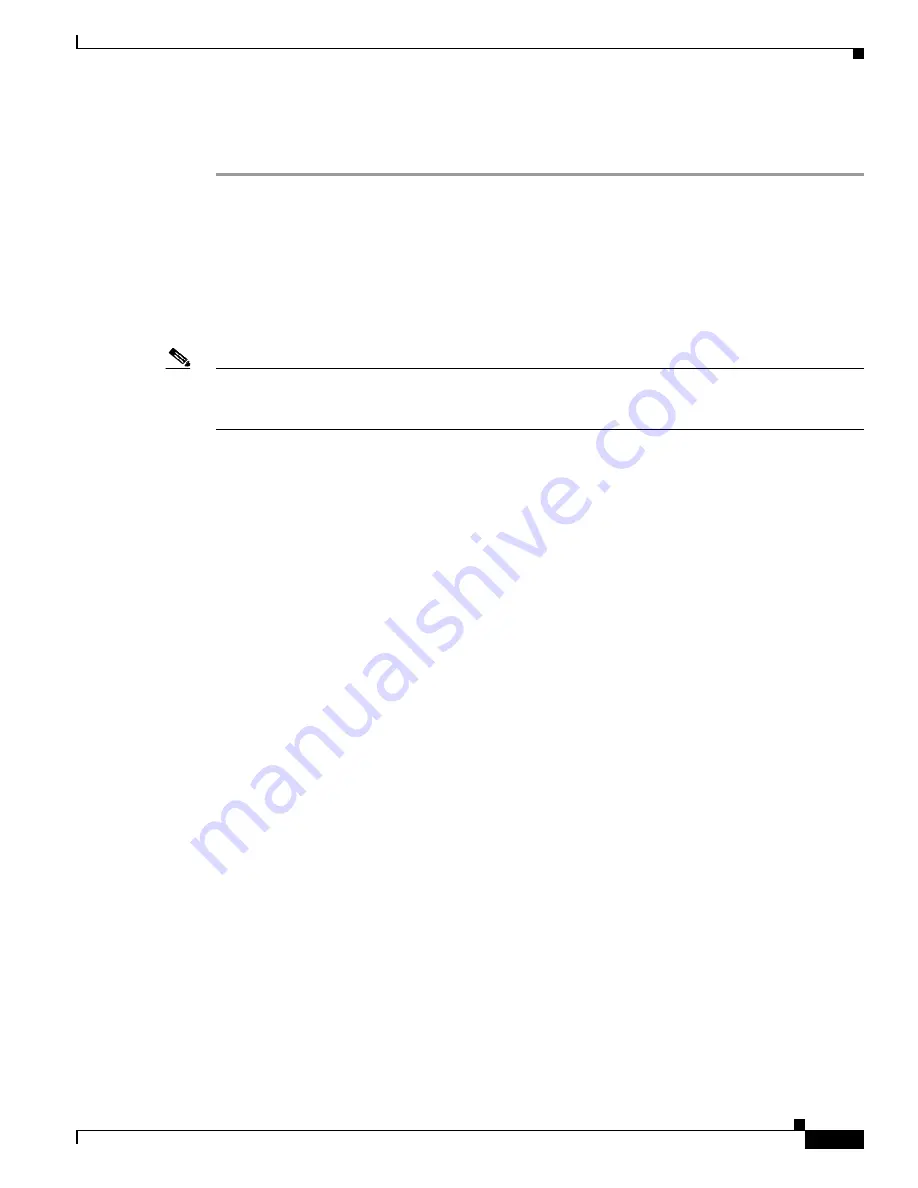
C-13
Cisco ASR 1000 Series Aggregation Services Routers Hardware Installation Guide
OL-13208-11
Appendix C Troubleshooting Initial Startup Problems
Replacing or Recovering a Lost Password
Step 20
Enter the reload command to reboot the router.
Step 21
Log in to the router with the new or recovered passwords.
This completes the steps for recovering or replacing a lost enable, enable secret, or console login
password.
Recovering the Password When a Standby RP Is Included in the System
If a standby RP is included in the system, perform the following procedure to recover the password:
Note
You need not perform the password recovery procedure on the standby RP. After you bypass the
NVRAM (startup-config) on the active RP, subsequent reloads of the standby RP synchronize the
running-config of the standby RP with the running-config of the active RP.
1.
Connect to the console port of the standby RP. It is recommended that you create a console port
connection to the standby RP and not use the console port of the active RP.
2.
Reset both RPs to the ROMmon prompt. See the
“Details of the Password Recovery Procedure”
section on page C-10
for information about the procedure.
Do not reboot the standby RP at this point. Leave it at the ROMmon prompt.
3.
Perform the password recovery procedure on the active RP. See the
“Details of the Password
Recovery Procedure” section on page C-10
for information about the procedure.
4.
After the running-config of the active RP has been modified with the password removed from the
running-config, save the new running-config to NVRAM (that is, copy the contents of the
running-config to the startup-config).
5.
Start the standby RP.
The standby RP synchronizes its configuration with that of the active RP. The new configuration does
not include a password.




























