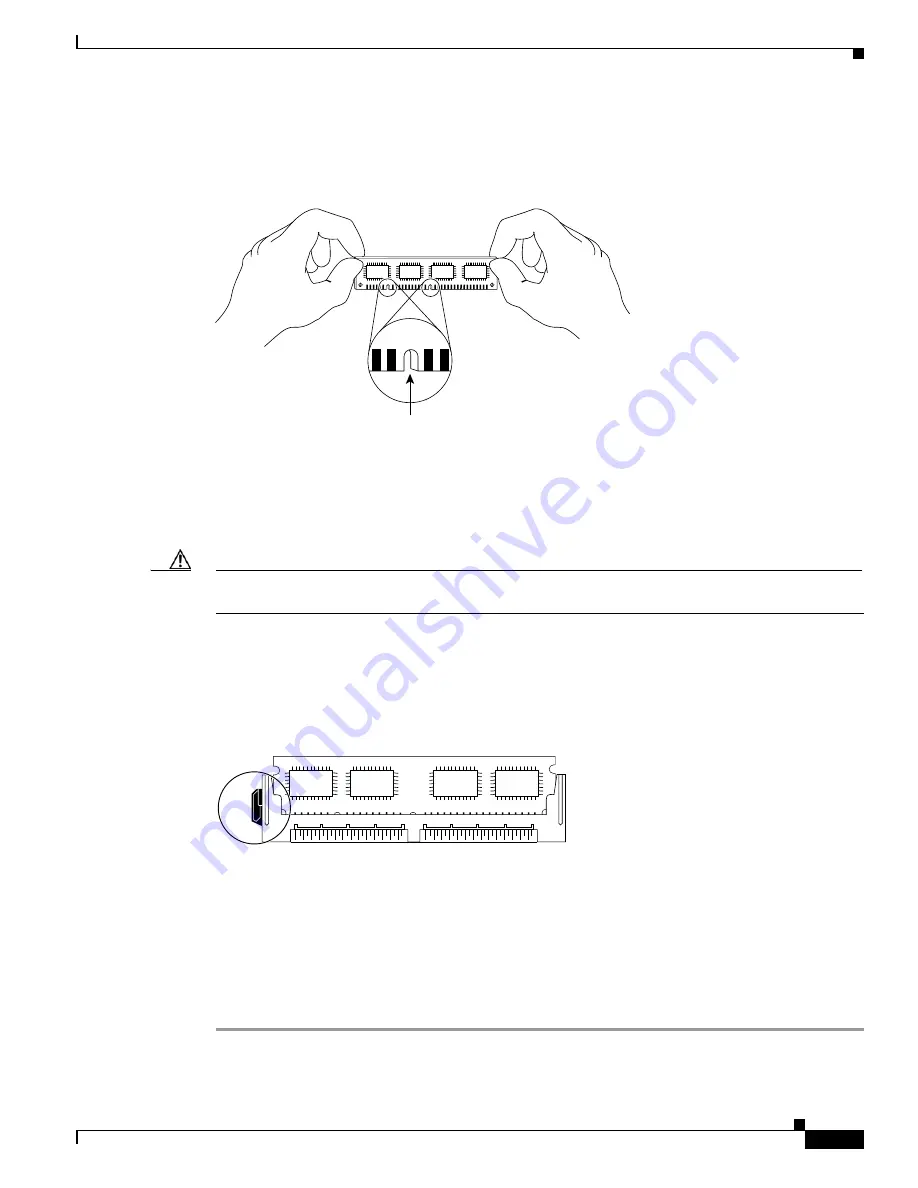
14-37
Cisco ASR 1000 Series Aggregation Services Routers Hardware Installation Guide
OL-13208-11
Chapter 14 Removing and Replacing FRUs from the Cisco ASR 1000 Series Routers
Removing and Replacing the Cisco ASR 1000 Series DIMM Memory Modules
Step 4
Hold the DIMM component-side up, with the connector edge (the metal fingers) closest to you. Hold the
ends of the DIMM between your thumb and forefinger. See
Figure 14-28
.
Figure 14-27
Handling the Cisco ASR1000-RP2 DIMM
Step 5
Align the DIMM with the socket, and insert the connector edge into the socket. Note the two notches
(keys) on the connector edge of the DIMM. These keys are intended to ensure correct orientation of the
DIMM in the socket.
Caution
When inserting DIMMs, use firm but not excessive pressure. If you damage a socket, you will have to
return the module for repair.
Step 6
Note the orientation of the socket key on the DIMM and the DIMM socket, and gently push the DIMM
into the socket until the lever is flush against the side of the DIMM socket, and the DIMM edge
connector is fully inserted. If necessary, rock the DIMM gently back and forth to seat it properly.
Figure 14-19
shows how to install the DIMM in the socket.
Figure 14-28
Installing the DIMM in the Socket
Step 7
When the DIMM is installed, check that the release lever is flush against the side of the DIMM socket.
If it is not, the DIMM might not be seated properly. If the DIMM appears misaligned, carefully remove
it according to the removal procedure and then reseat it in the socket. Push the DIMM firmly back into
the socket until the release lever is flush against the side of the DIMM socket.
Step 8
Repeat Step 3 through Step 7 for the remaining DIMMs.
Step 9
Replace the module.
H6507
Key
H6512






























