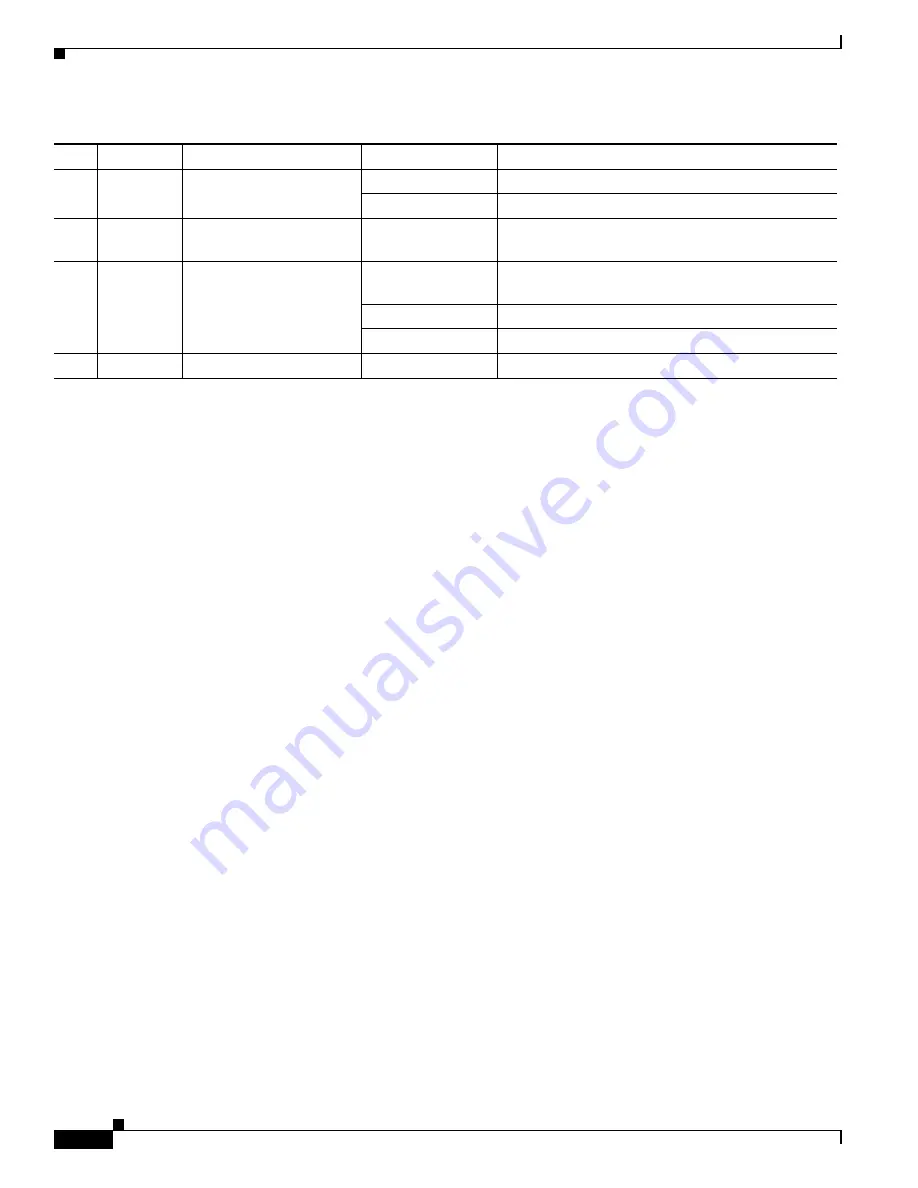
12-14
Cisco ASR 1000 Series Aggregation Services Routers Hardware Installation Guide
OL-13208-11
Chapter 12 Cisco ASR 1001 Router Overview and Installation
Cisco ASR 1001 Router Description
Table 12-4
Cisco ASR 1001 LEDs
You can upgrade the throughput of the ESP from 2.5 Gbps to 5 Gbps by applying a software-activated
performance upgrade license and then reloading the router. If you want to determine the current
throughput level of the ESP, run the
show platform hardware throughput level
command. The
following example shows the output of this command before the performance upgrade license is applied:
Router#
show platform hardware throughput level
The current throughput level is 2500000 kb/s
The following example shows the output of this command after the performance upgrade license is
applied:
Router#
show platform hardware throughput level
The current throughput level is 5000000 kb/s
For more information about the software-activated performance upgrade license, see the
Cisco ASR 1000
Series Aggregation Services Routers Release Notes
at the following location:
http://www.cisco.com/en/US/docs/routers/asr1000/release/notes/asr1k_rn_rel_notes.html
Power Supplies in the Cisco ASR 1001 Router
The Cisco ASR 1001 Router power supply module supports the following Cisco power supplies:
•
AC power supply operates between 85 to 264 VAC
•
–48 VDC power supply input range supported is -40.5 to -72 VDC.
The power supply gen12 V and +5 V, which is distributed to the mainboard and fans. The +5 V
is used to operate the power control devices. It also provides an opera5 V, as needed.
The power supply units contain one or two fans that are only used for cooling the power supply. Each
power supply is self contained and controls its own fan speed and fan redundancy.
The power supplies are hot pluggable from the rear of the chassis and can be removed or installed while
the system is operating, without affecting any aspect of system performance. The Cisco ASR 1001
Router supports up to seven chassis-mounted cooling fans. Each fan provides an alarm output for error
indication speed measurement. The fans are not field replaceable, but the system can meet the cooling
requirements in the event of a single-fan failure.
No.
LED Label
LED
Color
Behavior Description
1
PWR
Power
Solid green
All power supplies are within operational limits.
Off
Off. The router is in standby mode.
2
ACTV
Active
Green
The embedded services processor is green when
active.
3
STAT
STATUS
Green
Code has downloaded successfully and is
operational.
Yellow
BOOT ROM has loaded successfully.
Red
Not booted.
4
STBY
Standby
None
Will always be off.
















































