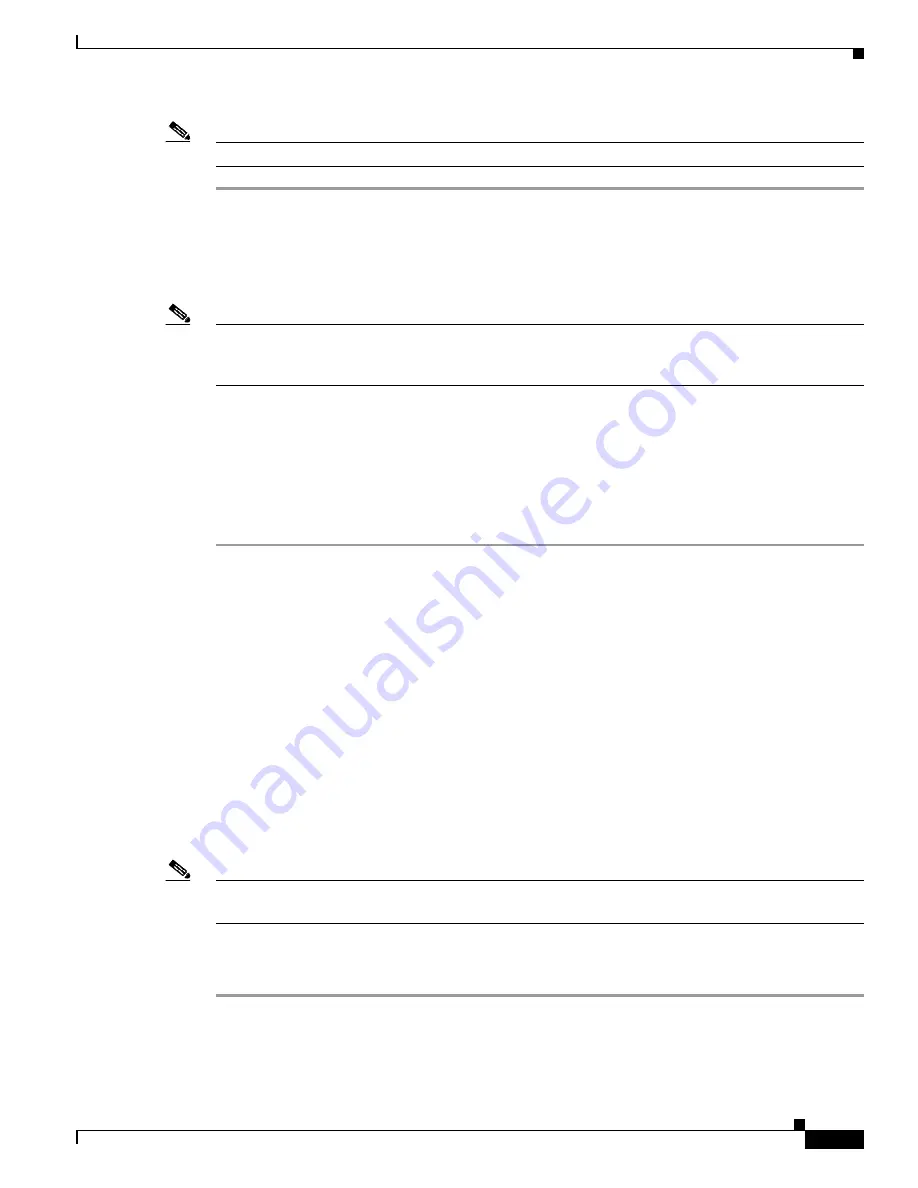
11-21
Cisco ASR 1000 Series Aggregation Services Routers Hardware Installation Guide
OL-13208-11
Chapter 11 Cisco ASR 1013 Router Overview and Installation
Attaching the Cable-Management Bracket
Note
Make sure the rack is stabilized.
Step 1
(Optional) Install a shelf in the rack to support the Cisco ASR 1013 Router. If you are using a shelf then
raise the chassis to the level of the shelf. Let the bottom of the chassis rest on the brackets, but continue
to support the chassis.Using two people, lift the chassis into the rack using the side handles and grasping
underneath the power supply bays.
Step 2
Position the chassis until the rack-mounting flanges are flush against the mounting rails on the rack.
Note
Use the third hole up from the bottom of the rack-mount bracket and the third hole down from the top
of the rack-mount bracket. See
Figure 11-9
for position and location of the ear holes on the rack-mount
bracket.
Step 3
Hold the chassis in position against the mounting rails while the second person finger-tightens a screw
to the rack rails on each side of the chassis.
Step 4
Finger-tighten 4 more screws to the rack rails on each side of the chassis.
Step 5
Tighten all screws on each side to secure the chassis to the equipment rack.
Step 6
Use a level to verify that the tops of the two brackets are level, or use a measuring tape to verify that both
brackets are the same distance from the top of the rack rails.
This completes the procedure for installing the chassis in the rack. Proceed to the
“Attaching the
Cable-Management Bracket” section on page 11-21
to continue the installation.
Attaching the Cable-Management Bracket
The cable-management brackets mount to each rack-mount bracket on the chassis to provide
cable-management to both sides of the chassis (parallel with card orientation). These brackets are screw
mounted to the rack-mount brackets to allow easy installation and removal of cables.
The cable-management brackets for the Cisco ASR 1013 are used in four places on the chassis. Each
section contain four independent cable-management “U” type feature hooks with two screws each as
shown in
Figure 11-9
. For Cisco ASR 1000 SIPs, these brackets work in tandem with shared port adapter
product feature cable-management device to allow installation and removal of adjacent cards without the
need to remove cables.
Note
Make certain that the cable-management bracket “U” type feature is facing upwards when you attach it
to the chassis.
Follow these steps to attach two cable-management brackets to each side of the Cisco ASR 1013 Router
in the rack:
Step 1
Align the cable-management bracket to the rack-mount bracket on the top of each side of the Cisco
ASR 1013 Router. The cable-management bracket aligns to the top hole of the chassis rack-mount
bracket.






























