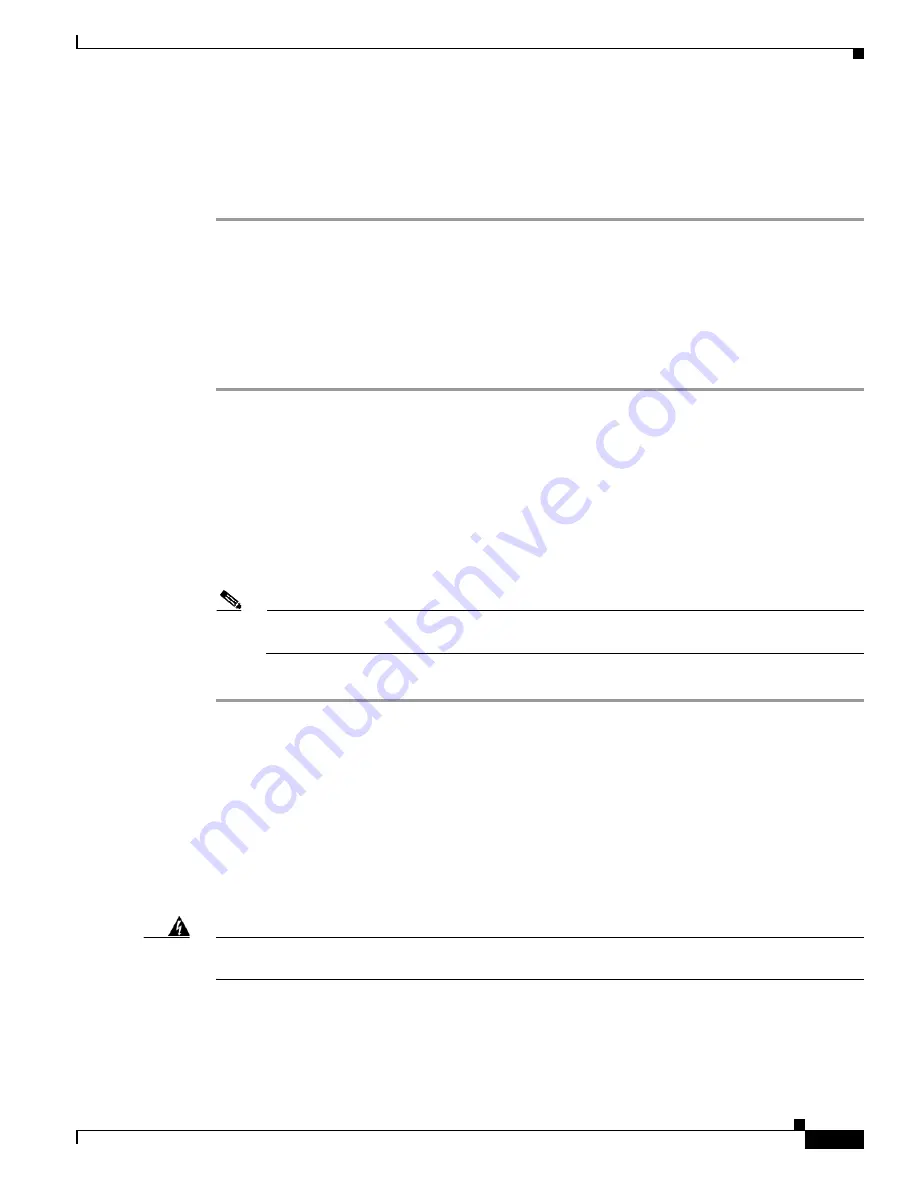
14-11
Cisco ASR 1000 Series Aggregation Services Routers Hardware Installation Guide
OL-13208-11
Chapter 14 Removing and Replacing FRUs from the Cisco ASR 1000 Series Routers
Removing and Replacing the Hard Drive on the Cisco ASR 1002-X Router
Step 5
Place the component in an antistatic bag if you are returning it.
Step 6
Wait until the following console message is displayed:
%IOSXE-0-PLATFORM: R0/0: udev: harddisk: has been removed
You have successfully removed the Cisco ASR1000-RP2 hard drive.
Replacing the Cisco ASR1000-RP2 Internal Hard Drive
To replace the Cisco ASR1000-RP2 internal hard drive and insert the Cisco ASR1000-RP 2 into the
Cisco ASR 1000 Series Router, follow these steps:
Step 1
Carefully slide the internal hard drive unit into the Cisco ASR1000-RP2 faceplate slot. The component
is keyed for easy insertion.
Step 2
Tighten the fastener screw on the front panel.
Step 3
Wait until the following console message is displayed:
%IOSXE-0-PLATFORM: R0/0: udev: harddisk: file system ready” appears.
If, after several minutes, the above message is not displayed, run:
request platform hardware filesystem harddisk: online
Note
The only reason the system would not be able to automatically mount the new hard disk
following a physical insertion is if the disk is not partitioned correctly.
Step 4
Verify the disk is working by running:
dir harddisk
You have completed the steps required to replace the Cisco ASR1000-RP2 internal hard drive.
Removing and Replacing the Hard Drive on the Cisco ASR 1002-X
Router
The Cisco ASR 1002-X Router supports an optional removable hard drive. This section explains how to
remove and replace this hard drive.
Warning
During this procedure, wear grounding wrist straps to avoid ESD damage to the card. Do not directly
touch the backplane with your hand or any metal tool, or you could shock yourself.
Statement 94
Before you begin, read the following important notices:
•
The hard drive is accessible from the front panel of the router and supports the online insertion and
removal feature (OIR) using the following CLI commands:






























