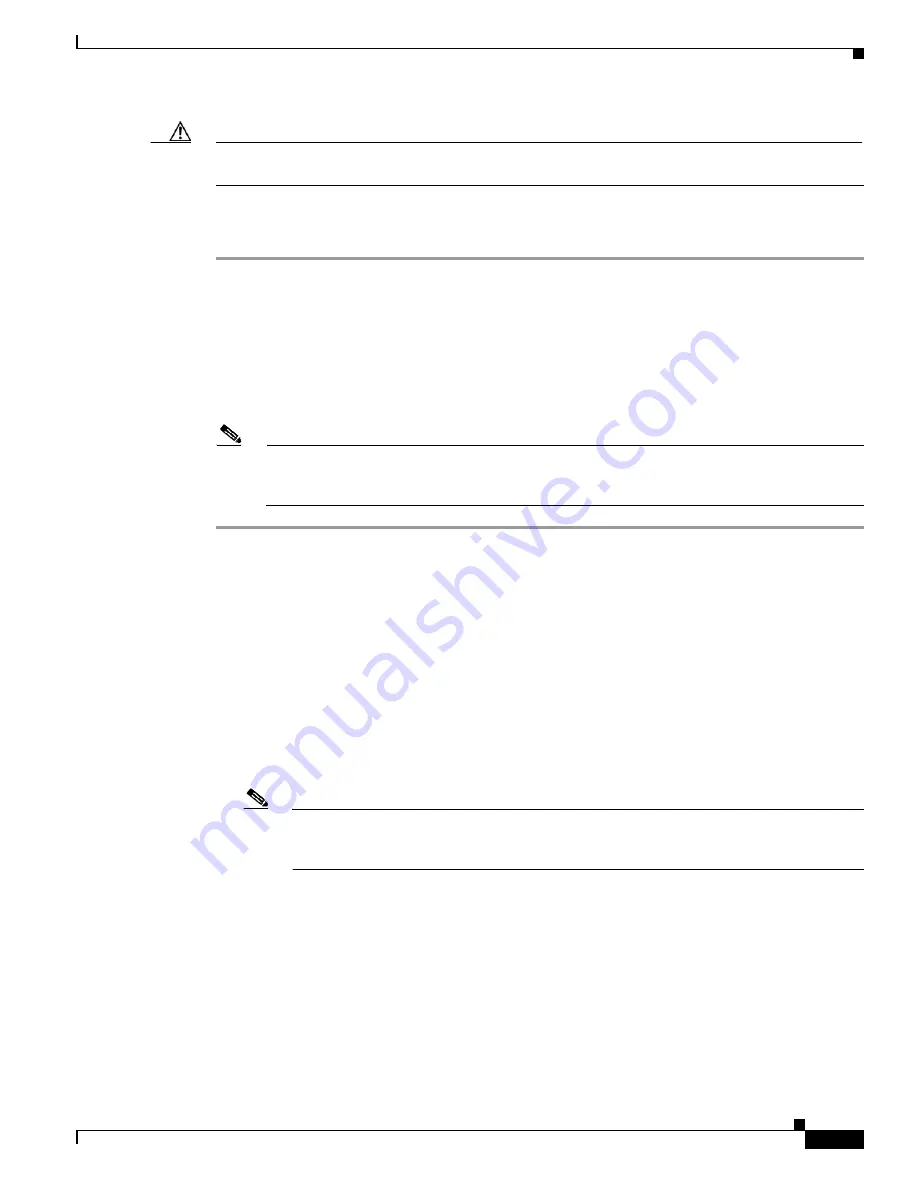
11-19
Cisco ASR 1000 Series Aggregation Services Routers Hardware Installation Guide
OL-13208-11
Chapter 11 Cisco ASR 1013 Router Overview and Installation
Rack-Mounting the Cisco ASR 1013 Router
Caution
If you are using a two-post rack secure the rack to the floor surface to prevent tipping and avoid bodily
injury and component damage.
To install the Cisco ASR 1013 chassis on a two-post equipment rack, with the forward rack-mount
brackets, follow these steps:
Step 1
Position the chassis so the front is closest to you and lift it carefully into the rack. To prevent injury,
avoid any sudden twists or moves.
Step 2
Slide the chassis into the rack, pushing it back until the brackets meet the mounting strips or posts on
both sides of the rack.
Step 3
Keeping the brackets flush against the posts or mounting strips, align the holes in the brackets with the
holes on the rack or mounting strip.
Step 4
For each bracket, insert and tighten two screws to the rack on both sides.
Note
Use the third hole up from the bottom of the rack-mount bracket and the third hole down from
the top of the rack-mount bracket. See
Figure 11-9
for the position and location of the ear holes
on the rack-mount bracket.
This completes the procedure for installing the chassis on a two-post rack. Proceed to the
“Attaching a
Chassis Ground Connection” section on page 11-24
to continue the installation.
Four-Post Rack Installation
The Cisco ASR 1013 Router can be flush-mounted in a 19-inch equipment rack using the rack-mounting
kit provided with your system. The Cisco ASR 1013 Router can be mounted into the rack using two
recommended methods:
•
Installing the chassis in an existing rack with equipment.
•
Installing an empty chassis in a rack with no equipment installed.
Note
Because the Cisco ASR 1013 chassis is very heavy, it is recommended that the chassis be
installed at the bottom of the rack if you are planning to install more than one Cisco
ASR 1013 chassis in the same rack.






























