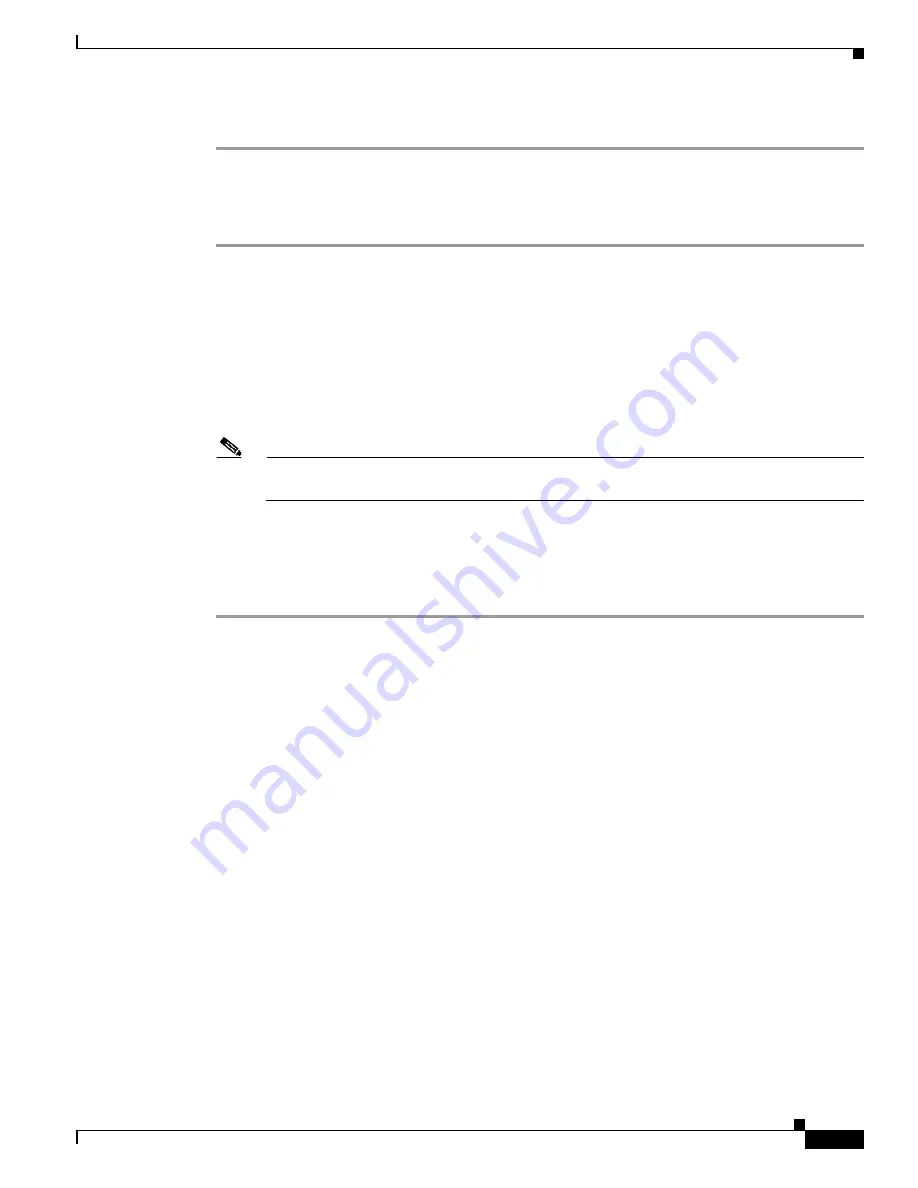
11-17
Cisco ASR 1000 Series Aggregation Services Routers Hardware Installation Guide
OL-13208-11
Chapter 11 Cisco ASR 1013 Router Overview and Installation
Rack-Mounting the Cisco ASR 1013 Router
Step 8
Tighten all screws on each side to secure the chassis to the equipment rack.
Using Rear Rack-Mount Brackets
To install the chassis in the rack using the rear rack-mount brackets, perform the following steps:
Step 1
On the chassis, ensure that all screw fasteners on the installed components are securely tightened.
Step 2
Make sure that your path to the rack is unobstructed. If the rack is on wheels, ensure that the brakes are
engaged or that the rack is otherwise stabilized. See the next sections on the types of racks you can use
to install the chassis.
Step 3
(Optional) Install a shelf in the rack to support the Cisco ASR 1013 Router. If you use a shelf, this will
help support the chassis while you secure it to the rack.
Step 4
With two people, lift the chassis into position between the rack posts.
Step 5
Align the mounting bracket holes with the rack post holes and attach the chassis to the rack.
Note
If you are using a shelf then raise the chassis to the level of the shelf. Let the bottom of the
chassis rest on the brackets, but continue to support the chassis.
Step 6
Position the chassis until the rear rack-mounting flanges are flush against the mounting rails on the rack.
Step 7
Hold the chassis in position against the mounting rails and insert all screws that were shipped in the
accessory kit.
Step 8
Tighten all screws on each side to secure the chassis to the equipment rack.
You can install your Cisco AR1006 chassis on a two-post rack or a four-post rack. See the
“Two-Post
Rack Installation” section on page 11-18
and the four-post rack installation, go to the
“Four-Post Rack
Installation” section on page 11-19
.






























