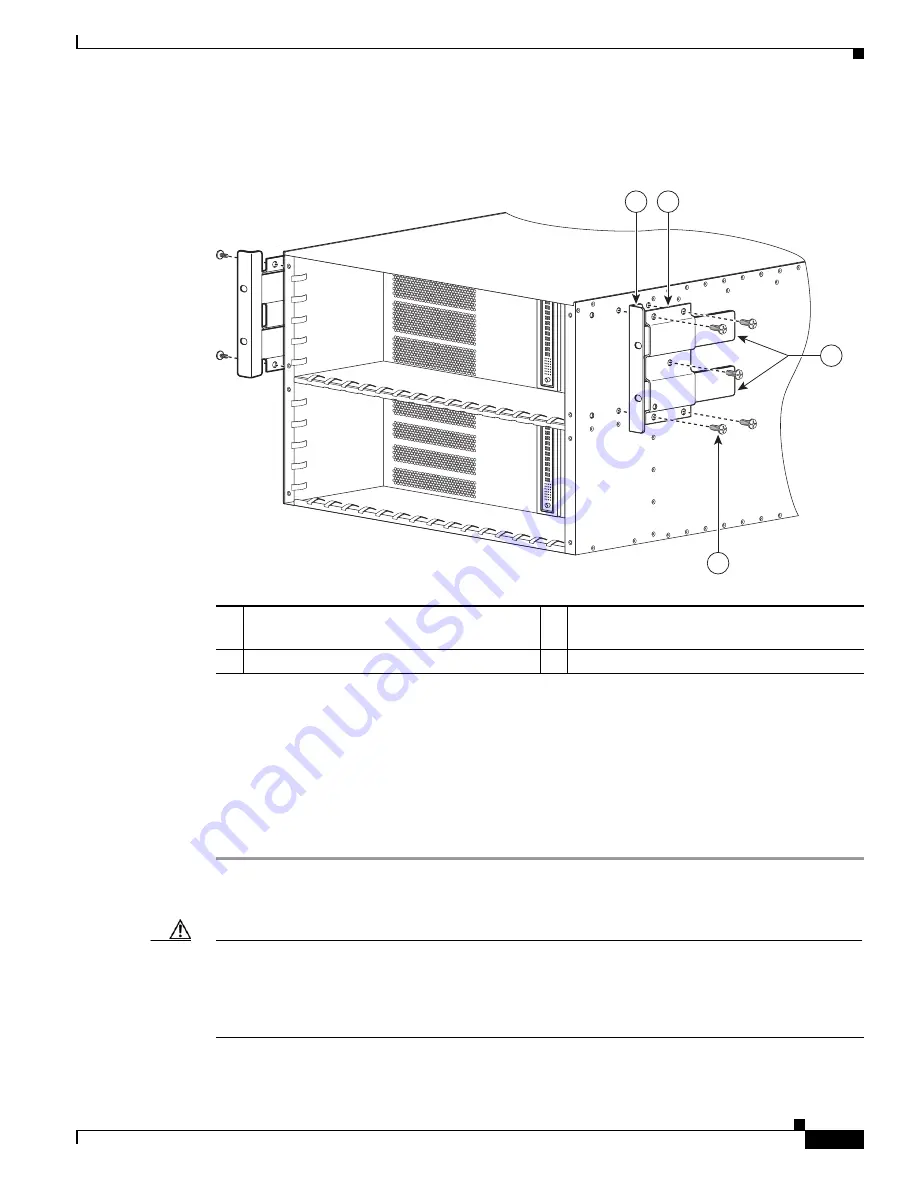
6-13
Cisco ASR 1000 Series Aggregation Services Routers Hardware Installation Guide
OL-13208-11
Chapter 6 Cisco ASR 1006 Router Overview and Installation
Attaching the Chassis Rack-Mount Brackets
Figure 6-9
shows where to attach the rear rack-mount brackets to the Cisco ASR 1006 Router.
Figure 6-9
Attaching the Rear Rack-Mount Brackets to the Cisco ASR 1006 Router
Step 2
Position the rear rack-mount bracket top hole with the chassis second top hole from the back (See
Figure 6-9
).
Step 3
Insert and tighten the screws on one side.
Step 4
After the bracket is secured to the side of the chassis, slide the two remaining components into the side
rack-mount bracket.
Step 5
Repeat Step 1 through Step 3 on the other side of the chassis. Use all the screws to secure the rear
rack-mount brackets to the chassis.
This completes the steps for attaching the rear rack-mount brackets to the Cisco ASR 1006 Router.
Caution
Before you mount the Cisco ASR 1006 Router on a rack, make certain you read which rack-mount
bracket ear holes to use when positioning the chassis in the rack. Installation of the cable-management
bracket is simplified when you use the designated ear holes on the rack-mount bracket. For
cable-management installation instructions, see the
“Attaching the Cable-Management Brackets”
section on page 6-18
.
1
Rear rack-mount bracket ear and holes
3
Rear rack-mount bracket components that
slide into rear bracket attached to the chassis
2
Rear rack-mount bracket
4
Rear rack-mount bracket screws
280038
0
0
1
1
1
2
3
4






























