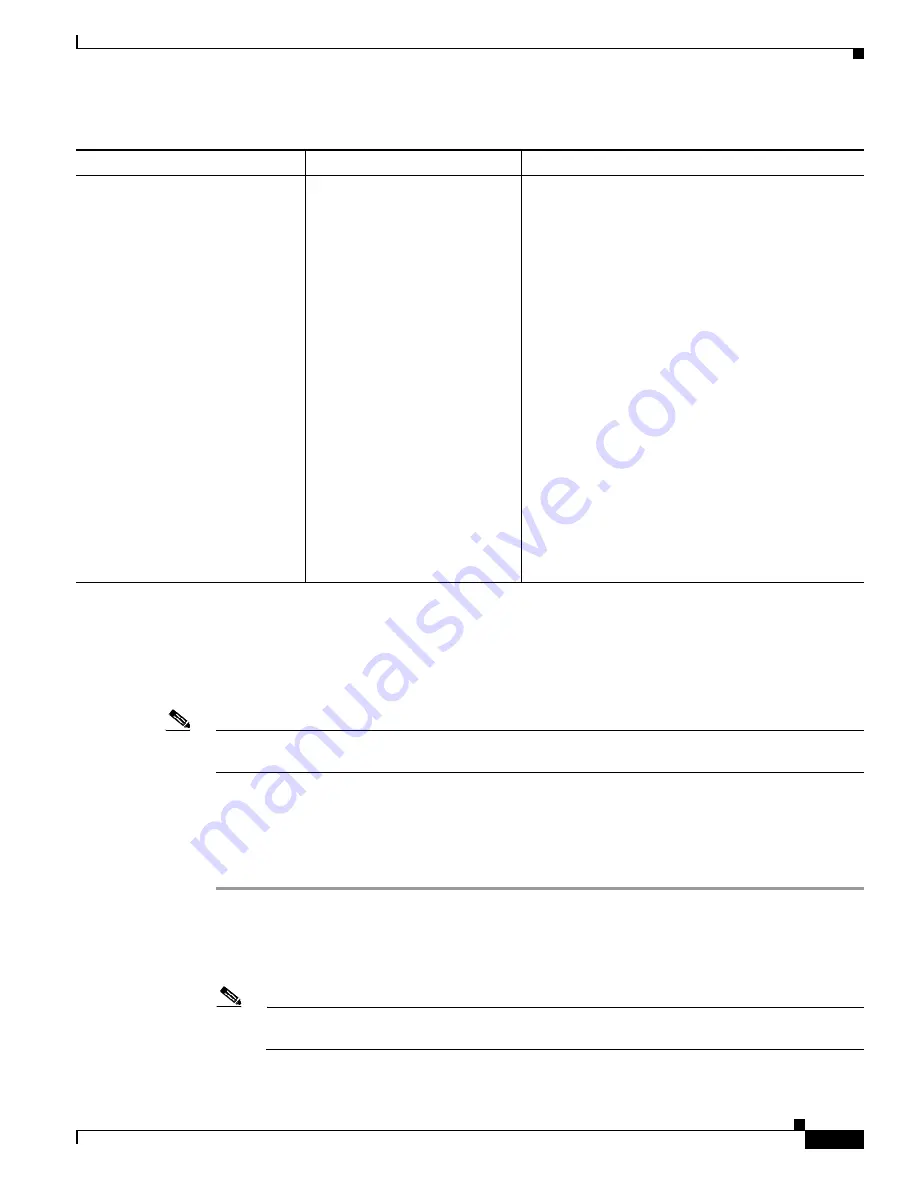
C-9
Cisco ASR 1000 Series Aggregation Services Routers Hardware Installation Guide
OL-13208-11
Appendix C Troubleshooting Initial Startup Problems
Replacing or Recovering a Lost Password
Replacing or Recovering a Lost Password
This section describes how to recover a lost enable or console login password, and how to replace a lost
enable secret password on your Cisco ASR 1000 Series Router.
Note
It is possible to recover the enable or console login password. The enable secret password is encrypted,
however, and must be replaced with a new enable secret password.
Overview of the Password Recovery Procedure
Following is an overview of the steps in the password recovery procedure:
Step 1
If you can log in to the router, enter the
show version
command to determine the existing configuration
register value.
Step 2
Press the
Break
key to get to the bootstrap program prompt (ROM monitor). You might need to reload
the system image by power cycling the router.
Note
To recover a lost password if the Break function is disabled on the router, you must have physical
access to the router.
Autoboot has been enabled by
using the
config-register 0x2102
command. The following error
message is displayed when the
router restarts automatically:
no valid BOOT image found
Final autoboot attempt from
default boot device...
Located l2tp_rmcd_alg
Image size 10271 inode num 12,
bks cnt 3 blk size 8*512
#
Boot image size = 10271
(0x281f) bytes
.
.
.
Boot image size = 11262
(0x2bfe) bytes
Unknown image structure
Located test
Image size 11506 inode num 63,
bks cnt 3 blk size 8*512
The
boot system
command has
not been configured by running a
command similar to the
following example:
boot system
bootflash:asr1000rp1-ipbasek
9.03.05.01.S.152-1.S1.bin
Perform the following steps:
1.
Press the Break key, or run the
break
command
from the console terminal. If Break is enabled,
the router enters the rommon mode. Proceed to
the last step. If Break is disabled, power cycle the
router (turn the router off or unplug the power
cord, and then restore power after waiting for 30
seconds).
2.
Within 30 seconds of restoring power to the
router, press the Break key or run the
break
command. This action causes the router to enter
the rommon mode and display the rommon
prompt.
3.
Install a previously working version of the image
from bootflash: or harddisk:. Alternatively, copy
onto a USB stick the image to which you want to
upgrade the router and then install that image on
the router.
Table C-5
Upgrade-Related Troubleshooting Tips (continued)
Symptom
Cause
Corrective Action
















































