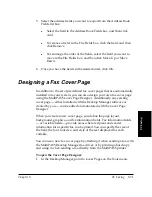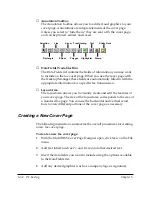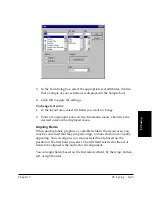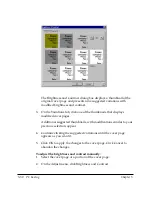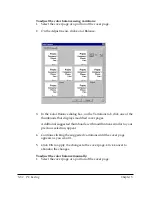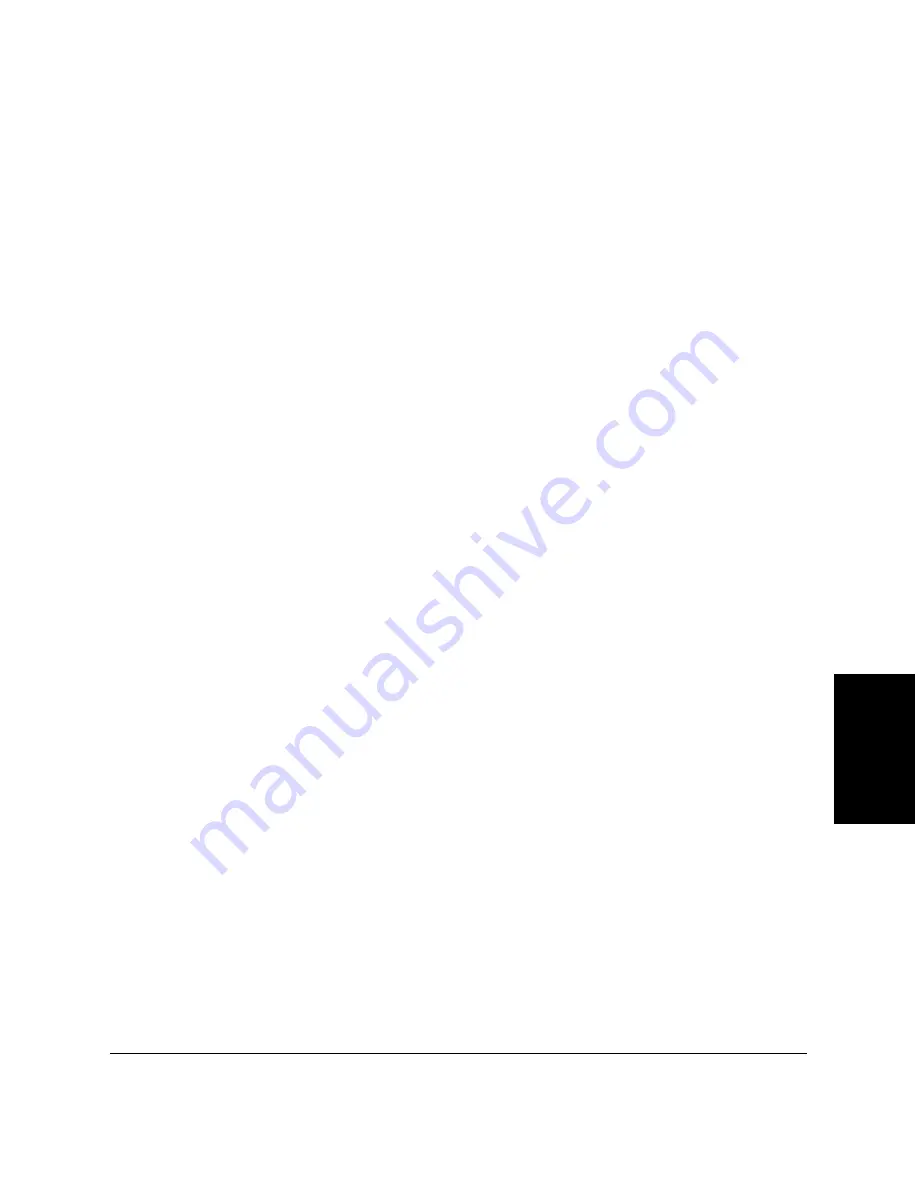
Chapter 5
PC Faxing 5-45
PC Faxing
2. On the Straighten toolbar, click the Rotate Clockwise or Rotate
Counterclockwise button to rotate the crosshairs until it aligns with
the layout image.
3. Click the Straighten button to have the system adjust the layout
image to its properly aligned position.
Adjusting the Display
The Cover Page Designer provides you with different levels of
magnification allowing you to work at the most comfortable size. You can
zoom in and out at predefined increments, or specify a particular size or
scale. You can also use adjust the document image size so that the entire
cover page is visible within the window.
To zoom in or zoom out on the cover page:
Do one of the following:
❏
On the View menu, point to Zoom, and then select the desired level
of magnification.
❏
On the File toolbar, select the desired level of magnification in the list.
❏
On the Image toolbar, click the Zoom tool, and then:
l
To increase magnification, click the document
l
To decrease magnification, hold down the Alt key, and click the
document.
To fit the cover page to the display window:
Click Fit Image to Window on the View menu.
Scrolling Through a Zoomed Cover Page
If you need to work on particular aspects of a cover page (for example, to
modify a recurring graphic), you can scroll through the cover page while
maintaining a high level of magnification.