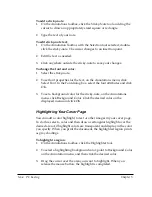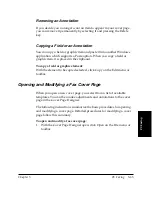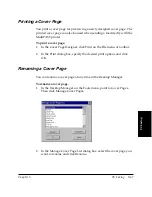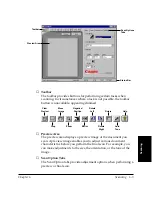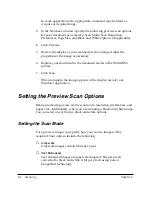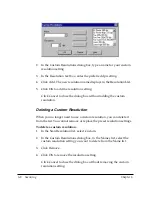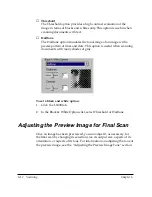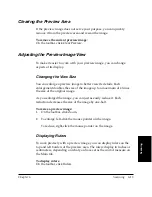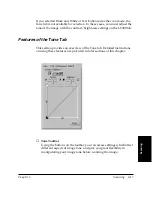Chapter 6
Scanning 6-7
Scanning
❏
Black and White
Black and white images are scanned at one bit per pixel. For
applications that request a black and white scan and do not use the
scan driver window, the scan driver automatically uses the Text
Enhanced setting if you selected the Use Text Enhanced option in the
Preferences tab. For details, refer to the “Setting Preferences” section
in this chapter.
To set the scan mode:
1. Click the Main tab.
2. In the Scan Mode list, select the desired option.
Setting the Scan Resolution
You can set the resolution of a scanned image based on the selected
output device. This resolution becomes the base on which changes to
image size and scale are calculated. You can select a preset resolution, or
create a custom resolution.
To set the scan resolution with a preset option:
1. Click the Main tab.
2. In the Scan Resolution list, select the desired option.
Creating a Custom Resolution
You can define a custom resolution, change an existing custom resolution,
or delete a previously defined custom resolution.
To create a custom scan resolution:
1. In the Scan Resolution list, click Custom.