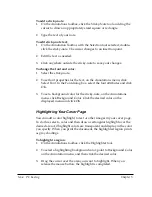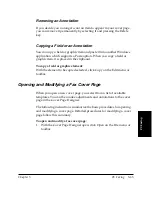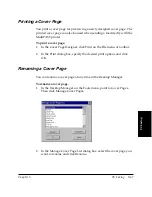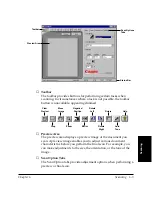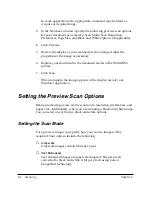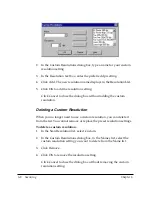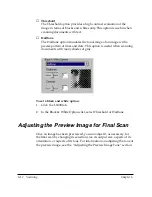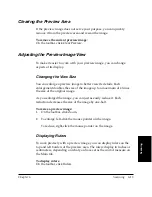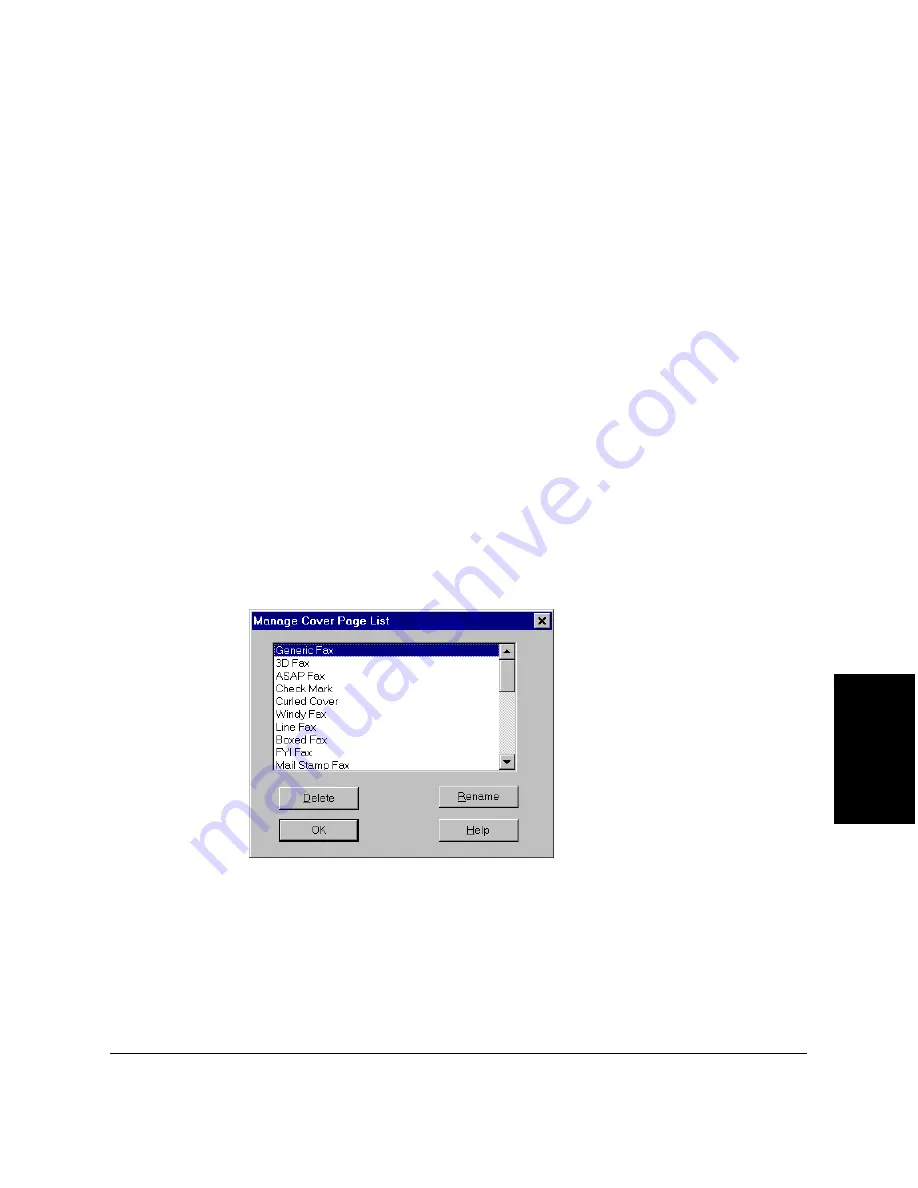
Chapter 5
PC Faxing 5-67
PC Faxing
Printing a Cover Page
You print a cover page for previewing a newly designed cover page. The
printed cover page can also be used when sending a fax directly with the
MultiPASS printer.
To print a cover page:
1. In the Cover Page Designer, click Print on the File menu or toolbar.
2. In the Print dialog box, specify the desired print options and click
OK.
Renaming a Cover Page
You can rename a cover page at any time in the Desktop Manager.
To rename a cover page:
1. In the Desktop Manager, on the Tools menu, point to Cover Pages.
Then click Manage Cover Pages.
2. In the Manage Cover Page List dialog box, select the cover page you
want to rename and click Rename.