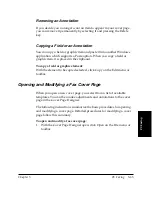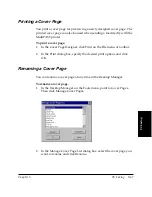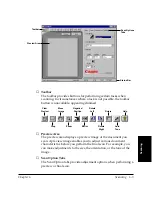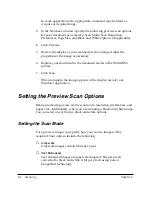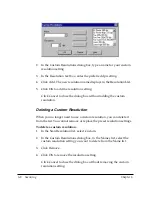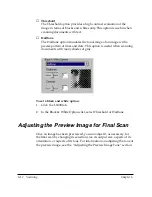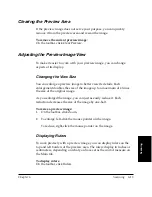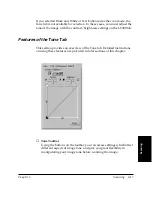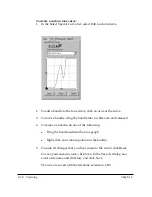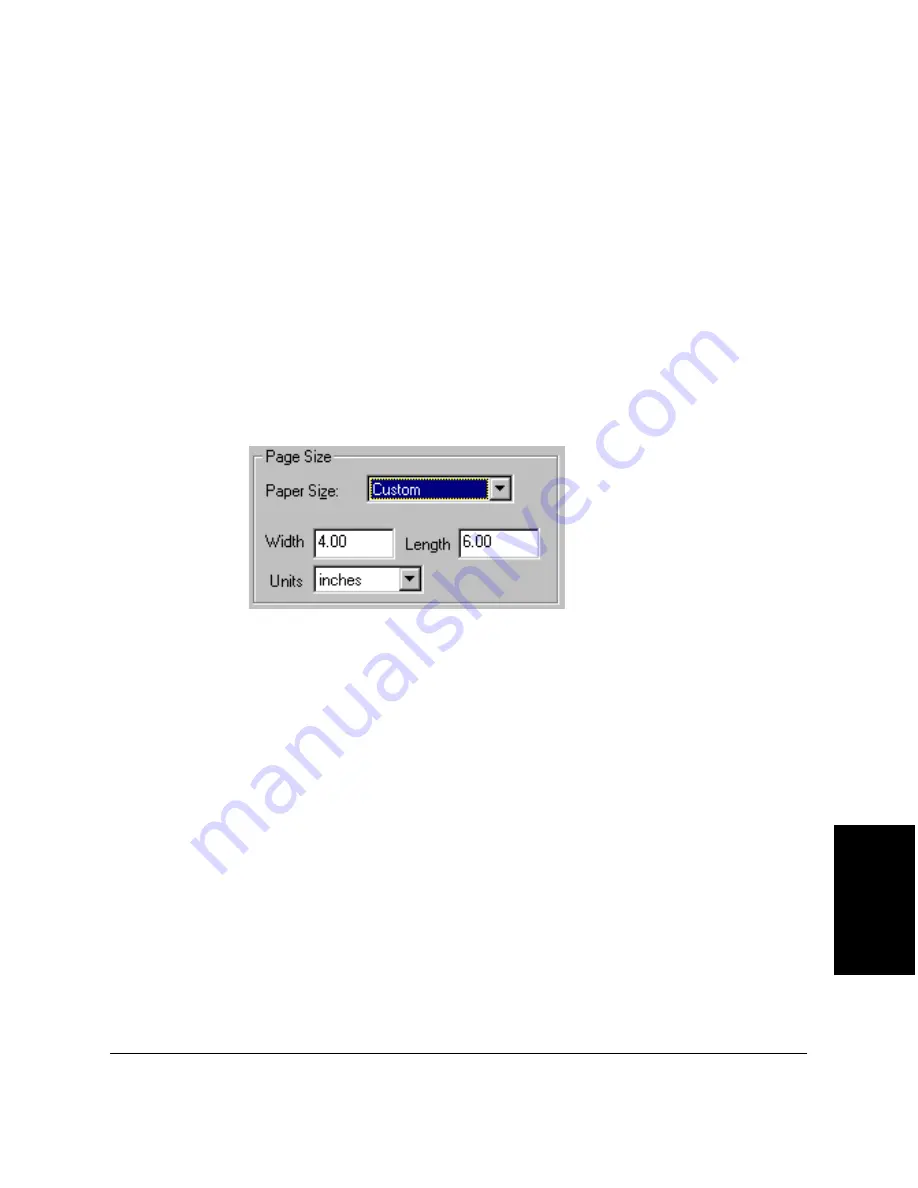
Chapter 6
Scanning 6-11
Scanning
Setting Paper Size
You select a paper size that corresponds to the size of your source
document. If your document does not conform to one of the available
sizes, you can define a custom paper size.
To select a standard paper size:
1. Click the L6000 tab.
2. In the Paper Size list, select the desired option.
To set a custom paper size:
1. Click the L6000 tab.
2. In the Paper Size list, select Custom.
3. In the Units list, select the unit of measure by which you want to
define your custom size.
4. In the Width and Length text boxes, enter the dimensions of your
source document.
Setting Black and White Options
If you select black and white as your scan mode, you can also select one
of the following black and white options from the L6000 tab: