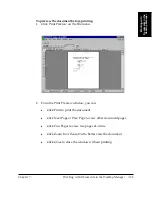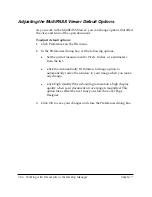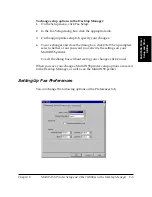Chapter 7
Working with Documents in the Desktop Manager 7-57
W
orking with
Documents in the
Desktop Manager
To edit sticky-note text:
1. On the Annotation Toolbar, with the Selection tool selected, double-
click the sticky-note. The cursor changes to an insertion point.
2. Edit the text as needed.
3. Click anywhere outside the sticky-note to save your changes.
To change the font and color:
1. Select the sticky-note.
2. To set font properties for the text, on the Annotations menu, click
Select Font. In the Font dialog box, select the font attributes and click
OK.
3. To set a background color for the sticky-note, on the Annotations
menu, click Background Color. Click the desired color on the
displayed menu and click OK.
Inserting a Stamp
You can insert either a text or graphic image stamp on your document.
The Desktop Manager contains a library of available stamp images,
stored as BMP files, that were installed with the Desktop Manager
software. Additionally, you can add graphics into the stamp library if
the graphic is saved in a BMP format.
To add a new stamp to the library:
1. Click Select Stamp on the Annotation menu.