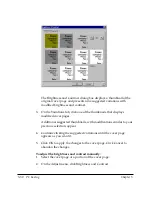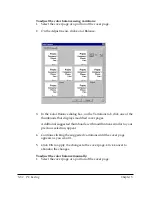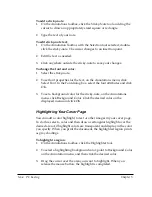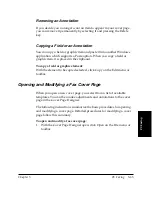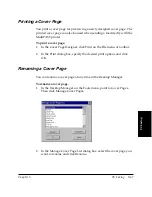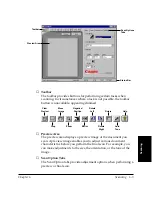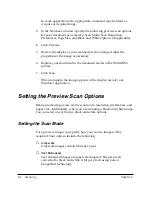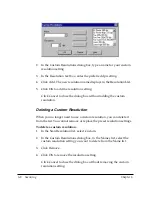Chapter 5
PC Faxing 5-61
PC Faxing
5. Click OK to accept your changes. Click Cancel to leave the cover
page unchanged.
Removing Dust
Even if you have carefully cleaned the original cover page, there may be
some dust on the image. Dust leaves small spots on your image, usually
one or two pixels in size. You can easily remove dust or any small
speckles from an image, by blending the color of the dots with the
adjacent pixels. You can control the degree of blending.
To remove dust:
1. Select the area of the cover page where the dust appears.
2. On the Adjust menu, point to Advanced, and then click Remove
Dust.
3. In the Remove Dust dialog box, click Dark and\or Light, depending
on the color of the dust.
4. Drag the Threshold slider according to the deviation of the dust from
dark to light.