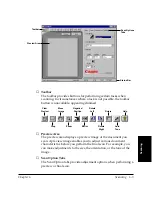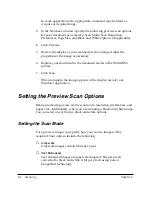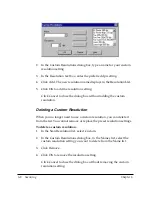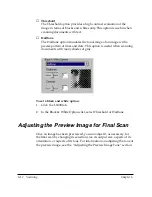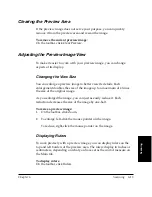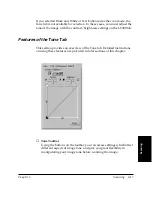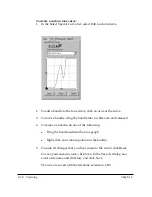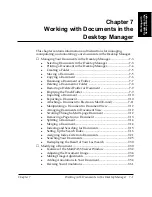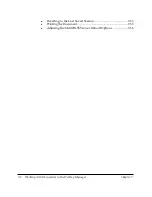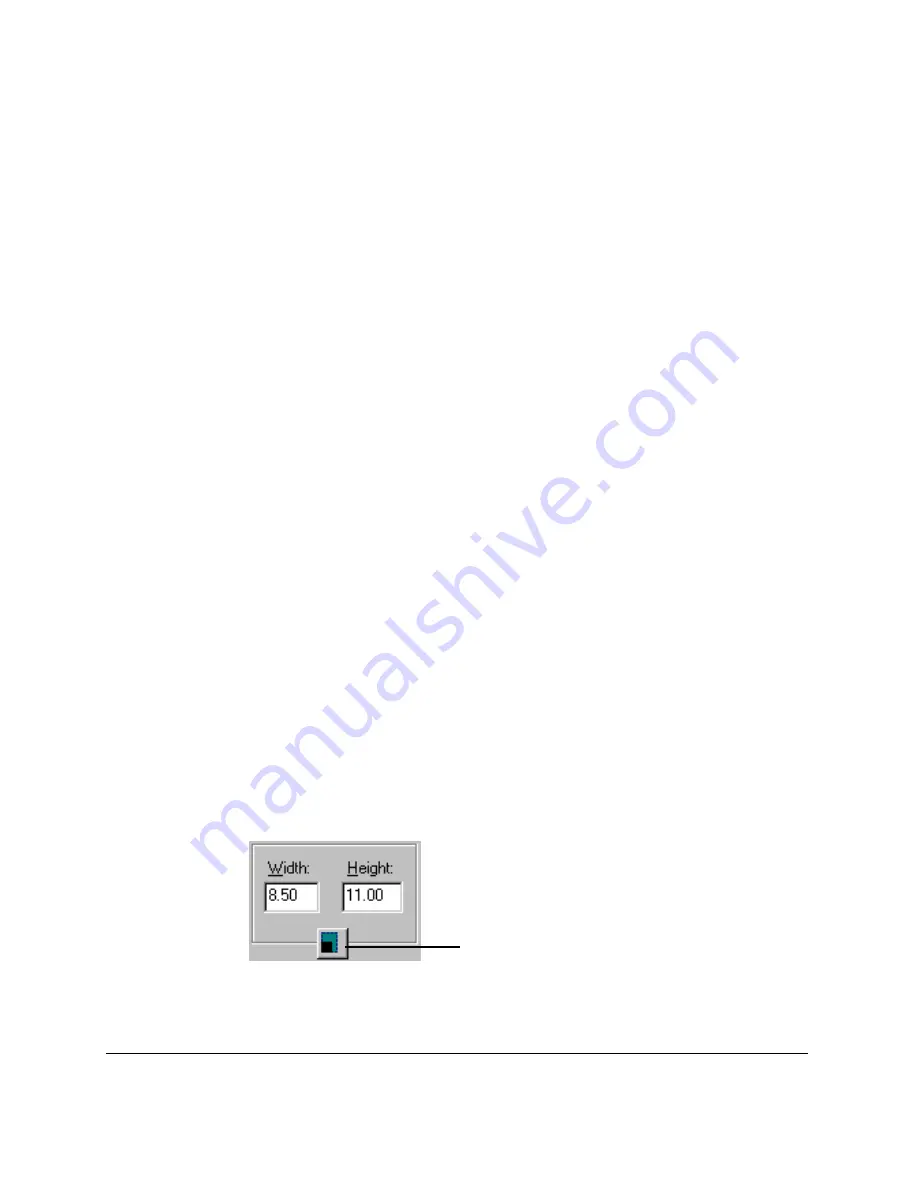
6-14 Scanning
Chapter 6
Adjusting the Selection Size
When you first preview an image, the selection size is the same as your
source document paper size.
You can adjust the selection size of an image in order to isolate a specific
area of the image for a more selective preview scan. For example, in
scanning a letter, you may want to isolate and save a company logo by
itself, ignoring the rest of the letter.
You define the selection size of your image by drawing a border around
the part of the image that you would like to isolate. Alternatively, you can
define and orient the dimensions of the selection with respect to the
upper left corner of the preview area. Regardless of how you define a
selection, you can easily and quickly change its dimensions.
In defining the selection size, regardless of the method you select, you
can maintain the current height and width proportions of the image.
For example, you set the width to 4 inches and the height to 6 inches. You
change the width to 5 inches. If Keep Proportions is not selected, the
height remains the same. Thus, the proportion of the page height and
width changes. If Keep Proportions is selected when you change the
width, the height automatically changes. The lock icon indicates that the
page size will be maintained in the same proportion whenever you
change either the width or the height.
To adjust the selection size:
1. Click the Main tab.
2. If you want to preserve the current proportions of the image, click the
Keep Proportions button.
Keep Proportions