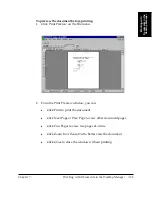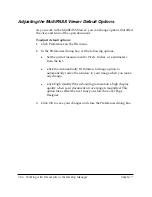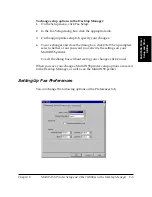Chapter 7
Working with Documents in the Desktop Manager 7-55
W
orking with
Documents in the
Desktop Manager
To change the font and color:
1. Select the text.
2. To set font properties for the text, on the Annotations menu, click
Select Font. In the Font dialog box, select the font attributes and click
OK.
3. To set a background color for the text, on the Annotations menu, click
Background Color. Click the desired color on the displayed menu and
click OK.
4. To set the text color, on the Annotations menu, click Set Foreground
Color. Click the desired color, and then click OK.
Setting Font Defaults
In adding annotations to your document, you can use a number of
different text tools. Each tool includes options for adjusting font style,
size, and effects. Additionally, you can also select a set of font properties
to be used as defaults whenever font properties are not customized for a
particular tool.
To set font defaults:
1. Click Select Font on the Annotation menu.