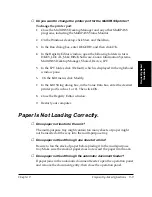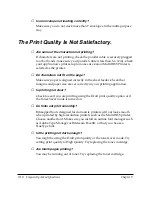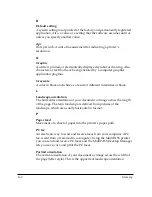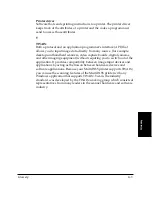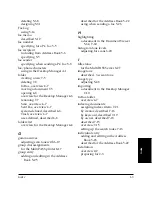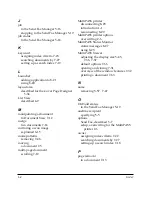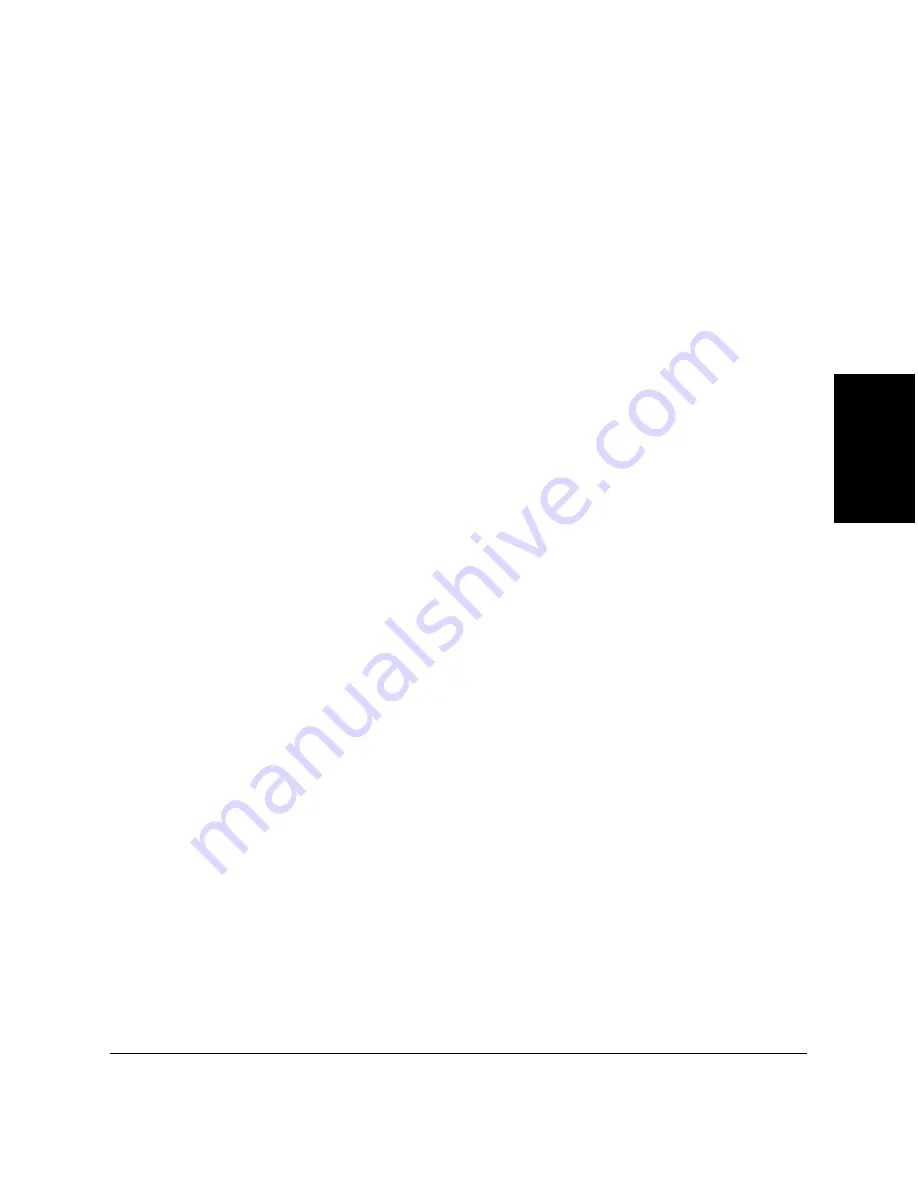
Chapter 9
Frequently Asked Questions 9-7
Frequently Asked
Questions
❏
Is the MultiPASS printer warm to the touch?
The unit might have overheated and shut down. Turn the unit off and let
it cool down for several minutes but less than one hour, or you might lose
information registered in memory. Try using it again.
❏
Is the ALARM light on?
Turn off the MultiPASS printer unit. Wait 15 seconds and plug it in again
to turn on power. The ALARM light should go out. Also check to see if
paper is jammed.
❏
Does the MultiPASS printer LCD display read “Check Paper Size”?
If you are printing from a Windows application, the print setup options
may be conflicting. Make sure that the selected paper sizes correspond in
the following:
❏
MultiPASS printer paper feeder
The paper in the MultiPASS printer feeder must be the same size as
the settings you have selected, whether it feeds manually or
automatically.
❏
Desktop Manager
In the Desktop Manager, on the Setup menu, click Receive Fax. On
the Receive Fax tab, make sure the correct size is selected from the
Paper Size list.
❏
Windows application you are using
In the Windows application’s Print dialog box, click the setup button
(usually Page Setup or Print Setup). Make sure the correct paper size
is selected.
If the MultiPASS printer LCD display still reads “Check Paper Size”,
access the MultiPASS printer properties from the Windows desktop. In
the Canon MultiPASS Printer Properties dialog box, click the Paper tab.
Make sure the correct paper size is illustrated in the Selected Paper box.