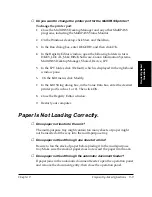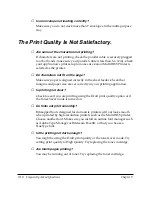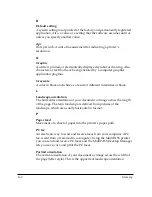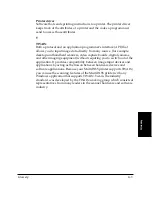8-30 MultiPASS Printer Setup and Other Utilities in the Desktop Manager
Chapter 8
When you remove the software, you remove the MultiPASS Desktop
Manager, and related printer and fax drivers. You do not need to remove
the database. So that you can reinstall the MultiPASS Desktop Manager
at a later time and continue to use your data files, address book, cover
page templates, and so on, the following items are not removed
automatically:
❏
MultiPASS directory
❏
Data folders and files
(such as Fax Log and Address Book)
❏
System files shared with other applications.
If you choose to remove the Desktop Manager database during the
removal of the Desktop Manager software, you must also remove the
ODBC interface.
When you remove the Desktop Manager software, you automatically
remove MultiPASS printer and fax drivers.
To remove the Desktop Manager:
1. Close the MultiPASS Desktop Manager and all of its components
(such as the Cover Page Designer).
2. Close the MultiPASS Status Monitor.
3. On the Windows desktop, click Start, and then point to Settings.
4. On the Settings menu, click Control Panel.
5. In Control Panel, double-click Add/Remove Programs.
6. In the Add/Remove Programs Properties dialog box, click MultiPASS
Desktop Manager, and then click the Add/Remove button.
7. Follow the on-screen instructions.
l
When prompted, choose whether or not you want to remove the
Desktop Manager database.