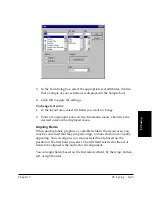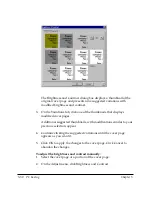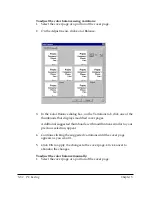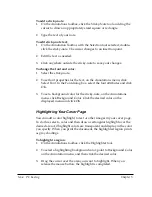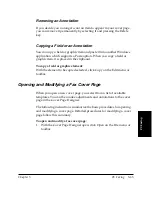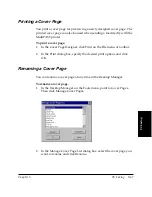Chapter 5
PC Faxing 5-55
PC Faxing
6. Click White Point.
7. Move the cursor over the Original thumbnail. As you move the
cursor over the cover page, the white value, expressed as a
percentage of the current pixel, appears to the left of the White Point
button.
8. Move the dropper over the cover page until you find the whitest
point. This is the point with the value closest to 100%. Click the pixel.
9. Click OK.
Blurring an Image
You can Blur the cover page to soften the edges and fields of a grainy
color or grayscale image. Blur averages the color values of adjacent
pixels, removing peaks, to make the cover page smoother.
To blur an image:
1. Select the cover page or a cover page portion.
2. On the Adjust menu, select Blur.
3. In the Blur dialog box, move the Blur slider to the left for less blur, to
the right for more blur.