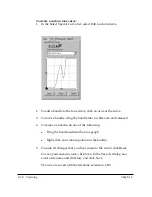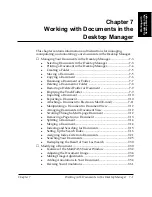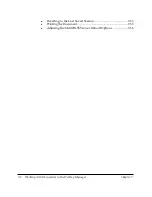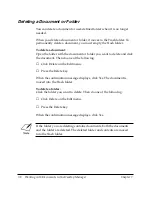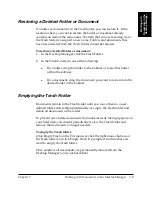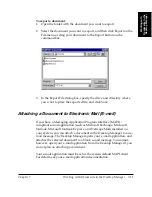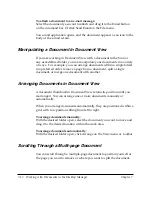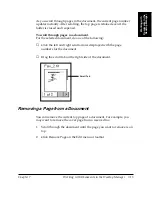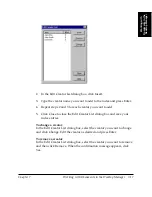7-12 Working with Documents in the Desktop Manager
Chapter 7
To attach a document to an e-mail message:
Select the document you want to attach and drag it to the Email button
on the command bar. Or click Send Email on the File menu.
You e-mail application opens, and the document appears as an icon in the
body of the e-mail screen.
Manipulating a Document in Document View
If you are working in Document View with a document in the Scan or
any user-defined folder, you can manipulate your documents in a variety
of ways. For example, you can arrange documents within a single folder
in a preferred order, remove a page from a document, split a single
document, or merge one document with another.
Arranging Documents in Document View
A document thumbnail in Document View retains its position until you
rearrange it. You can arrange one or more documents manually or
automatically.
When you arrange documents automatically, they are positioned within a
grid, with row positions filling from left to right.
To arrange documents manually:
With the desired folder open, select the document you want to move and
drag it to the desired location within the work area.
To arrange documents automatically:
With the desired folder open, click Arrange on the View menu or toolbar.
Scrolling Through a Multi-page Document
You can scroll through a multiple-page document to position yourself at
the page you want to remove or where you want to split the document.