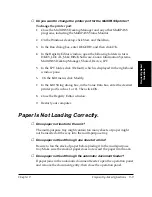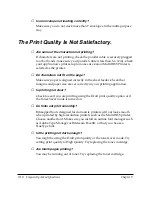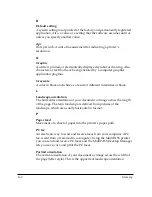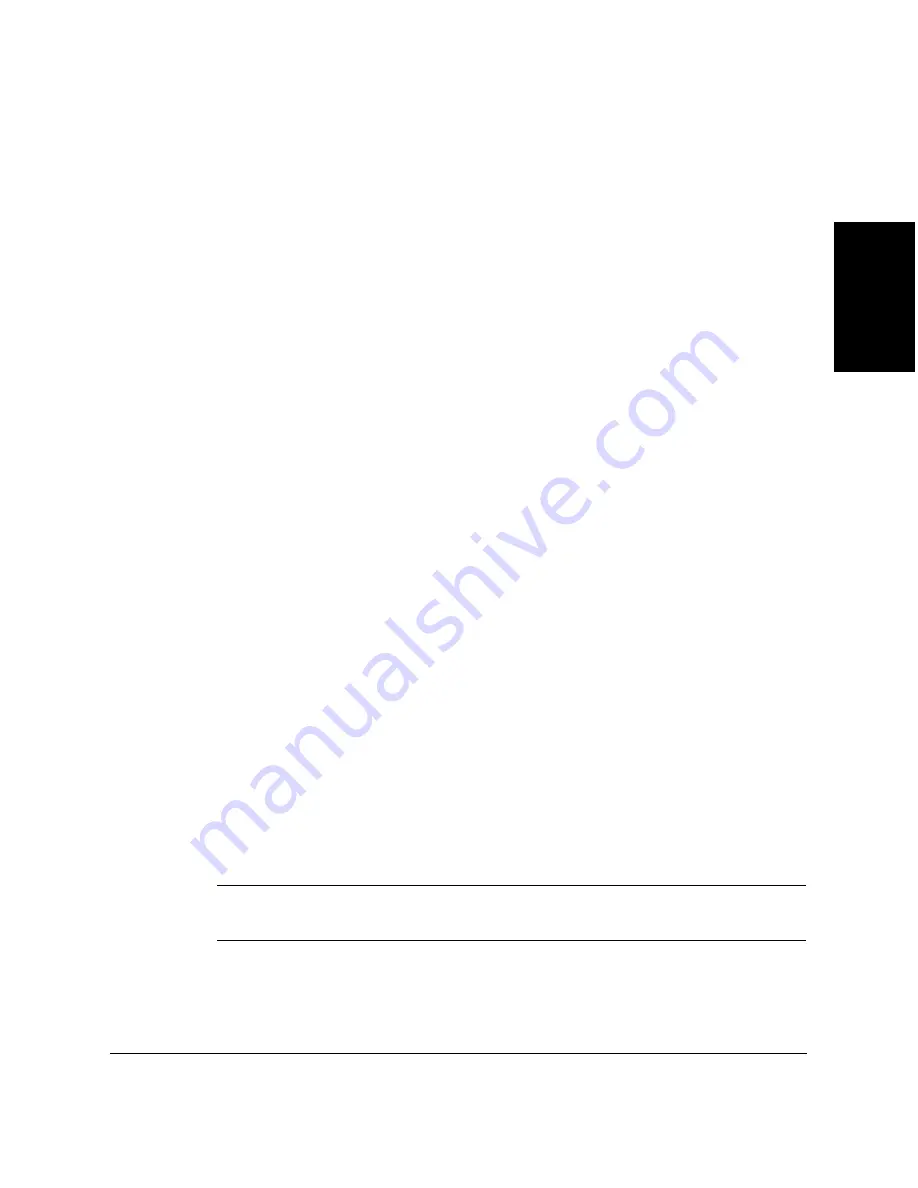
Chapter 8
MultiPASS Printer Setup and Other Utilities in the Desktop Manager 8-29
MultiP
ASS Printer
Setup and Other
Utilities
3. Unplug the MultiPASS printer from all electrical sources.
4. On the back of your computer, remove the cable connector from the
parallel printer port.
5. On the MultiPASS printer, release the wire clips and remove the cable
connector from the port.
6. Plug your computer back in to the electrical source.
Restarting MultiPASS Connection
If you reconnect the MultiPASS printer to the port and want to begin
using the Desktop Manager again, the MultiPASS Service automatically
restarts communication between the MultiPASS printer and Desktop
Manager when you restart your computer. You can also restart the
MultiPASS Service without restarting your computer.
To restart the MultiPASS connection:
Do one of the following:
❏
If not currently open, open the MultiPASS Status Monitor window.
❏
If the MultiPASS Status Monitor is already open, display the Status
Monitor menu and click Reconnect.
Removing the Desktop Manager
If you are planning on reinstalling the MultiPASS Desktop Manager, you
must first remove the current installation of the software.
n
You must log on to Windows NT as Administrator or have Administrator
priveleges to remove the Desktop Manager software.